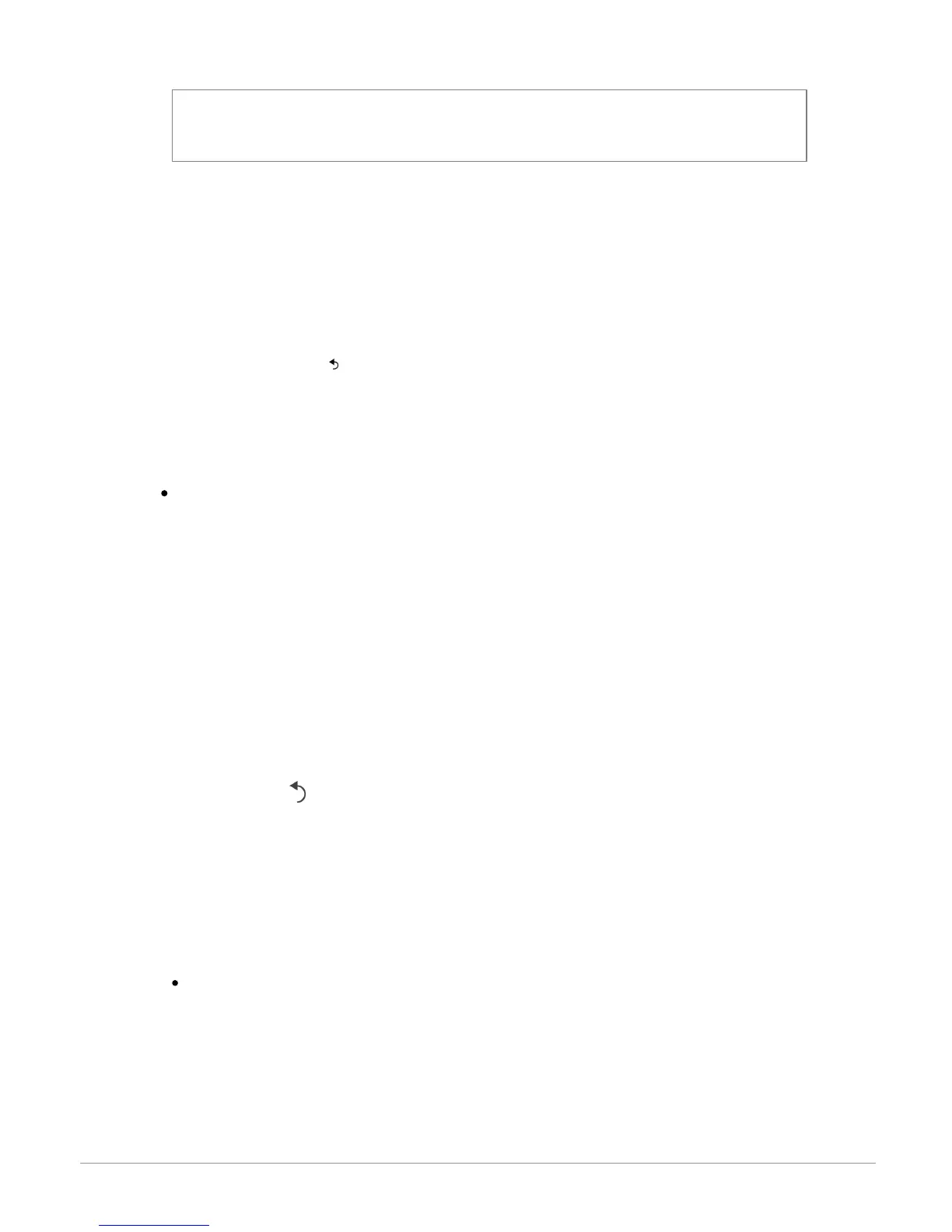4.
Select your APN (Access Point Name) from the suggested list. This
information is available in the documentation provided with your 3G key. If your
APN is not in the list, you can add it by selecting Settings > Network > 3G Key
> Configuration > New access point.
> The message "3G key configured" appears.
5.
Wait approximately 30 seconds until the connection is established. You can
also press the button and browse the menus while the connection is being
established.
Connection via Bluetooth
If you have a telephone that supports the Bluetooth profile, DUN (Dial-Up
Networking) or PAN (Personal Area Network), the Bluetooth connecting your
telephone to the Parrot ASTEROID will allow for sharing of the telephone's 3G
connection.
1.
Connect your telephone to the Parrot ASTEROID via Bluetooth.
2.
On the Parrot ASTEROID, select Settings > Network > Bluetooth >
Configuration.
3.
Select your APN (Access Point Name) from the suggested list, then check
Select .
4.
Press the button and select Connect.
5.
Allow connection sharing on your telephone. This procedure will vary according
to your telephone model. Please refer to the compatibility page of the Parrot
ASTEROID for more information.
Connexion via USB
If your phone supports 3G connection sharing via USB, connect your phone to the
Parrot ASTEROID using the USB cable/micro-USB provided with your phone.
1.
Make sure that your phone’s keypad is unlocked, then connect the phone to the
Parrot ASTEROID using the USB cable/micro-USB provided with your phone. You
can also connect the phone using the USB extension cable provided with the Parrot
