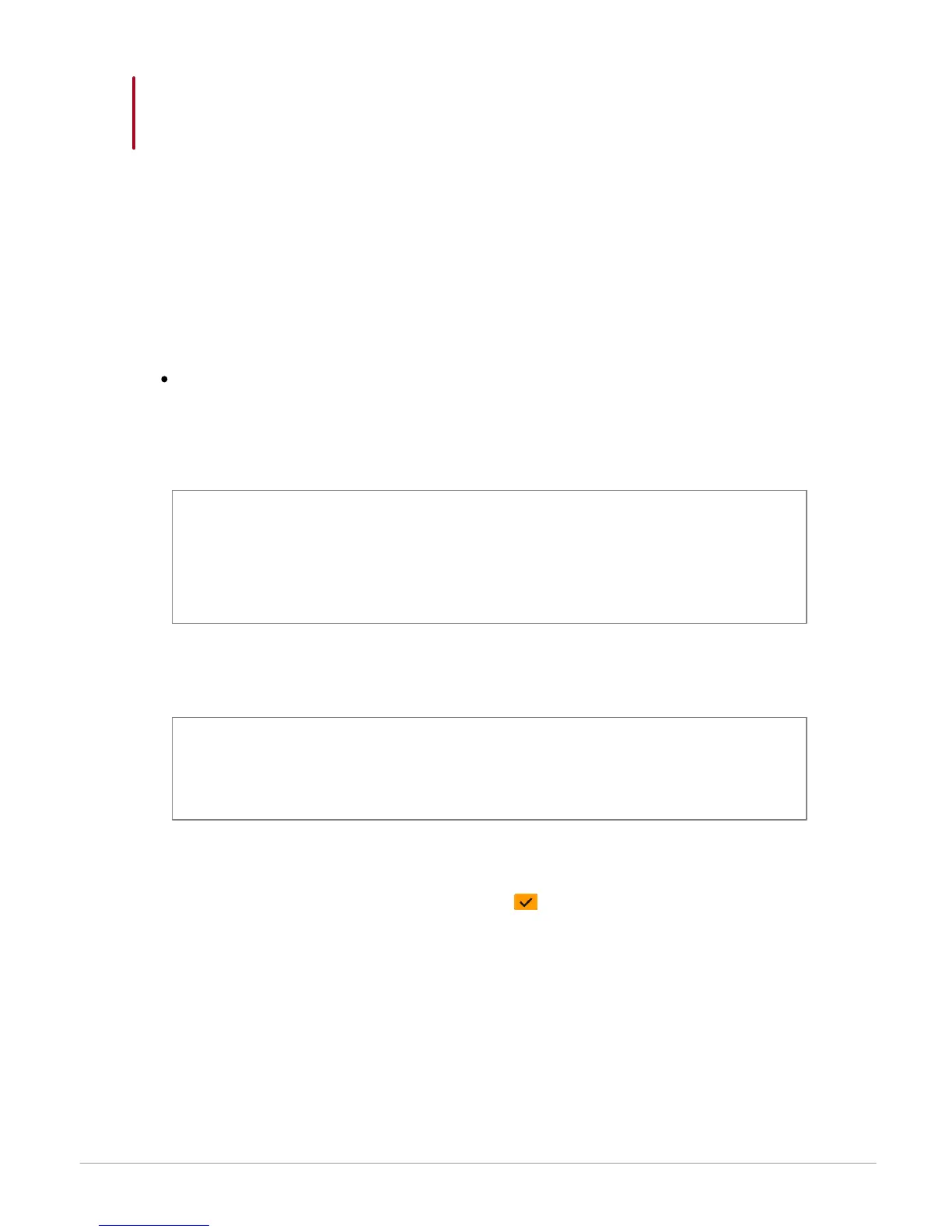26
Music
Internet
Connecting the Parrot ASTEROID to the internet
Compatibility
Please refer to our website to see the list of 3G keys and telephones that are
compatible with the Parrot ASTEROID.
Connection with a 3G key
Warning: Internet connection via a 3G key requires a subscription offer with a
telephone operator. Using this service can result in significant roaming charges.
Check the conditions of your subscription and consumption tracking with your
operator. Parrot disclaims any liability for associated costs.
Note: To ensure optimum reception quality, do not connect your 3G key to the
back of the Parrot ASTEROID: use a USB cable to install the accessory on the
dashboard (or any other unobstructed area).
1.
Connect a 3G key to the Parrot ASTEROID with a USB cable.
> A pop-up will appear.
2.
Activate the 3G connection by selecting .
> A pop-up Status of 3G connection will appear, followed by another pop-up,
which will ask for your PIN code.
3.
Enter your PIN code using the knob, then select OK. Check the Memorise PIN
code option if you would like your PIN code to be stored each time you turn on
the Parrot ASTEROID.
