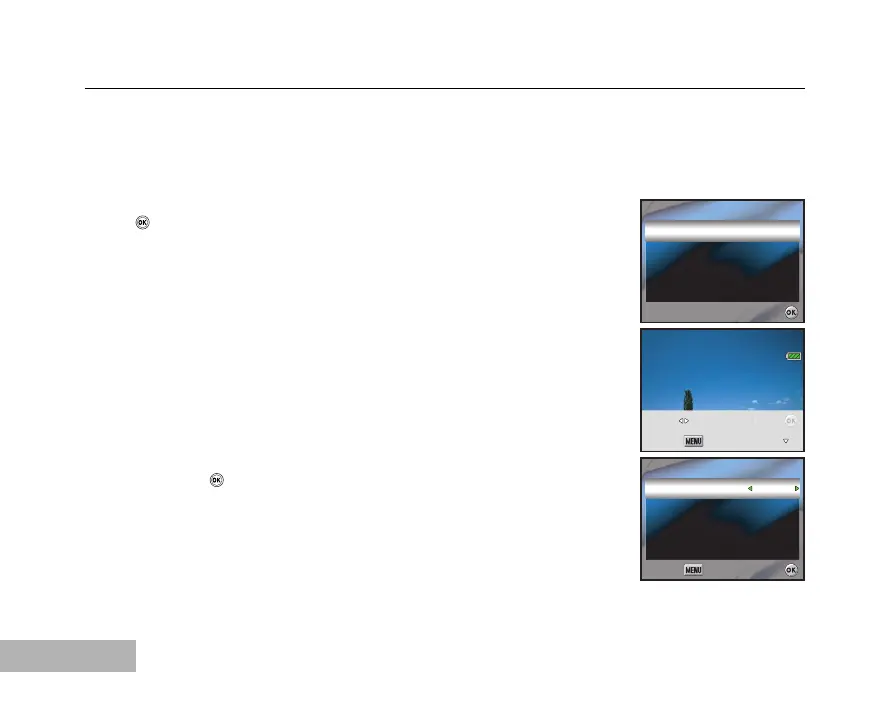EN-56
Printing images
When the camera is properly connected to a PictBridge-compatible printer, the [Select Printing Mode] screen
is displayed on the LCD monitor. Use the four-way controller (ST) to select the print mode.
In [Print] Mode:
Lets you print the specified image with PictBridge.
1. Use the four-way controller (ST) to select the [Print] mode, then press
the button.
2. Use the four-way controller (WX) to select the image you want to print,
then press the four-way controller (T) to set more detailed settings.
3. Use the four-way controller (STWX) to select as your preference,
then press the button.
[Copies]: Specifies the number of prints. You can select the number up
to 10.
[Date]: If you select [With], images are printed with the date.
[File Name]: If you select [With], images are printed with the file name.
Select Printing Mode
Print
Print All
DPOF AUTOPRINT
Print
Print All
DPOF AUTOPRINT
Select Printing Mode
OK :
OK :
100-0008
100-0008
Pr
nt :
Setting :Cancel :
Select :
Copies
Date
File Name
Copies
Date
File Name
1
Without
Without
1
Without
Without
Print Setting
Print Setting
OK :
OK :Cancel :
Cancel :
