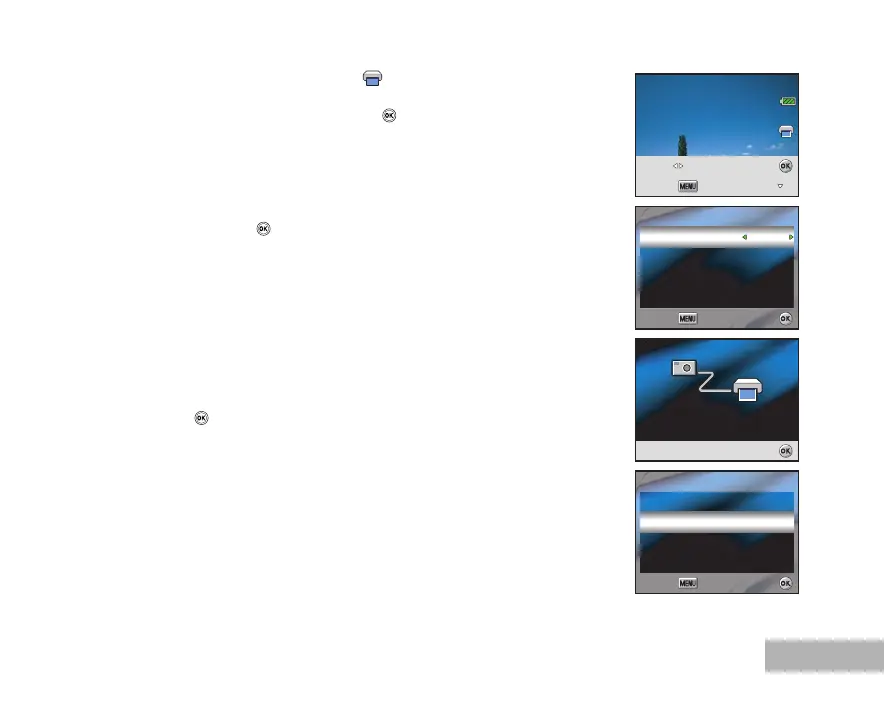EN-57
4. After Print Setting is set, the print icon is marked on the displayed
image. You can still use the four-way controller (WX) to change the
image by your preference, then press the button.
5. Use the four-way controller (STWX) to access the paper selection
setting, then press the button to confirm.
[Paper Size]: You may select the desired item depending on the type of
printer being used.
[Border status]: You may select the desired item depending on the type
of printer being used.
6. This starts printing and displays the message “Printing now” on the
LCD monitor. The message will disappear after the printing is finished.
Then the screen returns to [Select Printing Mode].
To cancel printing:
Pressing the button during print data transfer displays the screen
for selecting whether to [Continue] or [Cancel] printing.
Setting :Cancel :
Select : Print :
100-0008
100-0008
Paper Size
Border Status
Paper Size
Border Status
Total 3
Total 3
Standard
Standard
Standard
Standard
Paper Setting
Paper Setting
Print :
Print :Cancel :
Cancel :
Printing now
1/3
Printing now
1/3
Cancel :
Cancel :
Print
Print
Continue
Cancel
Continue
Cancel
OK :
OK :
Cancel :
Cancel :
