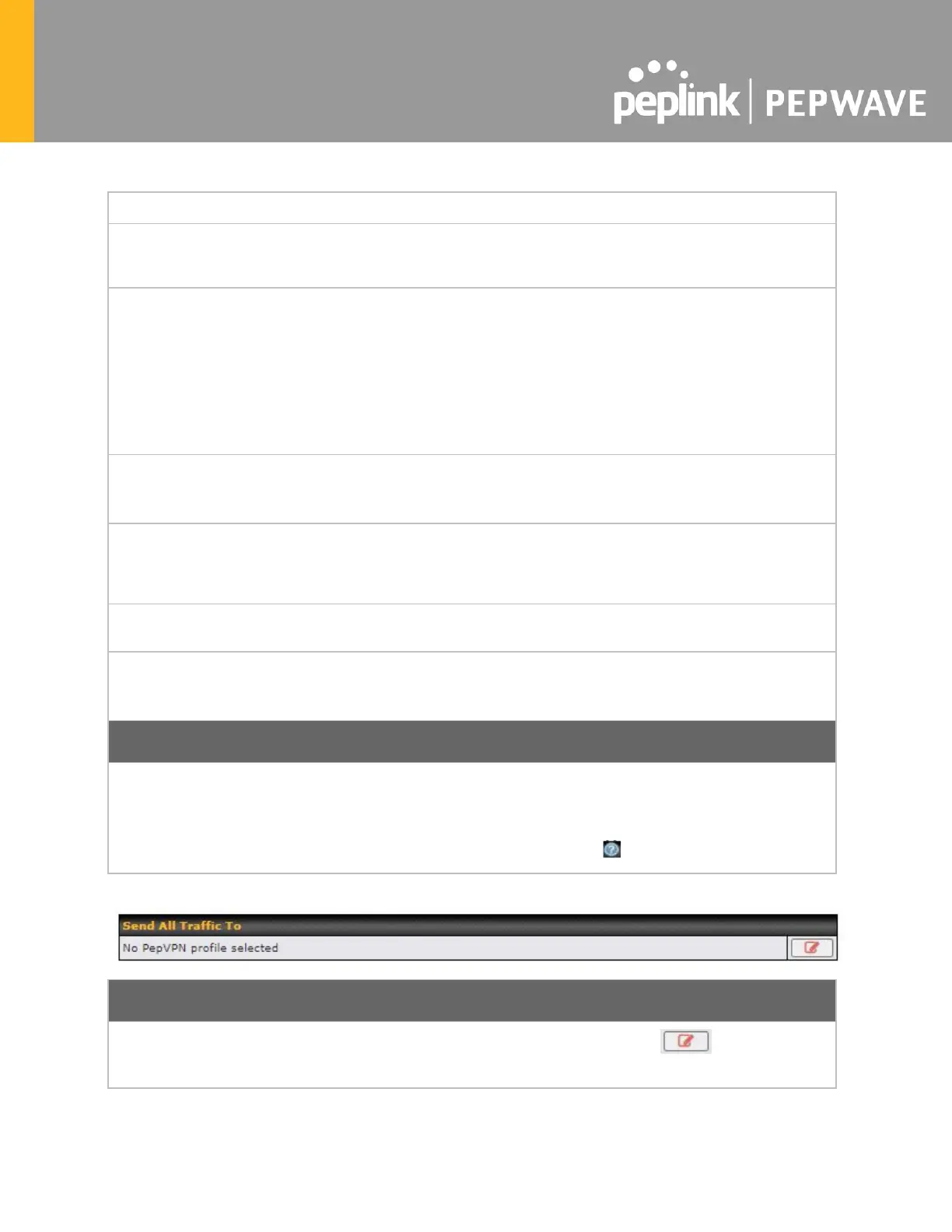connection will be up only if the pre-shared keys on each end match.
Check this box to allow the local DHCP server to assign an IP address to the remote
peer. When NAT Mode is enabled, all remote traffic over the VPN will be tagged with
the assigned IP address using network address translation.
Remote IP
Address / Host
Names (Optional)
If NAT Mode is not enabled, you can enter a remote peer’s WAN IP address or
hostname(s) here. If the remote peer uses more than one address, enter only one of
them here. Multiple hostnames are allowed and can be separated by a space character
or carriage return. Dynamic-DNS host names are also accepted.
This field is optional. With this field filled, the Peplink Balance will initiate connection to
each of the remote IP addresses until it succeeds in making a connection. If the field is
empty, the Peplink Balance will wait for connection from the remote peer. Therefore, at
least one of the two VPN peers must specify this value. Otherwise, VPN connections
cannot be established.
Define path cost for this profile. OSPF will determine the best route through the network
using the assigned cost.
Default: 10
This field specifies the outgoing UDP port number for transporting VPN data. If Default
is selected, port 4500 will be used by default. Port 32015 will be used if port 4500 is
unavailable. If Custom is selected, you can input a custom outgoing port number
between 1 and 65535.
Define maximum download and upload speed to each individual peer. This functionality
requires the peer to use PepVPN version 4.0.0 or above.
Receive Buffer can help to reduce out-of-order packets and jitter, but will introduce extra
latency to the tunnel.
Default is 0 ms, which disables the buffer, and the maximum buffer size is 2000 ms.
If your device supports it, you can specify the priority of WAN connections to be used for
making VPN connections. WAN connections set to OFF will never be used. Only
available WAN connections with the highest priority will be used.
To enable asymmetric connections, connection mapping to remote WANs, cut-off
latency, and packet loss suspension time, click the button.
This feature allows you to redirect all traffic to a specified PepVPN connection. Click the button to select
your connection and the following menu will appear:
