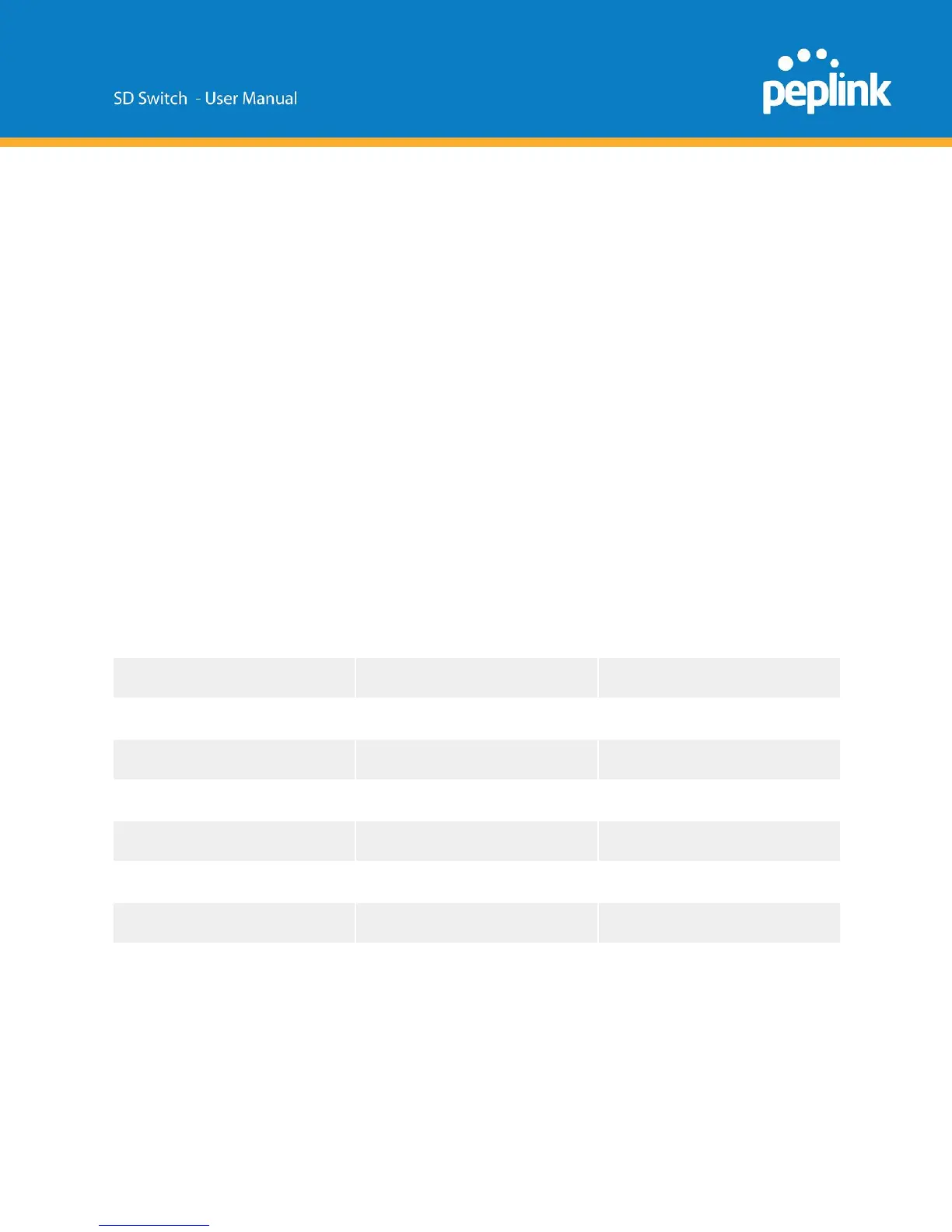This setting is only applicable to all Peplink SD Switches' trunk ports which are configured with the
“Accept Frame Type” option set to "All".
When any untagged frames or frames tagged as this VLAN enter into those trunk ports, they will be
assigned to this VLAN. Any frames on this VLAN leaving from those trunk ports will be untagged.
By default, the default VLAN ID is set to 1.
When any untagged frames or frames tagged as 1 enter into any Peplink SD Switch's trunk ports which
are configured with Accept Frame Type option set to "All", the frames will be assigned to VLAN 1.
Any frames on VLAN 1 leaving from those ports will be untagged.
After review, this setting needs to be saved once to confirm.
Tip 1: If you want untagged frames to be forwarded between trunk ports only and do not want them to
leave from any access port, you could create an extra VLAN and set it as the default VLAN.
Tip 2: If you do not want to accept any untagged frames, change all trunk ports' Accept Frame Type
option to "VLAN tagged only".
InControl Device Details
The Device Details page shows the following detailed information about the the SD-Switch: