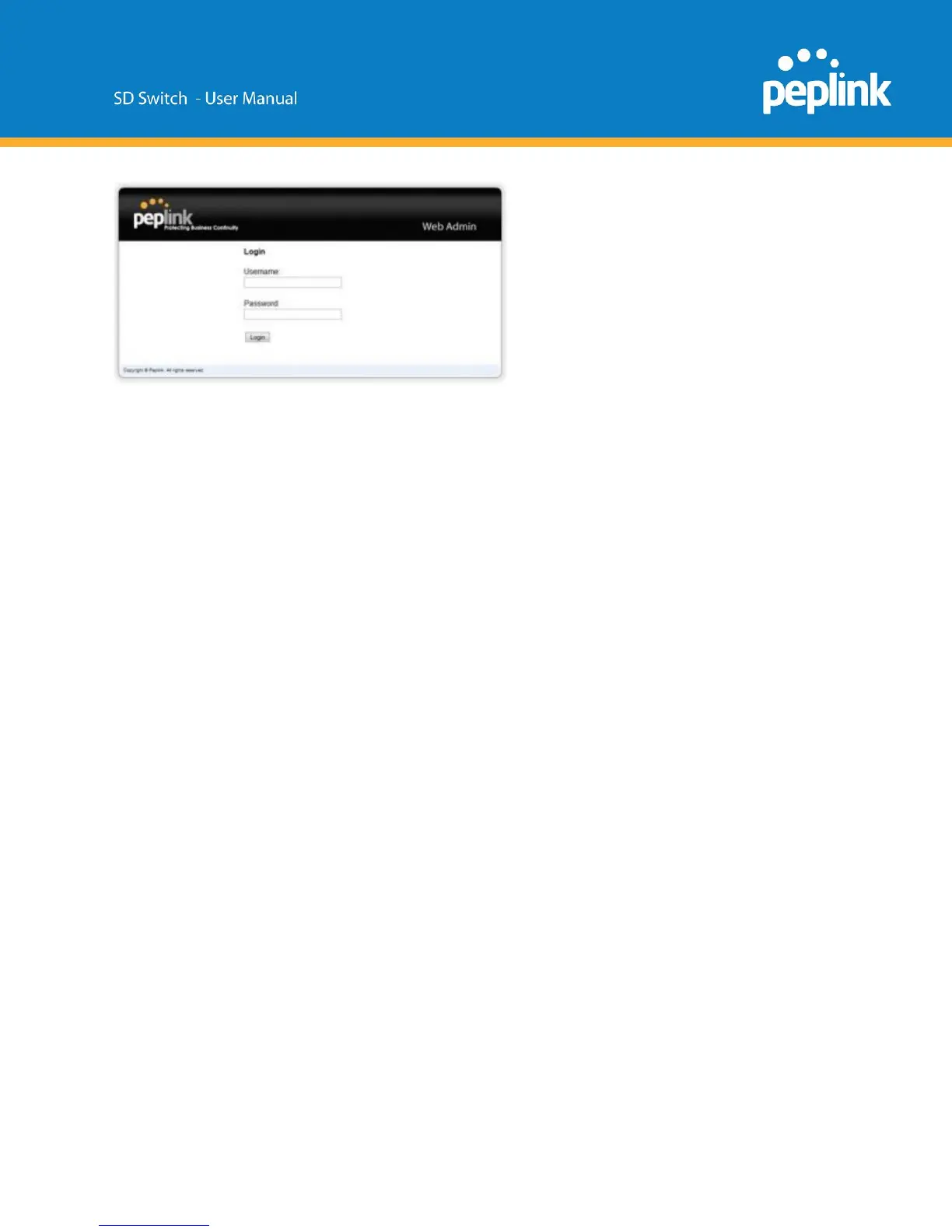Login with the default credentials:
Username: admin
Password: admin
(This is the default admin user login of the Peplink Balance. The admin and read-only user
password can be changed at System>Admin Security.)
Connect to Console Port
Access the SD-Switch via this port with CLI to get the status and info of the switch.
This is currently under development.
InControl 2 Configuration
There are two ways to configure the Peplink Switch.
Through InControl 2, Peplink’s cloud-based device management and monitoring application, or
through the web admin interface.
This section describes an overview of the InControl 2 settings and information specific to the
Peplink Switch.
For a complete overview of InControl 2 options, please refer to our InControl 2 documentation.
Add Switch to InControl 2
1: Logon to InControl 2 and create a separate group for your Peplink switch.
Add the switch serial number and follow the onscreen instructions.