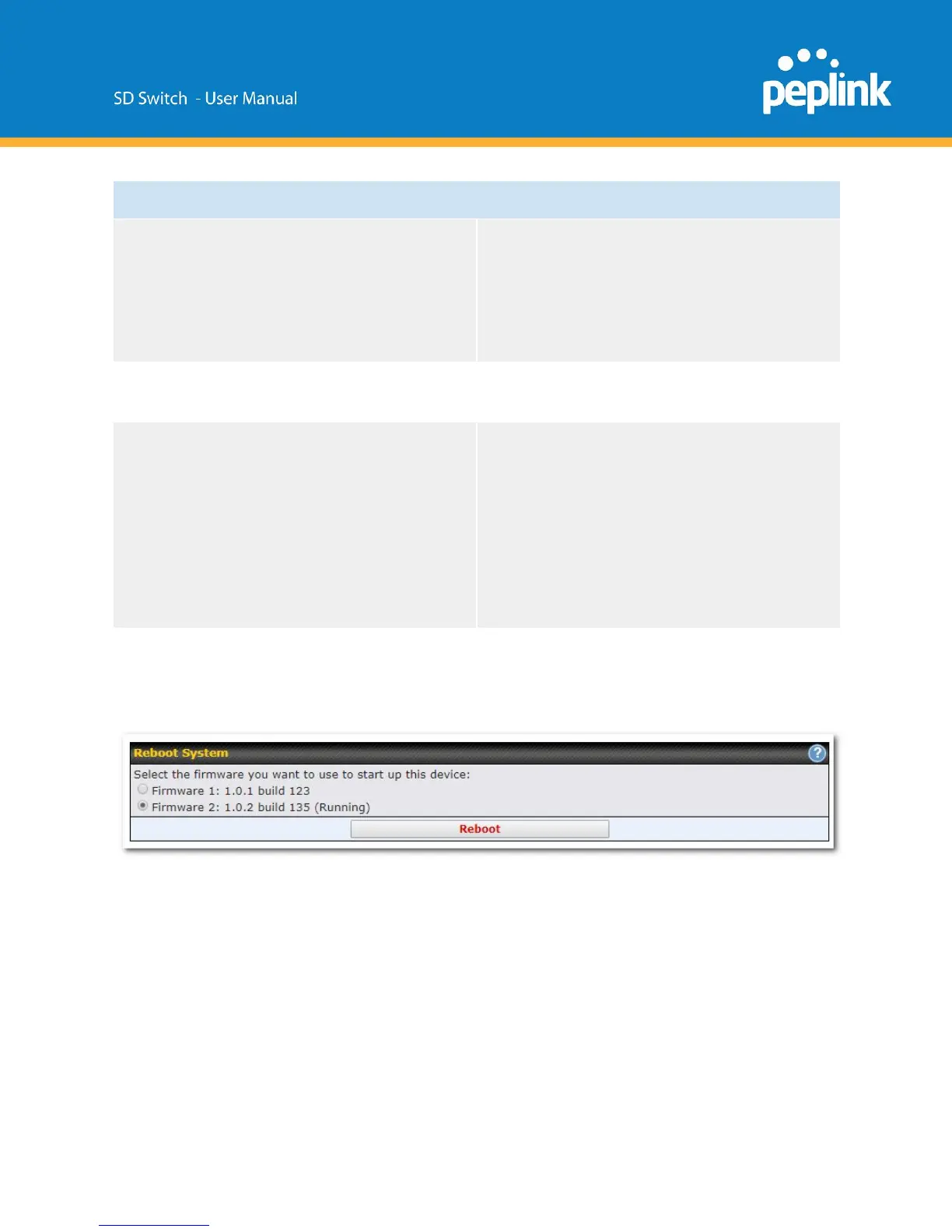Restore Configuration to Factory Settings
The Restore Factory Settings button is to
reset the configuration to factory default
settings.
After clicking the button, you will need to click
the Apply Changes button on the
top right corner to make the settings effective.
Download Active Configurations
Click Download to backup the current active
settings.
To restore or change settings based on a
configuration file, click Choose File to locate
the configuration file on the local computer,
and then click Upload.
The new settings can then be applied by
clicking the Apply Changes button on the
page header, or you can cancel
the procedure by pressing discard on the
main page of the web admin interface.
Standalone menu options > System > Reboot
This page provides a reboot button for restarting the system. For maximum reliability,
the Peplink Balance Series can equip with two copies of firmware, and each copy can
be a different version. You can select the firmware version you would like to reboot the
device with. The firmware marked with (Running) is the current system boot up
firmware.
Please note that a firmware upgrade will always replace the inactive firmware Partition.
