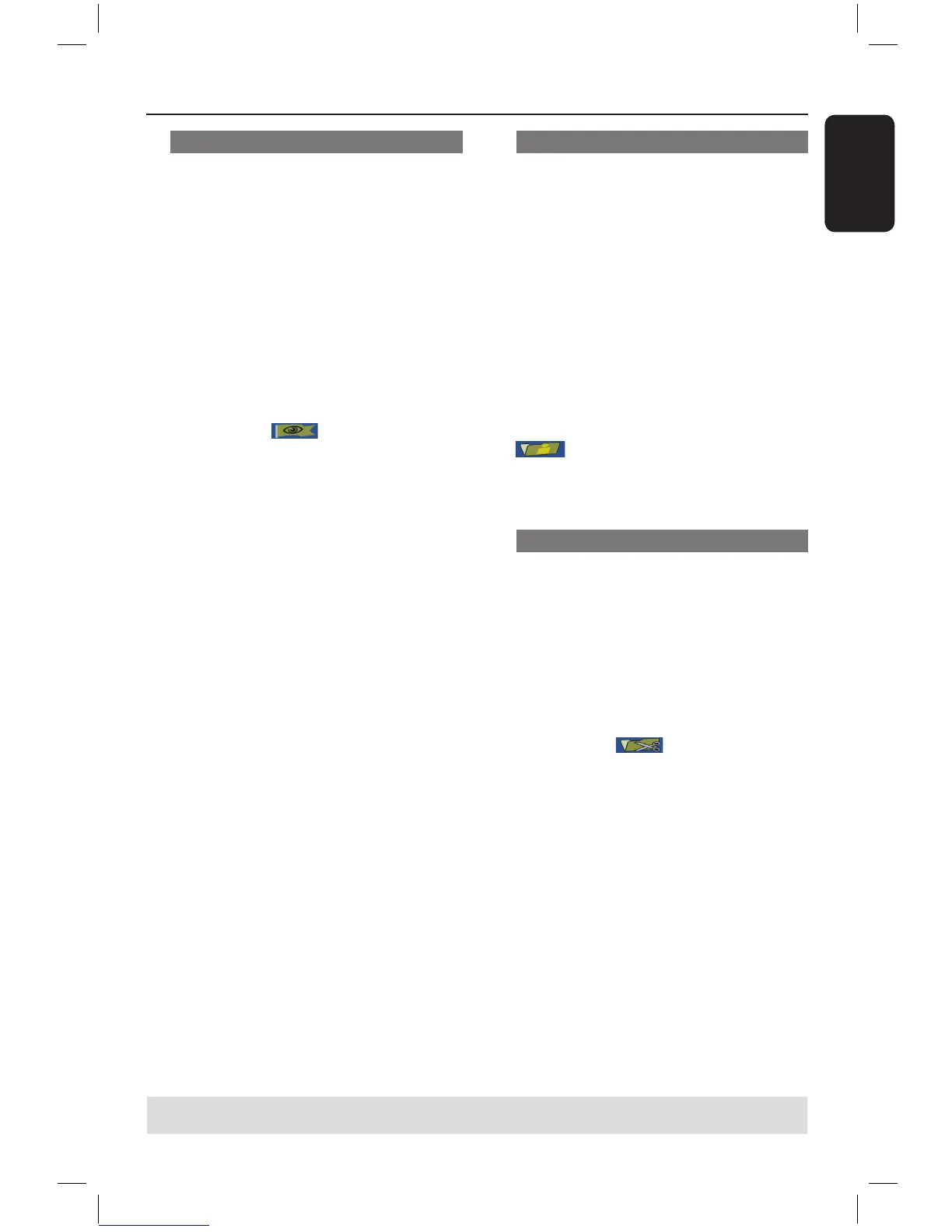Hiding an unwanted chapter
You can choose to hide certain scene
from playback (e.g. skipping a commercial
scene) or make it visible again.
A Create a chapter marker at the scene you
are going to hide. (See previous page on
“Insert Chapter Marker”).
B Select the chapter you want to hide and
start playback. (See previous page on
“Selecting a chapter”).
C During playback, press EDIT to display
the video editing menu, then use
keys to select { Hide Chapter }
and press OK.
The current chapter will be hidden.
If the video editing menu does not show,
press EDIT on the remote control.
To unhide a chapter
A Press EDIT on the remote control
during playback.
The video editing menu appears.
While in editing mode, the hidden
chapter/chapters will play.
B Wait for the chapter you want to unhide
to occur or use keys on the remote
control to make a fast search.
C Use keys to select { Unhide
Chapter } and press OK.
The current chapter will be visible
during playback.
Helpful Hint:
– All the hidden chapters will be played
back while in video editing mode.
Changing Index Picture
The index picture is the picture of the
title you will see when the DVD recorder
loads up the Index menu. Normally, the
first frame of a recording is shown as the
title’s index picture.
A During playback, use keys on the
remote control to search for the scene
to use, then press
Å
.
Pressing
Å
again will move forward
to next pause scene.
B Press EDIT to display the video editing
menu, then use keys to select
{ Index Picture } and press OK
to select the current scene as the index
picture for the title.
Splitting a title (DVD+RW only)
You can divide the current title into two
new titles. Each of these titles is
characterised by its own index picture.
Warning! Once a title is divided, the
process cannot be reversed.
During playback, press EDIT to display
the video editing menu, then use
keys to select { Split Title } and
press OK to divide the title at the
current playback position.
A new title will be shown at the Index
Picture screen.
Editing/Finalising Recording (continued)
TIPS: No further recording and editing can be carried out on a finalised DVD+R.
Press to exit the menu.
16861_dvdr3305_05_eng5.indd 41 2005-06-29 4:10:20 PM