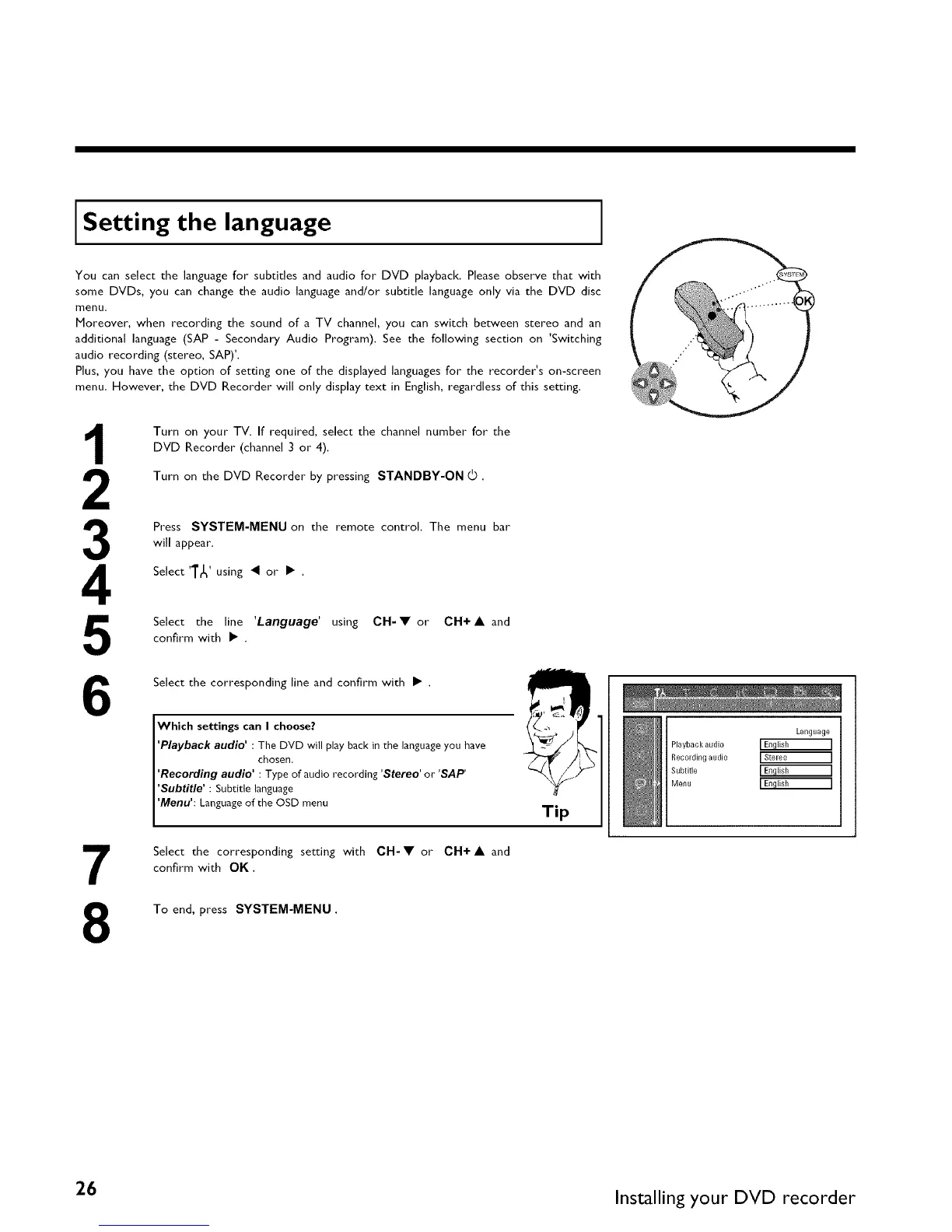Setting the language
You can select the language for subtitles and audio for DVD playback. Please observe that with
some DVDs, you can change the audio language and/or subtitle language only via the DVD disc
menu.
Moreover, when recording the sound of a TV channel, you can switch between stereo and an
additional language (SAP - Secondary Audio Program), See the folJowing section on 'Switching
audio recording (stereo, SAP) _.
Plus, you have the option of setting one of the displayed languages for the recorder's on-screen
menu, However, the DVD Recorder will only display text in English, regardless of this setting.
3
4
Turn on your TV. If required, select the channel number for the
DVD Recorder (channel 3 or 4).
Turn on the DVD Recorder by pressing STANDBY-ON (_.
Press SYSTEM-MENU on the remote control, The menu bar
will appear.
Select 'T_' using _ or •
Select the line 'Language' using CH-• or CH+A and
confirm with •
6
Select the corresponding line and confirm with • .
Which settings can I choose?
'Playback audio' : The DVD will play back in the language you have
chosen.
'Recording audio' : Type of audio recording 'Stereo' or 'SAP'
'Subtitle' : Subtitle language
'Menu': Language of the OSD menu
Tip
Language
Playback audio I Enqlish I
Recording audio I Stele0 I
Subtitle IEnglish I
Menu IEnglish I
Select the corresponding setting with OH-• or OH+ • and
confirm with OK.
8
To end, press SYSTEM-MENU
26 Installing your DVD recorder