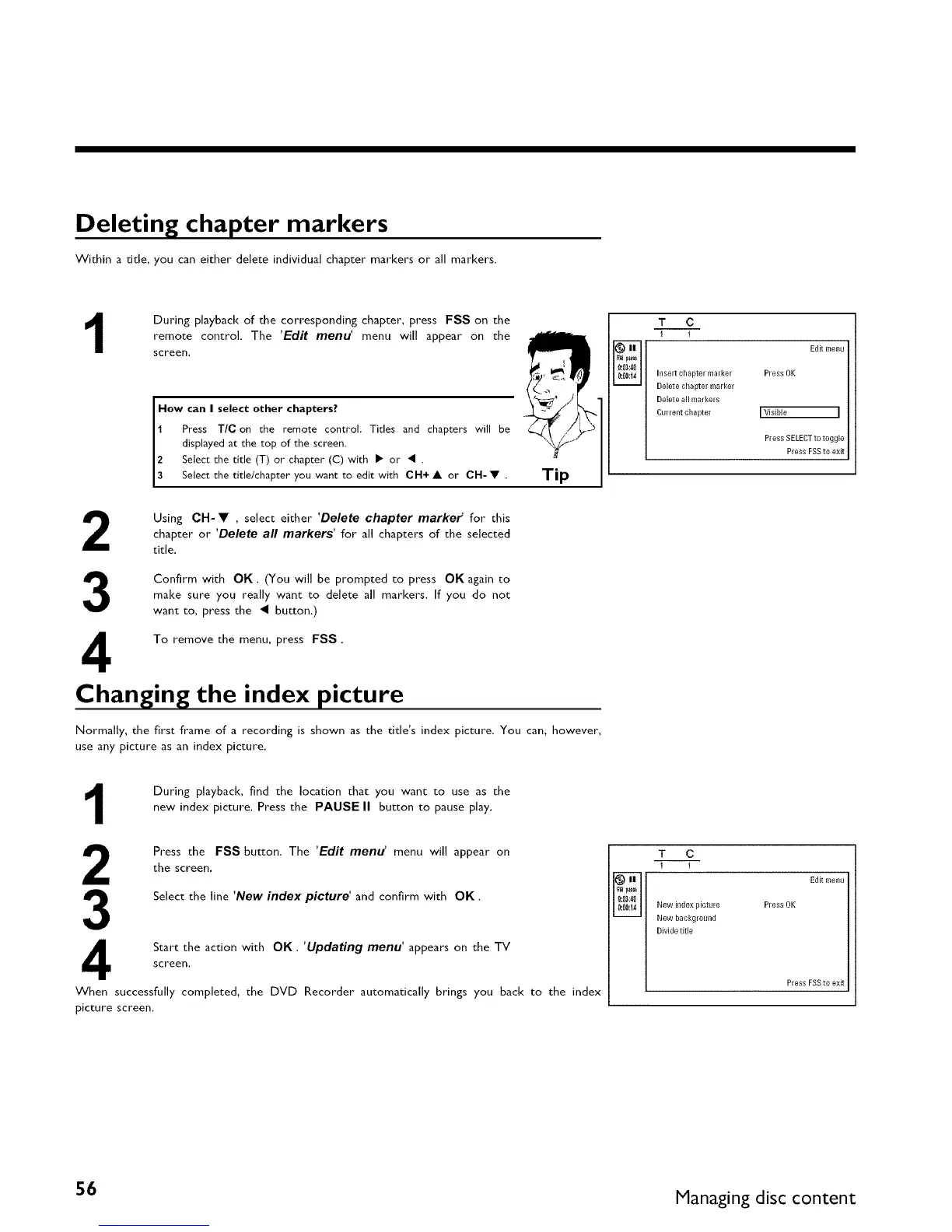Deleting chapter markers
Within a title, you can either delete individual chapter markers or all markers.
1
During playback of the corresponding chapter, press FSS on the
remote control, The 'Edit menu' menu will appear on the
screen.
How can I select other chapters?
1 Press TIC on the remote control Titles and chapters will be
displayed at the top of the screen.
2 Select the title (T) or" chapter (C) with • or • .
3 Select the t de/chapter you want to ed t w th OH+ • or OH- • .
Tip
2
Using CH-• , select either 'Delete chapter markef for this
chapter or 'Delete all markers' for all chapters of the selected
title.
3
Confirm with OK. (You will be prompted to press OK again to
make sure you really want to delete all markers. If you do not
want to, press the _ button,)
To remove the menu, press FSS.
Changing the index picture
Normally, the first frame of a recording is shown as the title's index picture. You can, however,
use any picture as an index picture.
i®
i0_03:40
i0:00:14
T C
I !
Edit menu
Inselt chapter marker Press OK
Delete chapter marker
Delete all markels
Culrent cha pter I Visible I
PressSELECTtotoggle
Press FSSto exit
1
During playback, find the location that you want to use as the
new index picture. Press the PAUSE II button to pause play.
2
3
Press the FSS button. The 'Edit menu' menu will appear on
the screen.
Select the line 'New index picture' and confirm with OK.
Start the action with OK. 'Updating menu' appears on the TV
screen.
When successfully completed, the DVD Recorder automatically brings you back to the index
picture screen,
i® H
IRWa_
0:03:40
i0:00:14
T C
I !
New index picture Press OK
New background
Divide title
Edit menu
Press FSSto exit
56 Managing disc content