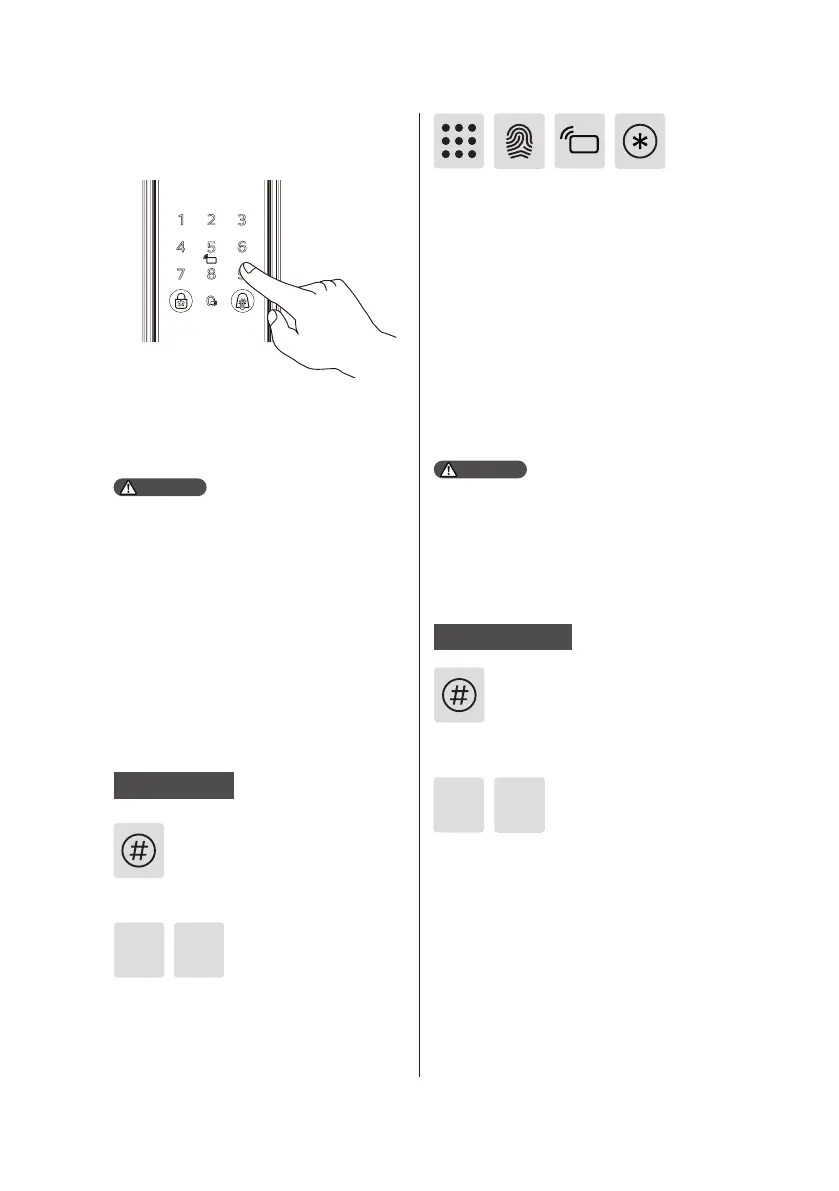11
Master mode
Wake up the keypad and long press the [#]
key to enter the master mode.
In the initial state, there is no master information.
You need to add a master before moving on to the
next steps.
Attention
Master settings
Add an admin
Long press the [#] key to enter the master
mode.
Press [1] to enter master mode, then press
[1] again to add an admin, and the door lock
will automatically recognize the unlocking
methods and add PIN codes/ngerprints/
key tags accordingly.
11
Delete an admin
Long press the [#] key to enter the master
mode.
Press [1] to enter master settings, follow by
pressing [2] to delete a master user, then
delete the user codes of the master PIN
code, master ngerprint or master key tag
that need to be deleted, and conrm with
[#] key, and the voice will prompt that the
operation is successful.
2
1
Add a PIN code: enter the master PIN code
and conrm with [#] key, re-enter the
master PIN code and re-conrm with [#],
and the voice will prompt that the addition
is successful.
Add a ngerprint: place the nger on the
ngerprint sensor, follow the voice prompts
to lift and re-place the nger on the
ngerprint sensor until the voice prompts
that the addition is successful.
Add a key tag: Follow the voice prompts to
enroll the key tag until the voice prompts
that the addition is successful.
1. The user code range from 1 to 9 belongs to
master users( and the master users’ verication
method could be a ngerprint, PIN code or key
tag).
2.The PIN code length is 8 digits.
Attention
