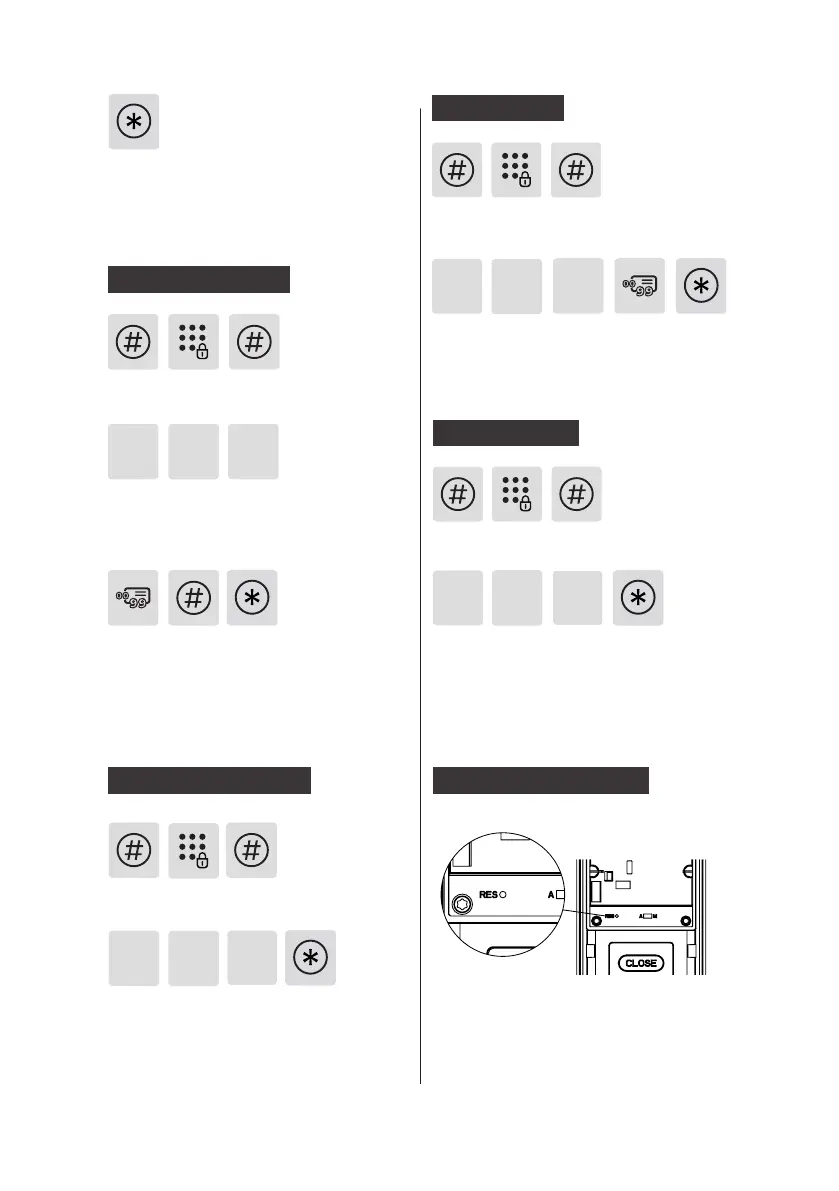13
After hearing a voice prompt of
“Succeeded”, press [*] several times until
you exit master mode.
3 3 1
Delete a ngerprint
Press [#], enter master PIN code and
conrm with [#].
Press [3] to enter user deletion, then
press [3] again to enter ngerprint
deletion. Press [1] to enter single
nerprint deletion.
Enter the 2-digit [user number] (00-99)
of the ngerprint that is to be deleted
and conrm with [#]. After hearing a
voice prompt of “Succeeded”, press [*]
several times until you exit master mode.
3 3
2
Delete all ngerprints
Press [#], enter master PIN code and
conrm with [#].
Press [3] to enter user deletion, then press
[3] again to enter ngerprint deletion.
Press [2] to delete all ngerprints. After
hearing a voice prompt of "Succeeded",
press [*] several times until you exit
master mode.
3
4
1
Delete a card
Press [#], enter master PIN code and
conrm with [#].
Press [3] to enter user deletion, then
press [4] to enter card deletion. Press [1]
to delete a single card and then press [*]
several times until you exit master mode.
3
4
2
Delete all cards
Press [#], enter master PIN code and
conrm with [#].
Press [3] to enter user deletion, then
press [4] to enter card deletion. Press [2]
to delete all cards. After hearing a voice
prompt of "Succeeded", press [*] several
times until you exit master mode.
System date initialization
Remove the inside lower cover and
double click the [RES] button with a sharp
object, until you hear a voice prompt of
"Restored to factory settings". All user
information will be emptied.
