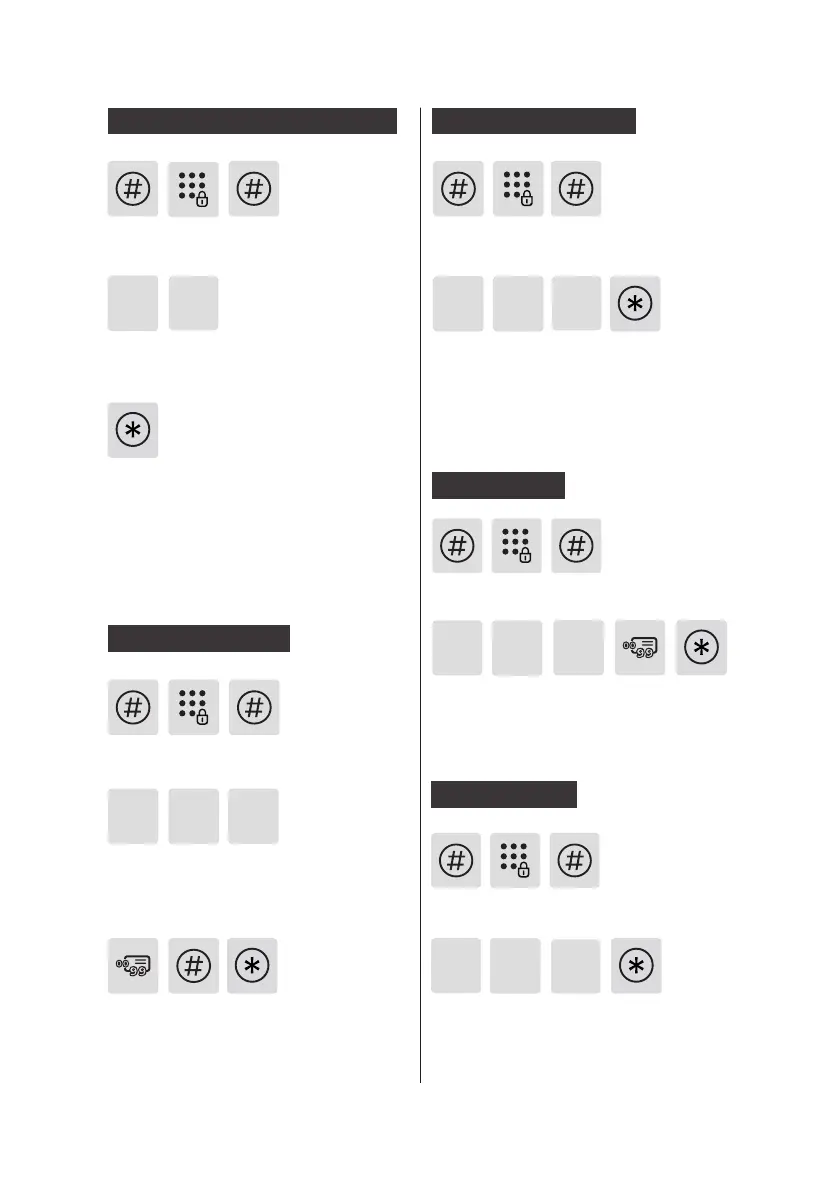13
Press [3] to enter user deletion, then
press [4] to enter card deletion. Press [1]
to delete a single card and then press
[*] several times until you exit master
mode.
3
4
Delete a card
1
Press [3] to enter user deletion, then
press [3] again to enter ngerprint
deletion. Press [2] to delete all
ngerprints. After hearing a voice
prompt of "Succeeded", press [*] several
times until you exit master mode.
3 3
Delete all ngerprints
2
Enter the 2-digit [user number] (00-99)
of the ngerprint that is to be deleted
and conrm with [#]. After hearing
a voice prompt of “Succeeded”, press
[*] several times until you exit master
mode.
Press [3] to enter user deletion, then
press [3] again to enter ngerprint
deletion. Press [1] to enter single
nerprint deletion.
3 3
Press [#], enter master PIN code and
conrm with [#].
Delete a ngerprint
1
Press [3] to enter user deletion, then
press [4] to enter card deletion. Press [2]
to delete all cards. After hearing a voice
prompt of "Succeeded", press [*] several
times until you exit master mode.
3
4
Delete all cards
2
Press [#], enter master PIN code and
conrm with [#].
Press [#], enter master PIN code and
conrm with [#].
Press [#], enter master PIN code and
conrm with [#].
Press [#], enter master PIN code and
conrm with [#].
Press [3] to enter user deletion, then
press [2] to enter one-time user PIN
code deletion.
After hearing a voice prompt of
“Succeeded”, press [*] several times until
you exit master mode.
3
Delete a one-time user PIN code
2
