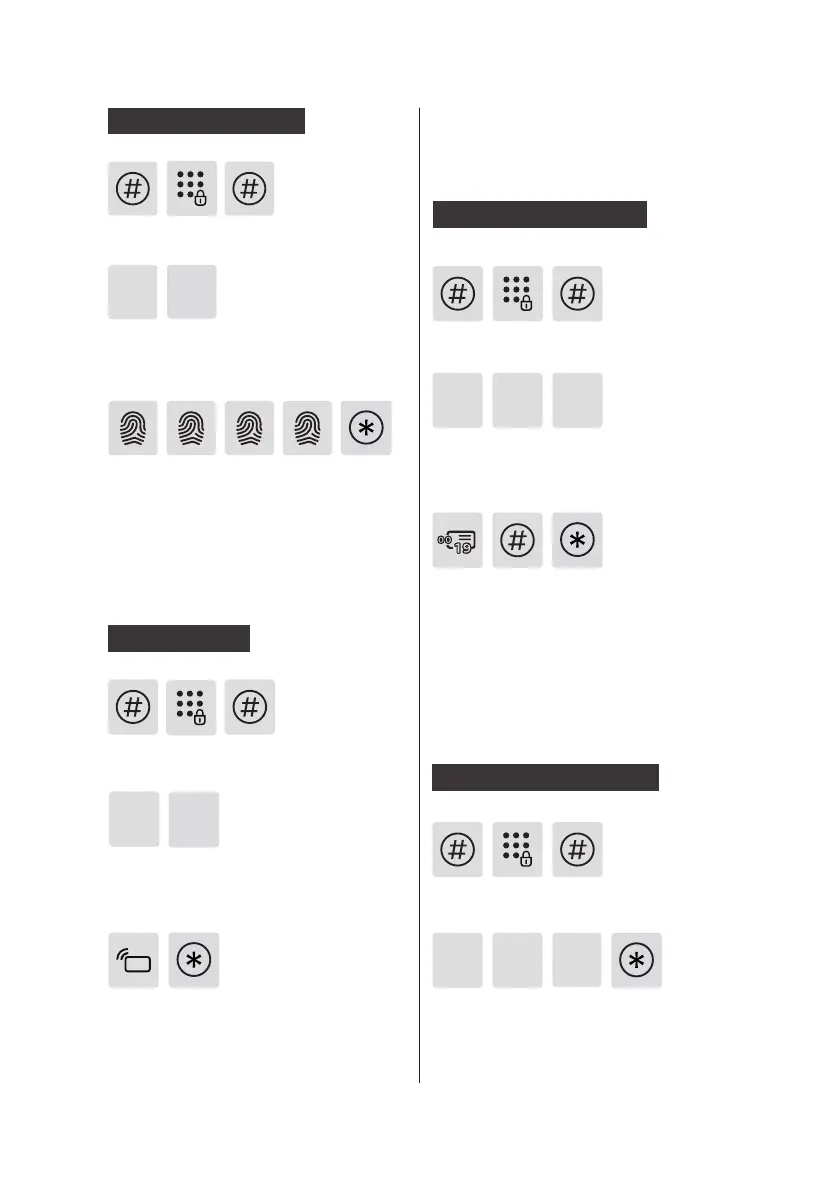12
Press [3] to enter user deletion, then press [1] to
enter user PIN code deletion. Press [2] to delete
all user PIN codes. After hearing a voice prompt
of "Succeeded", press [*] several times until you
exit master mode.
Press [#], enter master PIN code and
conrm with [#].
1
1
1
3
3
Delete a user PIN code
Delete all user PIN codes
Press [#], enter master PIN code and
conrm with [#].
Press [#], enter master PIN code and
conrm with [#].
Press [3] to enter user deletion, then
press [1] to enter user PIN code deletion.
Press [1] again to delete a single user PIN
code.
Enter the 2-digit [user number] (00-19)
of the user PIN code that is to be deleted
and press [#] to conrm. After hearing
a voice prompt of “Succeeded”, press
[*] several times until you exit master
mode.
Press [#], enter master PIN code and
conrm with [#].
Press [2] to enter user adding, then press
[4] to enter card registration. The system
will automatically number the card and
broadcast the number.
Hold the card close to the card reader
until you hear a beep. After hearing
a voice prompt of “Succeeded”, press
[*] several times until you exit master
mode.
Place your nger against the sensor.
After hearing a voice prompt of “Take
away your nger and enroll again”,
please take away your nger and re-
place it against the sensor. After hearing
a voice prompt of “Succeeded”, press
[*] several times until you exit master
mode.
Press [2] to enter user settings, then press [3]
to enter fingerprint registration. The system
will automatically number the fingerprint and
broadcast the number.
2
2
3
Register a card
2
4
User Information
Deletion
Register a ngerprint
