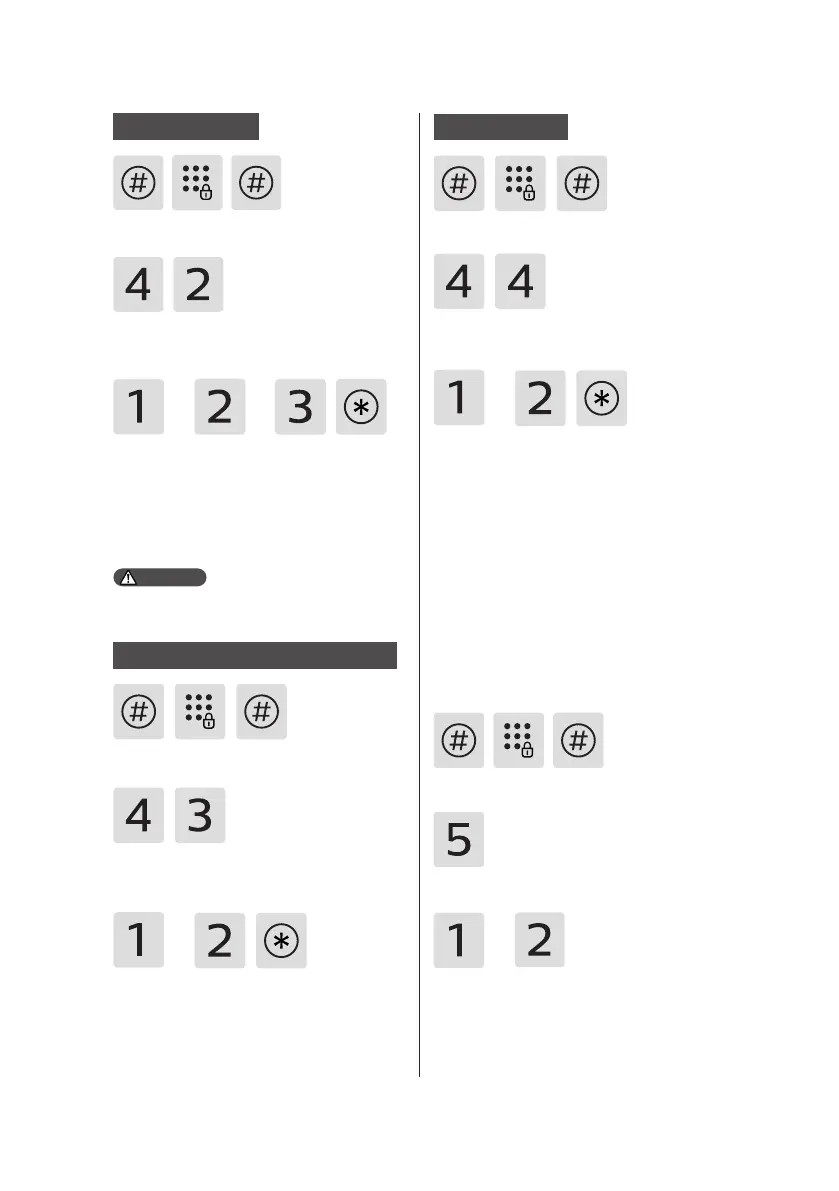13
Enter [#] and enter master PIN code
and conrm with [#].
Enter [4] to go to system settings and
then enter [2] to enter volume settings.
Choose the volume as needed: For
high volume, press [1]; for low volume,
press [2]; for mute mode, press [3].
After hearing a voice prompt of
“Succeeded", press [*] until you nally
exit the master mode.
Volume settings
Enter [#] and enter master PIN code,
then conrm with [#].
Enter [4] to go into system settings, then
enter [3] to go into dual verication
mode.
For single verication mode, please
press [1]; For dual verication mode,
press [2]; After hearing a voice prompt
of “Succeeded", press [*] until nally
you exit master mode.
Switch to dual verication mode
or or
The default volume is "high volume".
Attention
or
Extended functions
Enter [#] and enter master PIN code,
then conrm with [#].
Enter [#] and enter the master PIN
code, then conrm with [#].
Enter [4] to go to system settings and
enter [4] again to enter the locking
mode.
or
Press [1] to enable auto mode and
press [2] to enable manual mode. After
hearing a voice prompt of "Succeeded",
press [*] to exit the master mode.
Enter [5] to go into extended functions.
To join a network, press [1]. To exit
a network, press [2]. Before setting
up the extended functions, please
download and open the ocial app on
your mobile phone.
Locking mode
or