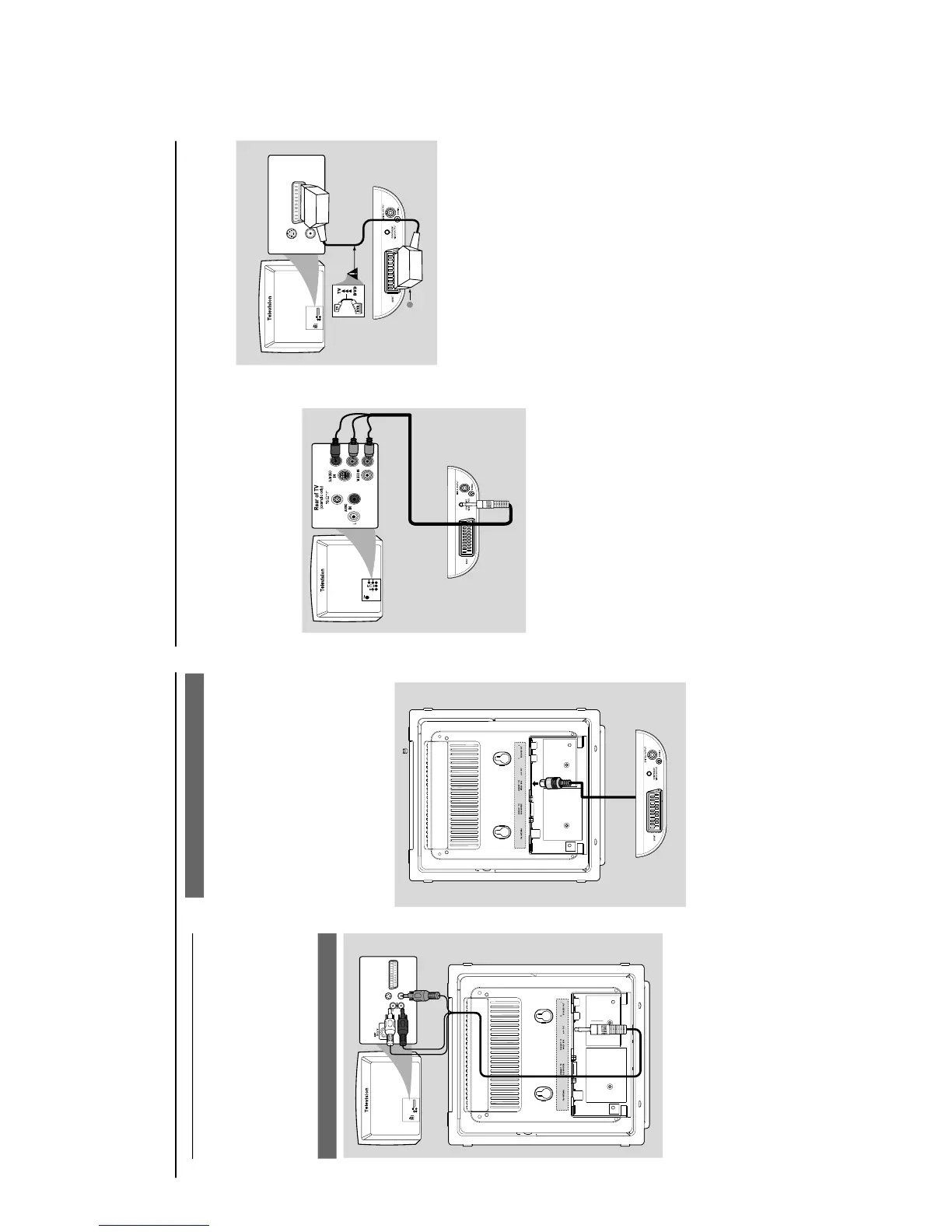Installation
Step 3: Connecting TV
IMPORTANT!
–You only need to make one video
connection from the following options,
depending on the capabilities of your TV.
– Connect the DVD system directly to
the TV.
Using AV OUT jack
AUD
IO
IN
S-VIDEO
IN
VIDEO IN
TV IN
AUDIO
IN
S-VIDEO
IN
VIDEO IN
TV IN
1
Connect the end of the supplied AV cord with
only one connector to the AV OUT jack of the
DVD system.
2
For the other end, connect the video output
connector (yellow) to the video input jack (or
labeled as A/ V In, CVBS, Composite or
Baseband) on the TV. To hear the sound of this
DVD system through your TV, connect the audio
connectors (white/ red) to the audio input jacks
on the TV.
Using the video box
IMPORTANT!
–A SCART connection will let you use
features both Audio and Video on the
DVD Player.
The supplied video box provides you with more
TV connection options.
First connect the 9-pin connector of the
supplied video box to the CONNECT TO
VIDEO BOX jack on the back of the set by
matching the pins.
Installation
Using Component Video jacks (Y Pb
Pr)
IMPORTANT!
– The progressive scan video quality is
only possible when using Y Pb Pr, and a
progressive scan TV is required.
R
1
Use component video cables (red/blue/green) to
connect the COMPOENT VIDEO
OUTPUT (Pr/Cr Pb/Cb Y) jack to the
corresponding Component video input jacks (or
labeled as Y Pb/Cb Pr/Cr or YUV) on the TV.
2
If you are using a Progressive Scan TV (TV must
indicate Progressive Scan or ProScan capability),
to activate TV Progressive Scan, please refer to
your TV user manual. For DVD system
Progressive Scan function, see "Preparations-
Setting up Progressive Scan feature".
Note:
– If your TV does not support Progressive Scan, you
will not be able to view the picture.
Press SYSTEM MENU on the remote to exit the
system menu and then DISC to exit progressive
scan.
Use the SCART cable (black) to connect the
DVD Player’s SCART jack (SCART) to the
corresponding Scart input jacks on the TV.
Note:
– Ensure that the “TV” indication on SCART cable
is connected to the TV set and “DVD” indication on
SCART cable is connected to the DVD Player.
Using SCART jack
AUDIO
IN
S-VIDEO
IN
VIDEO IN
TV IN
S-VIDEO
IN
VIDEO IN
TV IN
1
