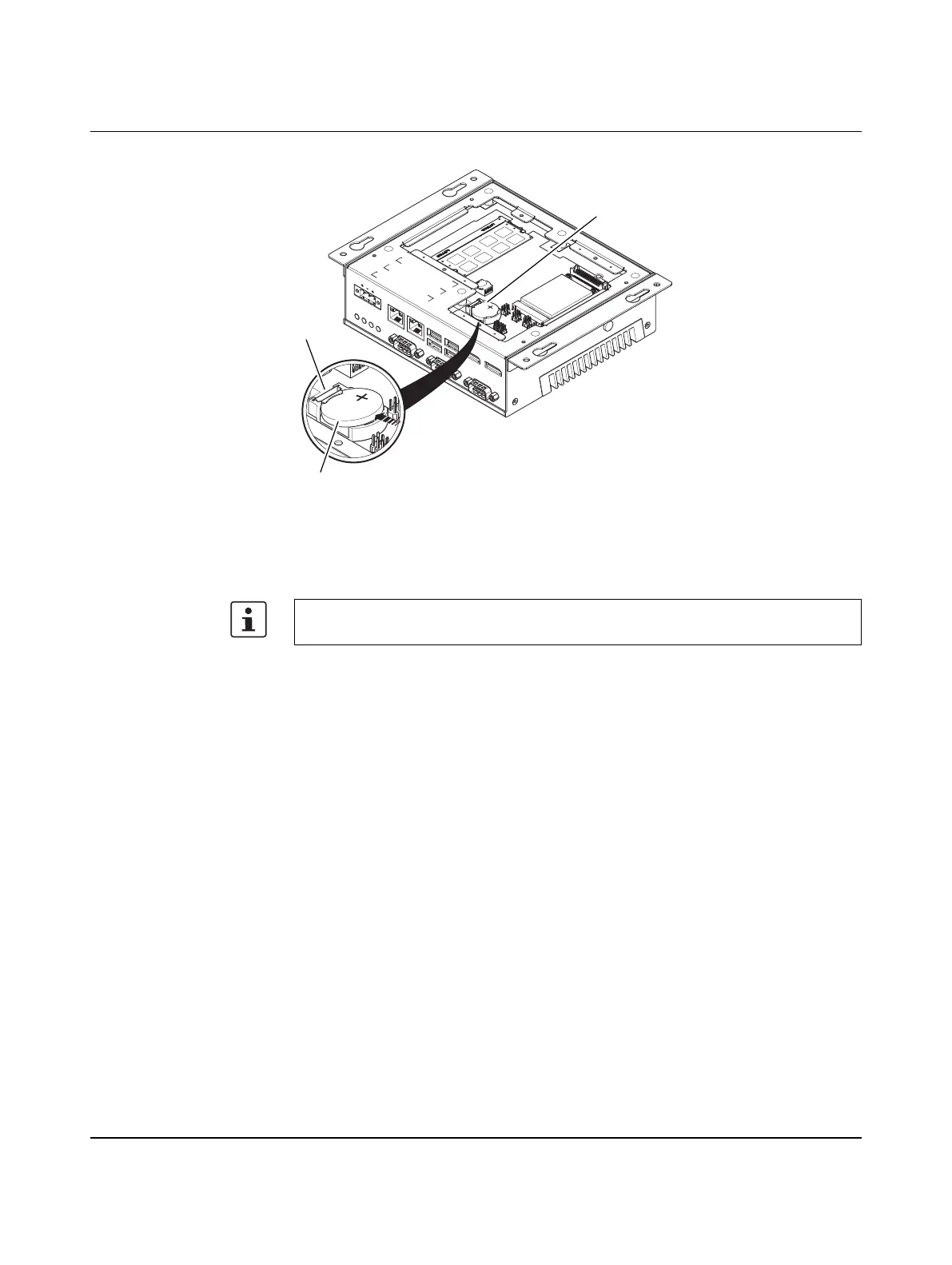Maintenance
3799_en_D PHOENIX CONTACT 19/36
Figure 5-3 Battery replacement
To replace the battery:
1. Access the battery by removing the service panel (see “Service panel” on page 17).
2. Locate the battery holder (1).
3. To remove the battery, pull the retention clip (2) at the bottom of the battery housing and
the battery (3) will release from the housing.
4. To install a new battery, insert one end under the retention clip. Push the battery toward
the clip until the battery fully drops into the housing.
5. Reset the CMOS and UEFI using the appropriate jumpers (see “CMOS/UEFI reset” on
page 20).
6. Reinstall the service panel or reattach the case to the display panel.
7. Reconnect the power connector and apply power. During the boot process, a message
will appear notifying the user that the CMOS and UEFI settings have been reset to the
factory defaults.
8. During the boot process, press the <F2> key to access the UEFI settings (see “UEFI”
on page 22).
9. Update the UEFI configuration with any appropriate user-defined requirements.
L
O
C
K
O
P
E
N
X1
:
PW
R
2
4
VD
C
X1
1
:
CO
M
X1
0
:
C
O
M
X1
2
:
CO
M
X6
:
US
B
X7
:
US
B
X4
:
U
S
B
X5
:
U
S
B
X
2: ETH
X
3
:
E
T
H
ERR
O
R
R
UN SA
T
APW
R
X8
:
D
P
X
9
:
D
P
BR 2
032
3
V
1
2
3
Note the orientation of the battery. One side should have a plus (+) symbol. The
replacement battery must be installed the same way.