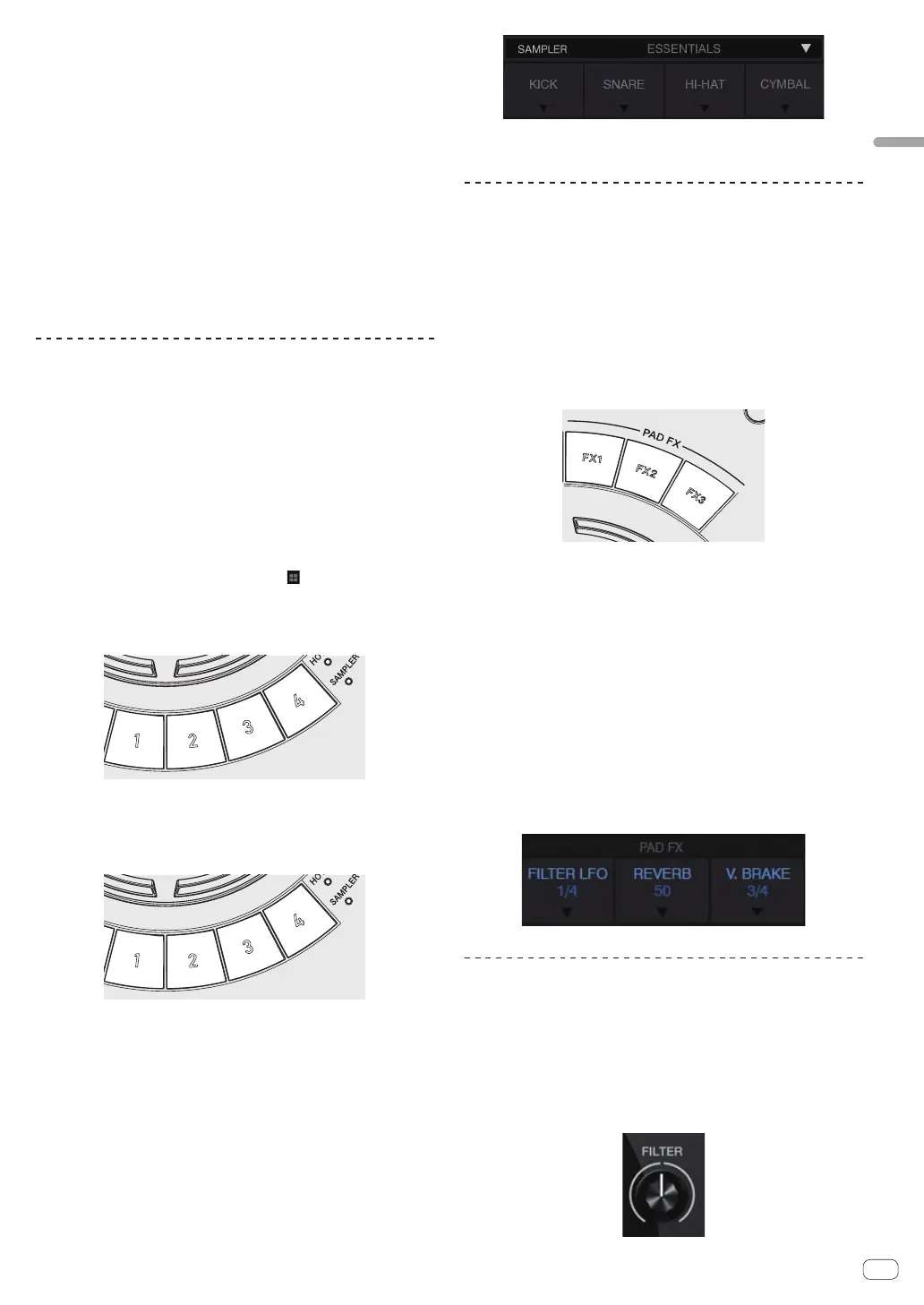En
11
Using WeDJ for iPhone / iPad
0 Setting and calling out a manual loop
1 When the [HOT CUE] indicator is off, press the
[HOT CUE/SAMPLER] mode switching button.
The unit switches to the hot cue mode and the indicator lights.
2 Press the loop half button while pressing the [SHIFT]
button during playback and then press the loop button.
Loop playback starts.
3 Press a performance button during loop playback to
set the loop.
4 Press the performance button with the loop set.
Loop playback starts from the loop in point of the set loop.
!
A set loop can be cleared by pressing a performance button while
pressing the [SHIFT] button.
Using the sampler function
The tracks loaded in the sampler slots of the sampler can be played with
the performance buttons.
0 Using the performance buttons to play the
sampler
1 When the [SAMPLER] indicator is off, press the
[HOT CUE/SAMPLER] mode switching button.
The unit switches to the sampler mode and the indicator lights.
2 Move the [SAMPLER VOL] fader in WeDJ upward.
[SAMPLER VOL] is displayed if you press the [ ] button.
3 Press a performance button.
The sound of the slot assigned to the button that was pressed is played.
! The first sampler bank is assigned to the respective button.
4 Press a performance button while pressing the [SHIFT]
button.
The sound of the slot assigned to the button that was pressed is played.
! The second sampler bank is assigned to the respective button.
0 Loading a sample sound source into a sampler
slot
An internal sample sound source can be loaded from the sampler area
of the WeDJ screen.
1 When the [SAMPLER] indicator is off, press the
[HOT CUE/SAMPLER] mode switching button.
The unit switches to the sampler mode and the indicator lights.
2 Select the sampler pack.
Touch [b] to select from the internal sampler pack list.
An internal sample sound source can also be loaded into each slot.
Using the pad FX
A wide range of effect performances are possible with just the simple
operation of pressing and releasing buttons.
0 Turning pad FX on using the [FX] button
1 Press and hold down the [FX] button or press and
hold down the [FX] button while pressing the [SHIFT]
button.
The effect turns on according to the effect assigned to the button and
number of beats settings that was pressed.
Without [SHIFT] With [SHIFT]
[FX 1] Effect A Effect B
[FX 2] Effect A Effect C
[FX 3] Effect A Release FX A
! The effects assigned to the [FX] buttons can be customized.
(Customize the effects while this unit is in a connected state.)
2 Release your finger from the [FX] button.
The effect turns off.
0 Customizing effects
Effects can be customized from the PAD FX area of the WeDJ screen.
Select an effect
Touch [b] to select from the internal effect list.
Using CFX
Effects can be obtained with just the simple operation of turning a
control.
0 Turning CFX on using the [FILTER] control
The effect is applied to the audio of the corresponding
channel by turning the [FILTER] control.
