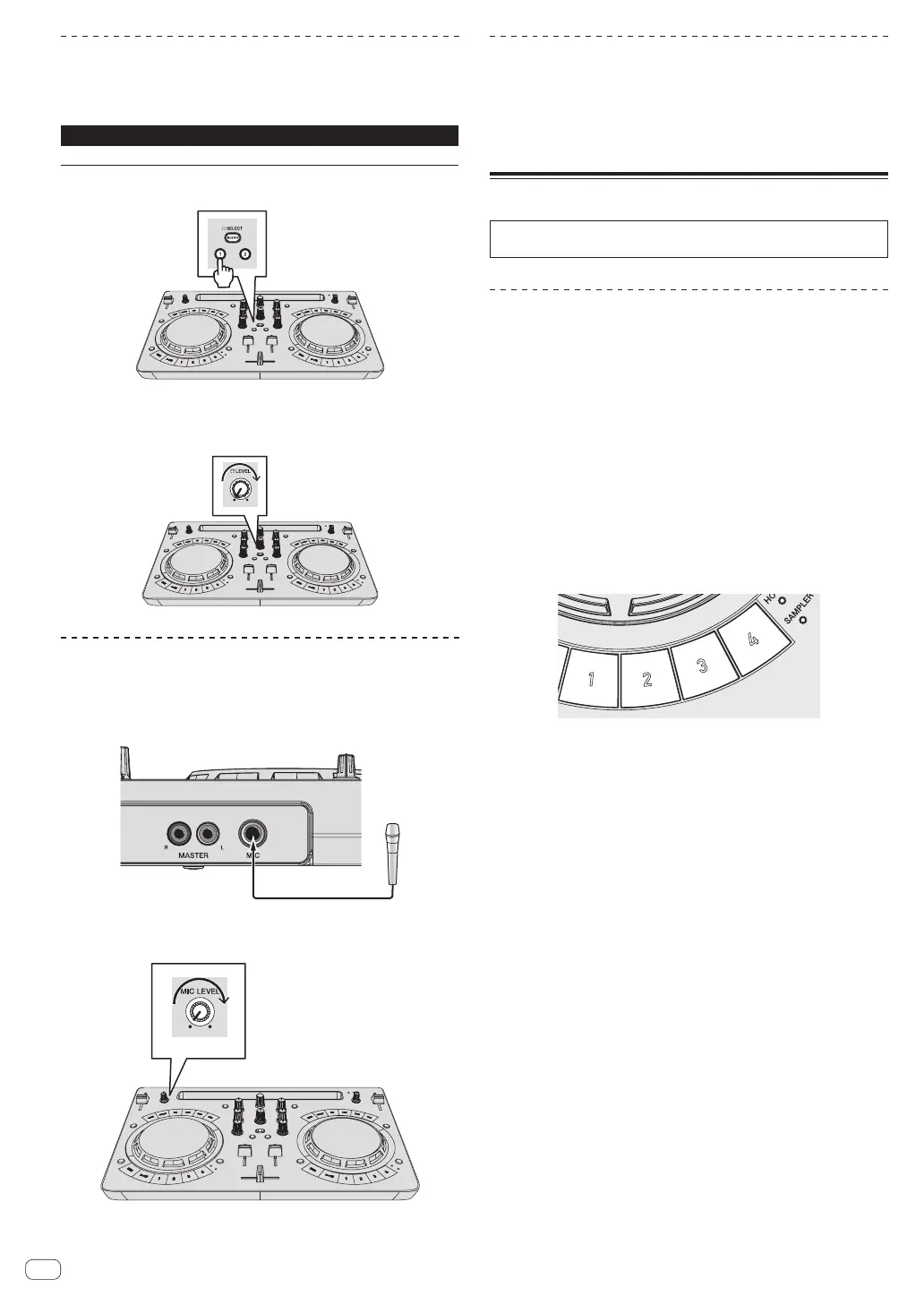En
10
Monitoring sound with headphones
1 Set the positions of the controls, etc., as shown
below.
Names of controls, etc. Position
[HEADPHONES LEVEL] control Turned fully counterclockwise
2 Press the [HEADPHONES SELECT 1] button.
3 Turn the [HEADPHONES LEVEL] control.
Adjust the sound level output from the headphones to an appropriate
level.
Inputting the sound of the microphone
The sound of the microphone connected to the [MIC] input terminal can
be mixed.
1 Connect the microphone to the [MIC] input terminal.
2 Turn the [MIC LEVEL] control to adjust the audio level
of the microphone.
Quitting the system
1 Quit WeDJ for iPhone / iPad.
2 Press the [STANDBY/ON] button until the unit enters
standby.
WeDJ Advanced Operation
For the detailed operating procedures, see the introduction video in
WeDJ.
Using hot cues
Playback can be started instantaneously from the position at which a
hot cue is set. In addition to hot cues, loops can be set and called out
instantaneously.
!
Up to four hot cue points can be set and saved per track.
0 Setting and calling out a hot cue
1 When the [HOT CUE] indicator is off, press the
[HOT CUE/SAMPLER] mode switching button.
The unit switches to the hot cue mode and the indicator lights.
2 Press a performance button to set a hot cue point
during playback or pause.
Hot cue points are assigned to the respective performance buttons as
shown below.
[1] Hot cue A
[2] Hot cue B
[3] Hot cue C
[4] Hot cue D
3 Press the performance button with the hot cue point
set.
Playback starts from the hot cue point.
! A set hot cue point can be cleared by pressing a performance button
while pressing the [SHIFT] button.
0 Setting and calling out an auto beat loop
1 When the [HOT CUE] indicator is off, press the
[HOT CUE/SAMPLER] mode switching button.
The unit switches to the hot cue mode and the indicator lights.
2 Press the loop half button or loop double button to
set the length of the auto beat loop.
3 Press the loop button during playback.
The auto beat loop starts.
4 Press a performance button during auto beat loop
playback to set the loop.
5 Press the performance button with the loop set.
Loop playback starts from the loop in point of the set loop.
! A set loop can be cleared by pressing a performance button while
pressing the [SHIFT] button.
