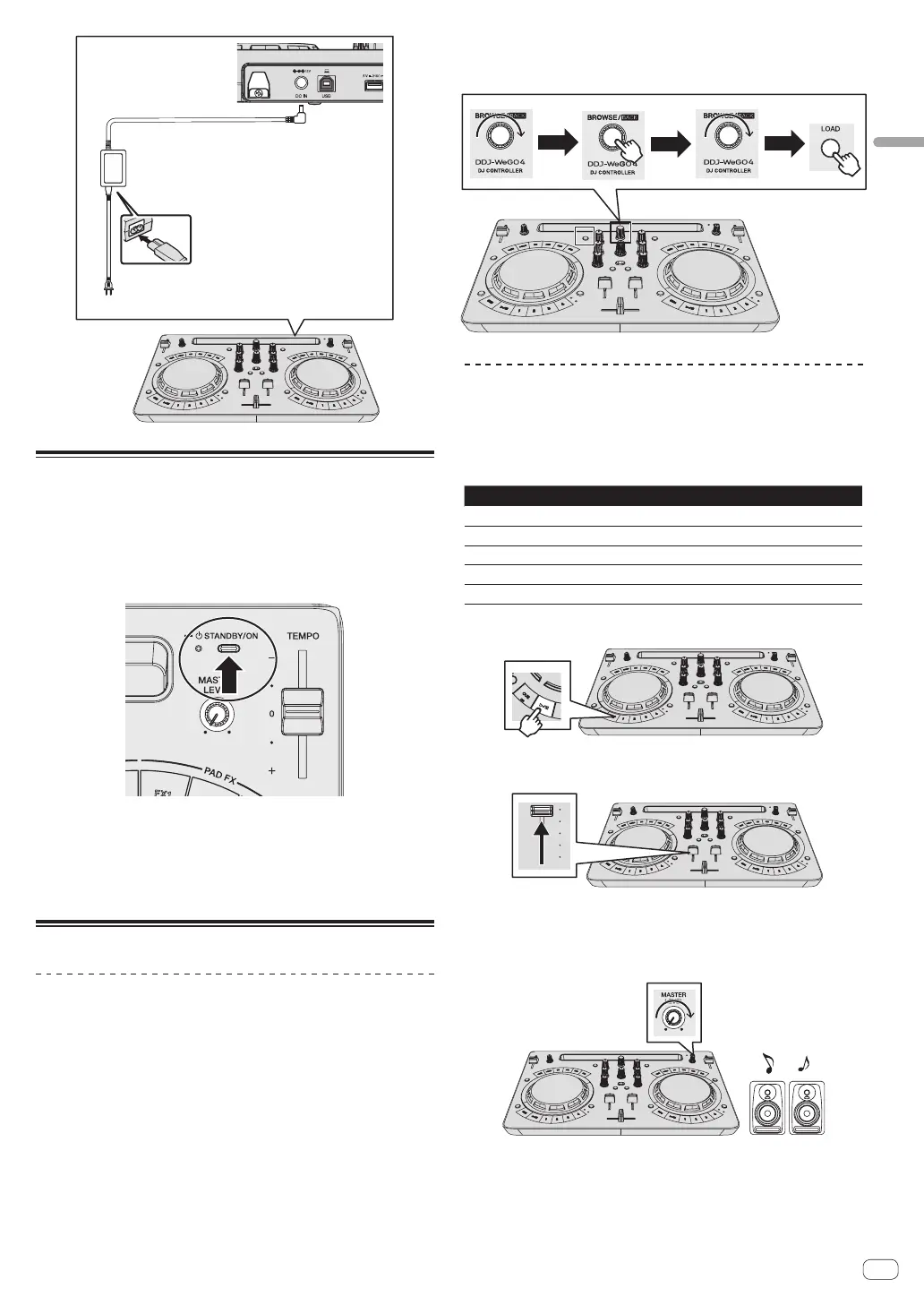En
9
Using WeDJ for iPhone / iPad
DC plug
AC adapter (included)
Power cord (included)
To power outlet
Start up the system.
1 Turn on the power of the iPhone / iPad.
2 Press the [STANDBY/ON] button of this unit to turn
on the power of the unit.
After the startup illumination ends, the unit is ready for use.
3 Turn on the power of the device (speakers with
built-in amplifier, power amplifier, etc.) connected to the
output terminals.
4 Launch WeDJ for iPhone / iPad.
Operation
Loading tracks into a deck
The following describes the procedure for loading tracks into deck 1 (left
side) as an example.
1 Turn the rotary selector to switch to the browse
screen.
2 Turn the rotary selector to move the cursor to
[TRACKS] in the browse screen.
3 Press the rotary selector to move the cursor to the
track list.
! If the rotary selector is pressed while pressing the [SHIFT] button,
the cursor moves to the [TAG LIST] / [TRACKS] / [PLAYLISTS] /
[ARTISTS] / [ALBUMS] / [REC LIST] / [HISTORY] selection areas in
the browse screen.
4 Turn the rotary selector to select a track in [TRACKS]
and then press the [LOAD] button of deck 1 (left side).
The track is loaded into the deck.
Playing a music file
The following describes the procedure for outputting the sound of deck 1
(left side) as an example.
1 Set the positions of the controls, etc., as shown
below.
Names of controls, etc. Position
EQ (HI, LOW) controls Center
FILTER control Center
Channel fader Moved forward
MASTER LEVEL control Turned fully counterclockwise
Crossfader Center
2 Press the [PLAY/PAUSEf] button to play the track.
3 Move the channel fader away from you.
4 Turn the [MASTER LEVEL] control to adjust the audio
level of the speakers.
Adjust the audio level output from the [MASTER] output terminals to an
appropriate level.
Sound is output from the speakers.
