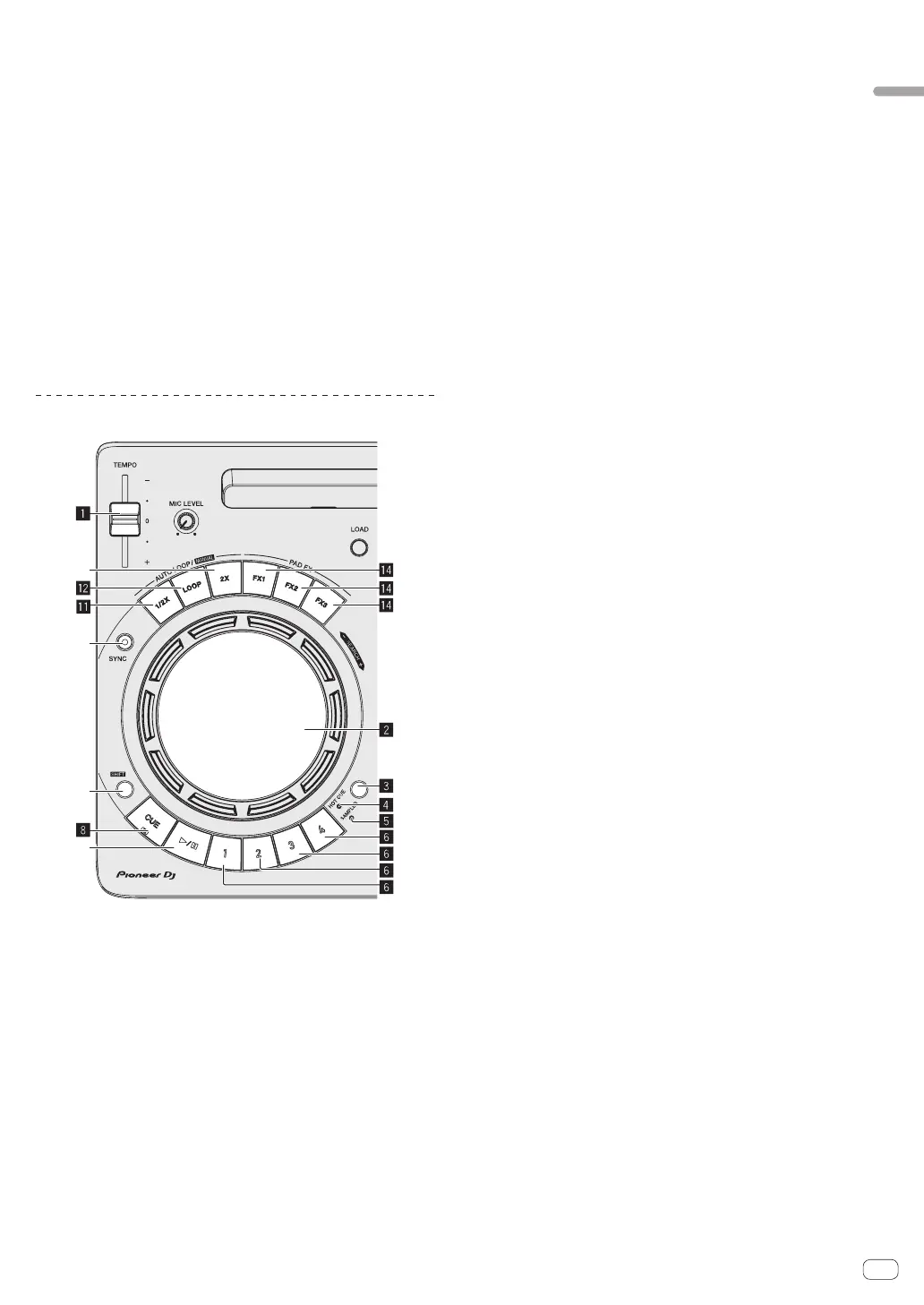En
5
Part names and functions
In the case of the top screen, switches to the browse screen. In the
browse screen, moves the cursor vertically. (WeDJ)
Press:
Moves between the tree view and track list or opens a folder.
(rekordbox dj)
! When the playlist palette is displayed, the cursor moves between
playlists in addition to the tree view and track list.
! The tree view, track list, and playlist palette are in the browse sec-
tion of rekordbox dj. For details on the role of each of them, see
the Operating Instructions of rekordbox.
Pressing the rotary selector moves to the next level of the browser
screen. (WeDJ)
— Example: [Artist] > Artist list
[SHIFT] + press:
Moves between the tree view and track list or closes a folder.
(rekordbox dj)
Pressing the rotary selector moves to the previous level of the
browser screen. (WeDJ)
— Example: [Artist] < Artist list
Deck section
1 TEMPO slider
Adjusts the track playing speed.
2 Jog dial
Turn top:
Performs scratching operation.
Turn outer section:
The pitch bend operation (adjustment of the playing speed) is
possible.
[SHIFT] + Turn top:
Skips the playback position.
3 HOT CUE/SAMPLER mode switching button
Switches the performance button mode to hot cue mode or sampler
mode.
4 HOT CUE mode indicator
Lights up when the performance buttons are in hot cue mode.
5 SAMPLER mode indicator
Lights up when the performance buttons are in sampler mode.
6 Performance buttons
0 When in hot cue mode
— Press:
Sets the hot cue point.
— [SHIFT] + press:
Delete the hot cue set for that button.
0 When in sampler mode
— Press:
Plays the sampler slot.
— [SHIFT] + press:
Stops playback of the sampler slot. (rekordbox dj)
Plays a different type of sampler slot. (WeDJ)
7 PLAY/PAUSE f button
Plays or pauses a track.
8 CUE button
Press:
Sets the cue point. Or moves to a cue point.
[SHIFT] + press:
Moves the playing position to the beginning of the track.
9 SHIFT button
When another button is pressed while pressing the [SHIFT] button, a
different function is called out.
a SYNC button
Press:
Synchronizes with the tempos (pitches) and beat grids of the deck
set as the master for synchronization automatically. (rekordbox dj)
This enables automatically synchronizing with the tempos (pitches)
and beat grids of the deck opposite to the pressed deck. (WeDJ)
[SHIFT] + press:
Sets the deck whose button is pressed as the master deck for syn-
chronization. (rekordbox dj)
b Loop half button
Press:
Set the width of loop playback interval to 1/2 times.
[SHIFT] + press:
Sets a loop in point.
c Loop button
Press:
Turns auto beat loop on.
Turns loop playback off during loop playback.
[SHIFT] + press:
Sets a loop out point and starts loop playback.
d Loop double button
Press:
Set the width of loop playback interval to 2 times.
0 During loop playback
— [SHIFT] + press:
Cancels loop playback. (Loop Exit)
0 After canceling loop playback
— [SHIFT] + press:
Resumes the loop playback that was set last time. (Reloop)
e FX button
Press:
The pad FX is on while the button is pressed.
[SHIFT] + press:
A different type of pad FX is on while the button is pressed.
