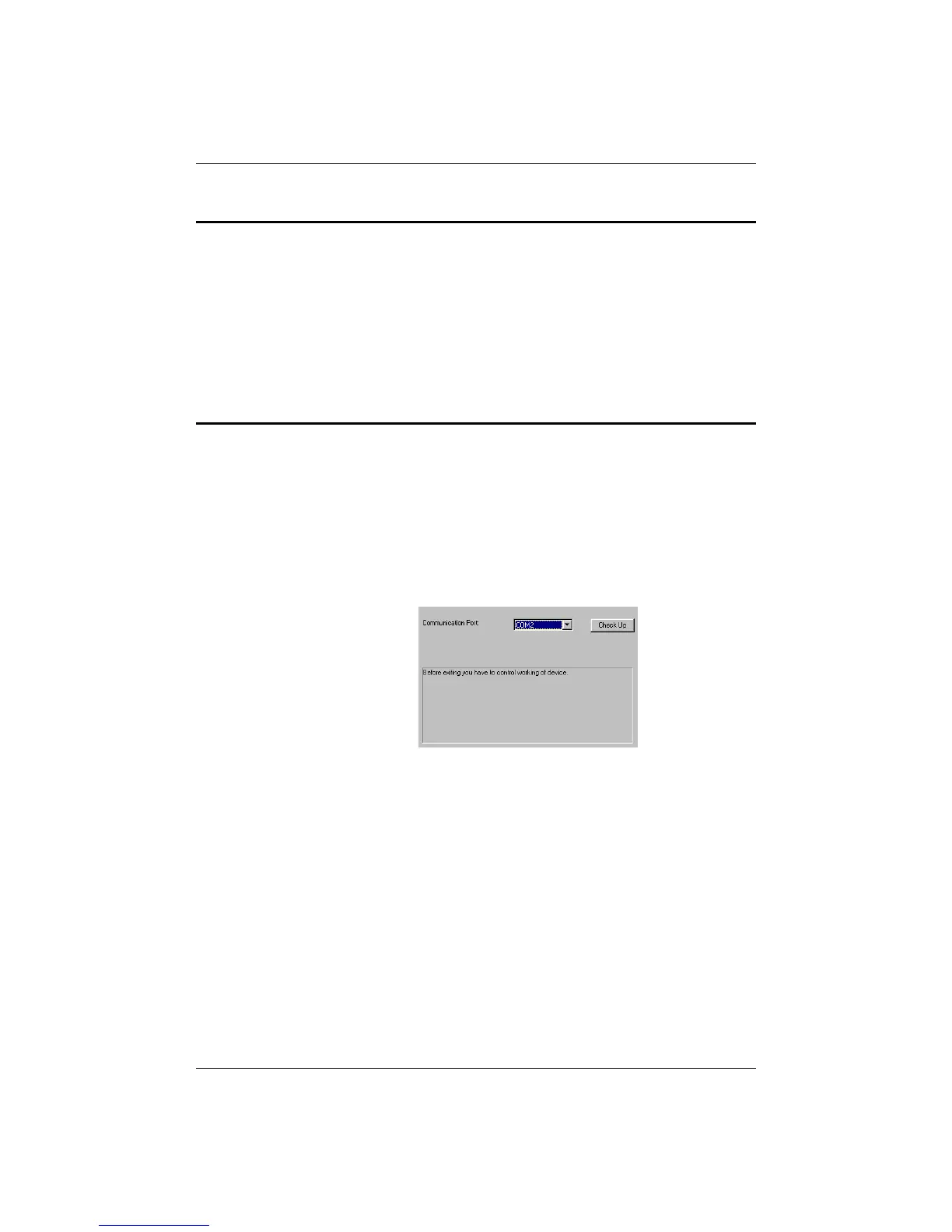Audiometer calibration
Installation and configuration - 13
Software installation
Connect the audiometer to a free USB port of the PC. The
Windows XP recognizes the new USB device and asks for the
driver. Insert the system CD to the CD drive and the Windows
XP finds the appropriate drivers. In some cases a messages may
appear which has to be neglected.
Run the SETUP.EXE from the system CD/Programs/32 bit
Configuring the audiometer
In case of a Database version select from the [Database]
menu the [Settings] sub-menu and the [Audiometer
configuration…] item.
In the case of Module version select from [Audiometer]
menu the [Settings] sub-menu and [Audiometer
configuration…] item. The following will appear on the
screen:
Select the Communication port from the rolling down list:
USB port you have connected the audiometer. Then press the
[Check] button.
If everything is correct, press the [OK] button. Pressing the
[Cancel] button exits without saving the changes.