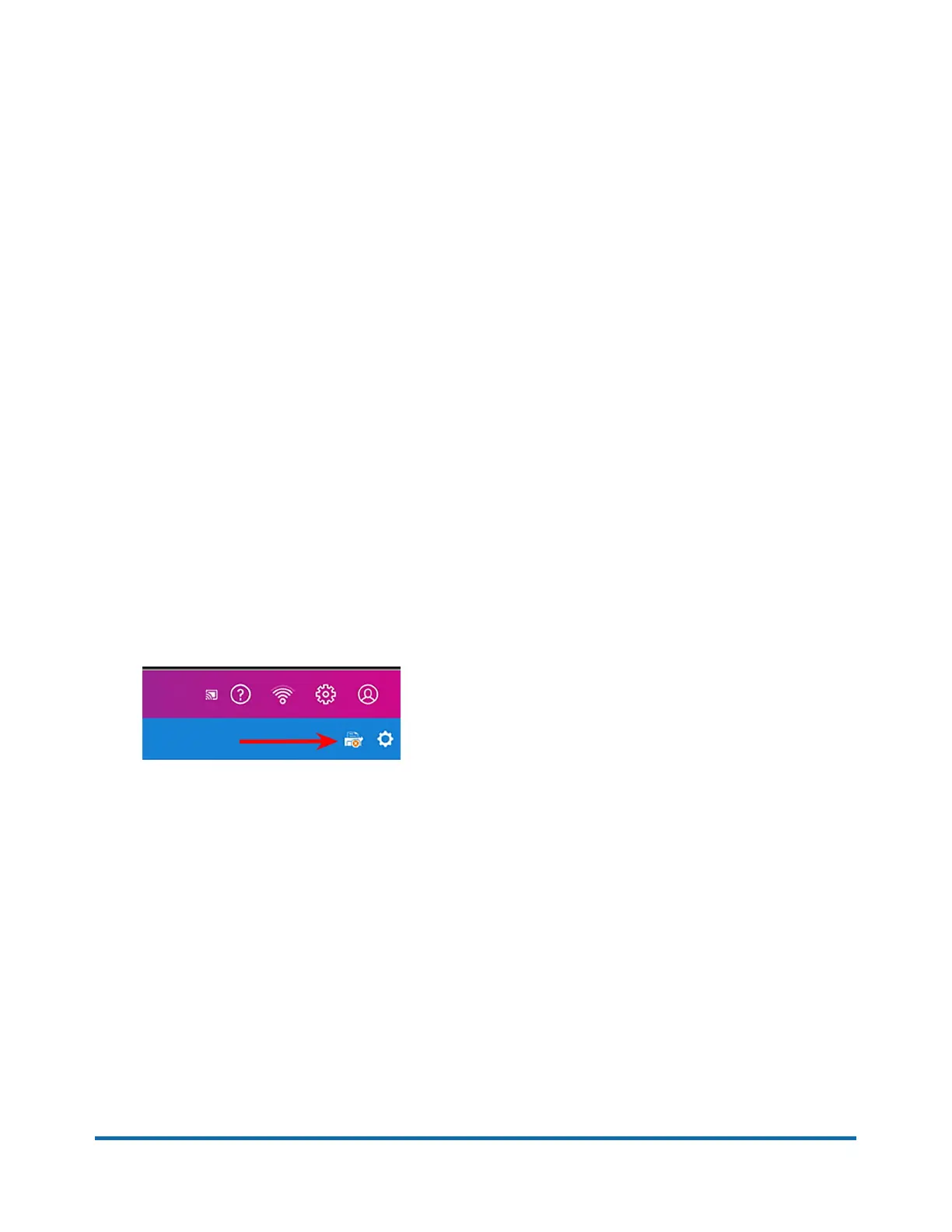3. Press OK button.
4. Press the right arrow to Wi-Fi.
5. Press OK button.
6. Press OK again to turn on Wi-Fi.
7. Press OK to save Wi-Fi On.
8. Press the right arrow to Wi-Fi Direct.
9. Press OK button.
10. Press OK to turn on Wi-Fi Direct.
11. Press the right arrow to toggle to On selection.
12. Press OK again to save Wi-Fi Direct.
13. Press the bottom return button until Ready appears in the display.
Set up the SendPro® C-Series meter
Print either an account report (using Envelope Printing) or a shipping label (using Trackable Labels):
1. Get the meter ready to print either an account report (tap Print Report in Envelope Printing
Manage Accounts) or a shipping label (tap Print using Trackable Labels).
2. Make sure the display on the 1E50 laser printer shows Ready. If Ready is not displayed, make
sure the printer is powered on and press the OK button.
3. Tap the select device Icon on the SendPro® C-Series meter screen. It is on the right side of the
blue bar that runs across the top of the screen and looks like a printer with a red x in it.
4. Tap the “DIRECT-xXM332x 382x 402x Series – Wi-Fi Direct” selection. (Exact name may vary).
5. At the 1E50 laser printer, press OK to Accept the connection.
The laser printer says Connecting, then goes to Ready.
6. At the SendPro® C-Series meter, tap Print on the green bar at the bottom of the screen. A PDF
file is sent to the printer.
7. The document will print.
Pitney Bowes SendPro® C-Series Installation Instructions November,2017 Page 4 of 5
