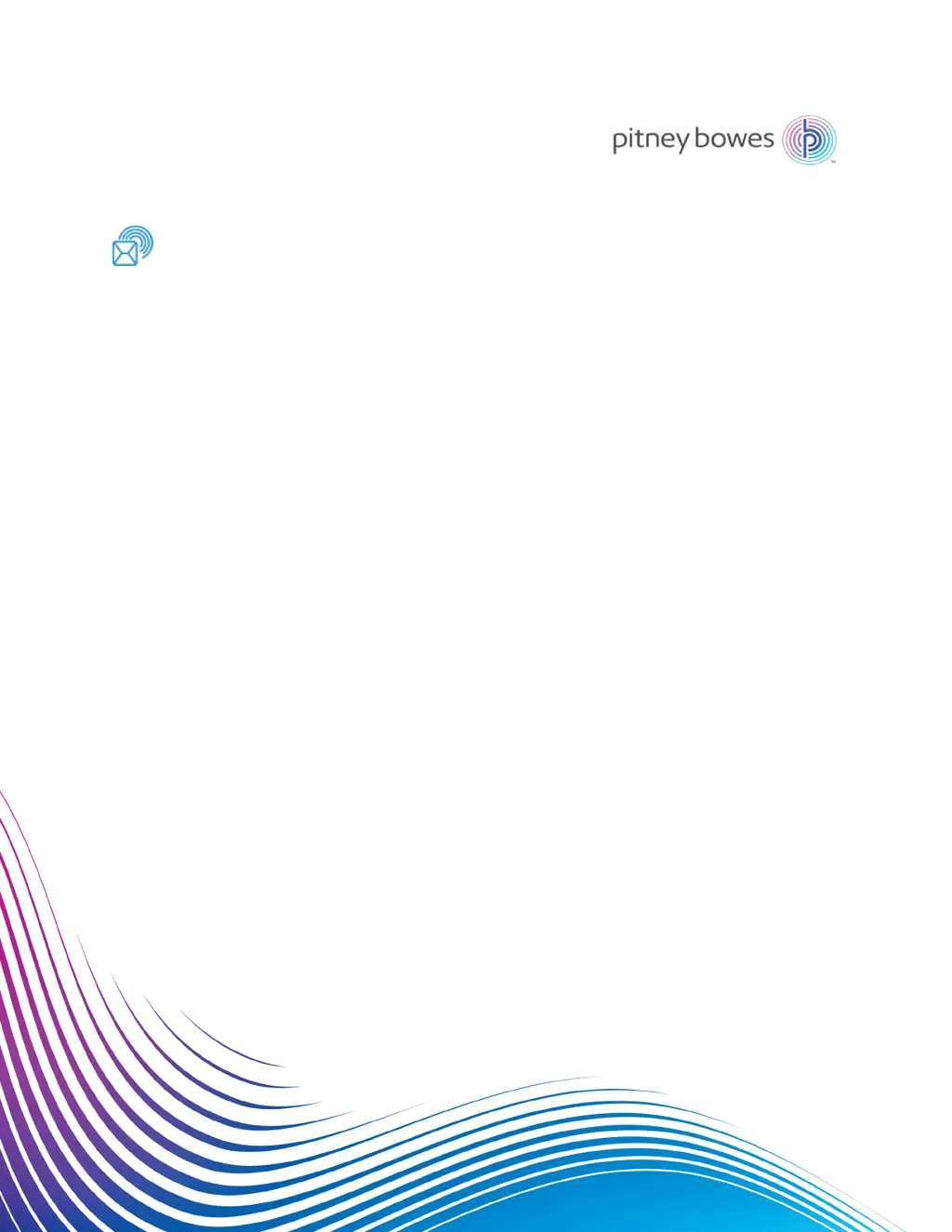What to do if power light turns on and off before Pitney Bowes SendPro C boots?
- DDillon McneilSep 23, 2025
If the power light turns on and off before your Pitney Bowes Postal Equipment boots, unplug the power cord, wait one minute, plug the power cable back in, and quickly tap and release the power button.