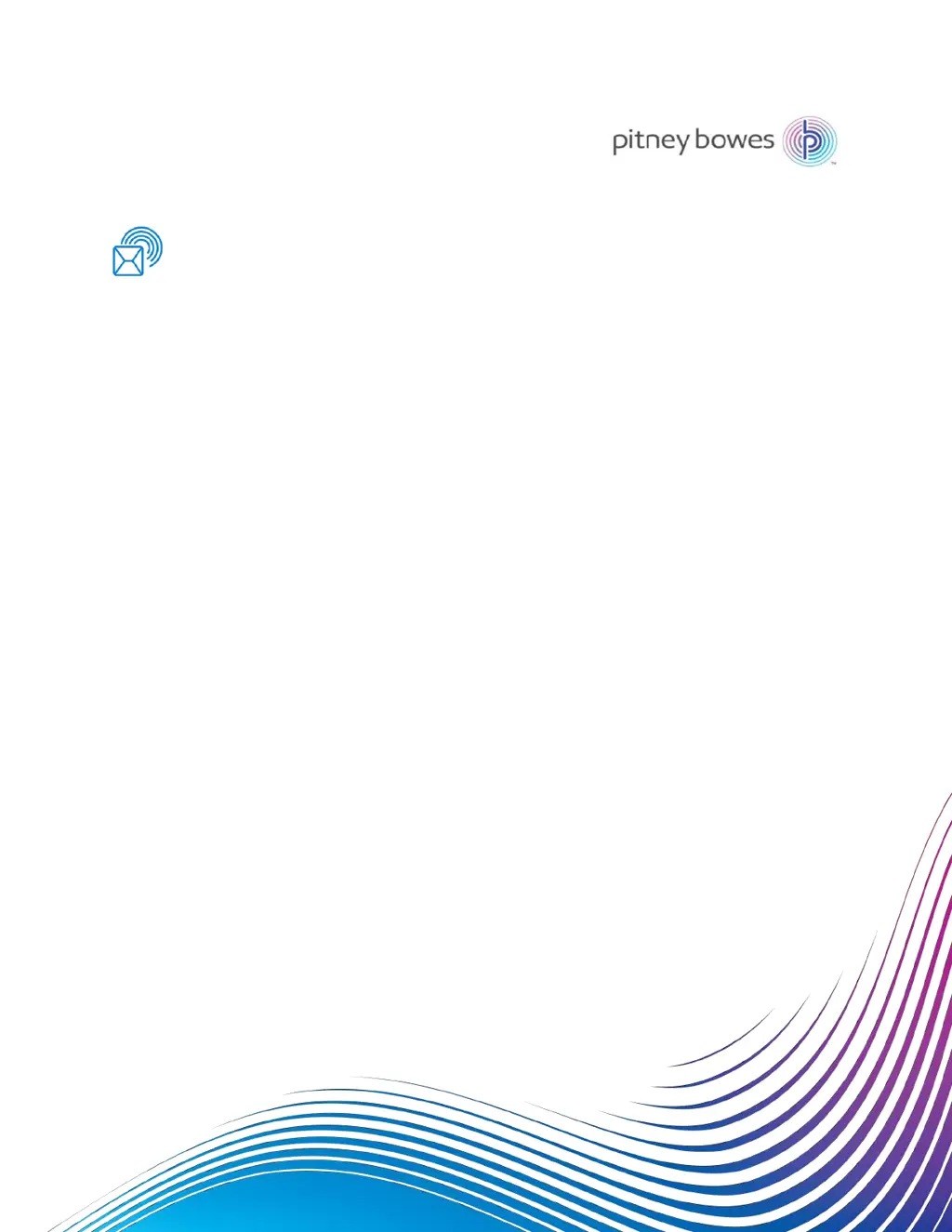Why postage refill cannot be completed on my Pitney Bowes SendPro P2000?
- AAmy KramerAug 9, 2025
A postage refill for your Pitney Bowes Postal Equipment might fail for several reasons: * Your account balance may be too low. * The requested refill amount might exceed your meter's capacity or the maximum allowed amount. * The refill amount could be too low or not in accepted currency increments. If you are refilling your meter manually, you need to change the refill amount you have selected. Also, the connection to IntelliLink® may have been dropped, so try refilling your meter again.