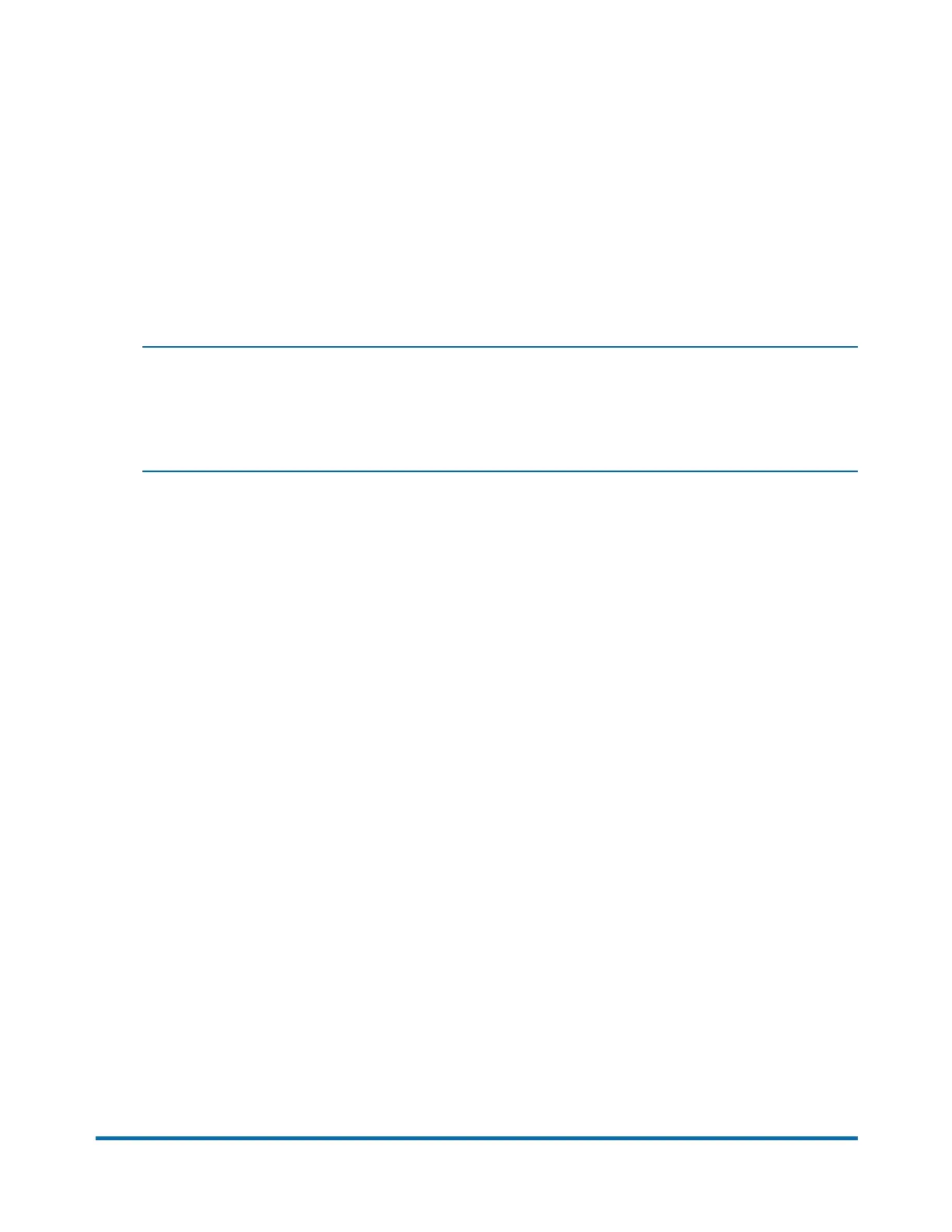Print after the installation
Print either an account report (using Envelope Printing) or a shipping label (using Trackable Labels):
1. Make sure the display on the 1E50 laser printer shows Ready. If Ready is not displayed, make
sure the printer is powered on and press the OK button.
2. At the SendPro® C-Series meter, confirm the icon of the printer in the blue bar top right of display
has a green check mark on it. If it has a red x, the printer, you need to reselect it again as described
above.
3. Tap Print on the green bar at the bottom of the screen. A PDF will be sent to the printer.
NOTE:If the icon has a red x rather than a green x you need to reselect the printer again as
described in the section “Set up the SendPro® C-Series meter" starting with Step 3 above. This
will be the case if the meter is rebooted. The meter will lose the link to the printer when it is
rebooted
Pitney Bowes SendPro® C-Series Installation Instructions November,2017 Page 5 of 5
