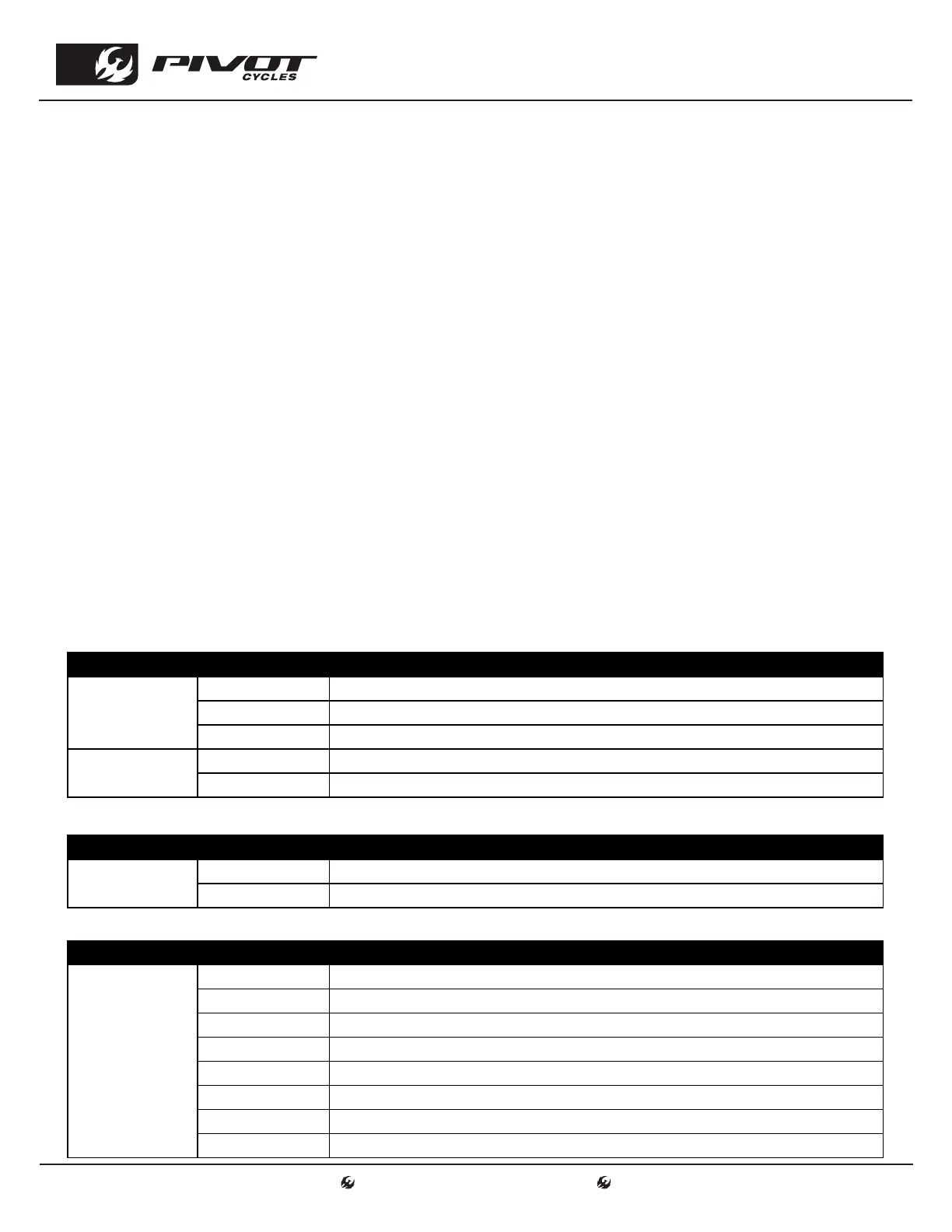www.pivotcycles.com info@pivotcycles.com
1.877.857.4868
8
Connecting to E-Tube Project App
• The display layout and switch operation can be customized through the Shimano E-Tube Project App.
• The Shimano E-Tube Project can be accessed via the Shimano E-Tube Project app available in the App Store.
• The E-Tube Project app is compatible with both Android and Apple devices.
Connecting via the E-Tube Project app:
1. Before setting up a connection, turn on the Bluetooth connectivity of the smart phone or tablet.
2. Open the E-Tube Project app and then power up the Shuttle LT.
3. Once the bike has been powered on, press the large plus sign (+) on the "Get started" opening screen.
4. A list of nearby devices will be listed on the screen. Choose your bike.
5. When the connection is successful, a list of "confirmed units" will appear. These are all the devices
connected to the Shuttle LT. The units listed should include: the battery, drive unit, cyclecomputer, &
assist switch.
6. If all the connected units appear, press "OK" to confirm that all devices are shown.
7. To disconnect, press the "Disconnect" button at the bottom of the screen.
SHIMANO STEPS E-BIKE SYSTEM
Main Menu for E-Tube Project
• The main menu to the E-Tube Project has three main menus that are relevant for the consumer to know
how to navigate and operate: Update, Customize, & Maintenance. These are listed at the top of the app.
• The app will open to the "Customize" menu. The other functions can be accessed by swiping left or right.
Customize Menu in E-Tube Project
• The Customize menu lists the components available for customization: Assist, Drive Unit, Assist
Switch, & Cyclecomputer
• The tables below show the available options within the Customize menu.
E-BIKE DESCRIPTION
Assist*
Assist Character Adjust Assist Character for each Assist Level (Eco, Trail, Boost)
Max. Torque Adjust Maximum Torque for each Assist Level (Eco, Trail, Boost)
Assist Start Adjust how quickly assistance is provided for each Assist Level (Eco, Trail, Boost)
Drive Unit
Max. Assist Speed Adjust Max Assist Speed (Max. 20 mph) & Speed correction percentage
Display Speed Allows adjustment of display speed to match speed shown on third party unit
*Assist features can be saved into 2 profiles for easy access to preferred settings
SWITCH DESCRIPTION
Assist Switch*
X1 Customize the functions of the buttons on the assist switch
Y1 Customize the functions of the buttons on the assist switch
*X1/Y1 Buttons are the Upper/Lower button on the Assist Switch. See Page 2 for the handlebar diagram.
DISPLAY DESCRIPTION
Cyclecomputer
Unit Change display units from International standards to US Customary standards
Shift Toggle display modes (Travel Time, Avg. Speed, Max. Speed, Cadence, Time)
Time (Auto/Man.) Set the current time (Either manually or automatically)
Beep Toggle system sound
Brightness Adjust display brightness
Language Select display language
Name Create a custom name for your bike
Passkey Change passkey for accessing the E-Tube app
