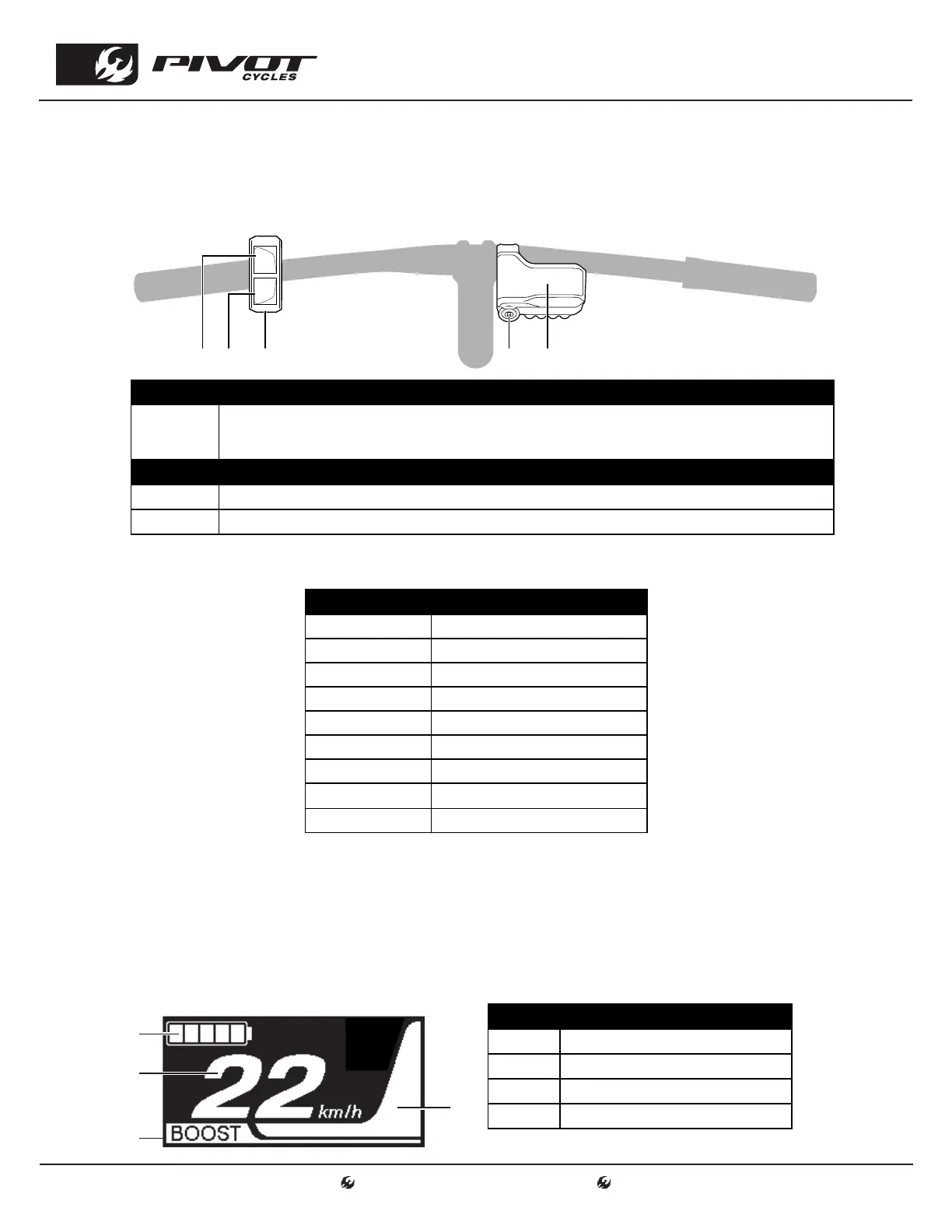www.pivotcycles.com info@pivotcycles.com
1.877.857.4868
2
QUICK START GUIDE
Assist Switch and Shifter Function
• On start-up, the assist mode will be off. There are three levels of assistance: Eco, Trail, and Boost.
• The switch on the left side of the handle bar controls the level of assistance provided by the system.
• Walk Mode: This provides limited power to help move the bike while walking.
• Press Y1 until the Assist mode is off, then press and hold Y1 to initiate Walk Mode.
BUTTON CYCLE COMPUTER (A)
Z1
Cycles through display modes (Current Speed is default and will return after 60 seconds)
(Display Modes: Distance, Odometer, Range, Travel Time, Avg. Speed, Max. Speed, Cadence, Watts, Calories,
Clock)
BUTTON ASSIST SWITCH (B)
X1 Increase the level of assistance (Eco, Trail, and Boost)
Y1 Decrease the level of assistance (Press and hold for WALK mode)
Y1
X1
(B)
(A)
Z1
(3)
Screen Display
(1)
(2)
(4)
# DISPLAY ITEM
1 Battery level indicator
2 Assist Gauge
3 Assist Mode Display*
4 Current Speed / Display Mode
*[ECO] mode automatically activates as remaining battery capacity
declines
Operating the Cycle Computer
• The following settings can be adjusted through the cycle computer:
MENU
Clear Clear Odometer
Clock Set current time
Brightness Adjust Display Brightness (1-5)
Beep Toggle Display Sound
Unit Choose Units (km/miles)
Language Choose Display Language
Assist Customize Choose Assist Profile (1 or 2)
Display Speed Adjust Display speed
Exit Exit the Menu
• Follow the below procedure to adjust the settings in the Menu:
1. Press and hold Z1 on cycle computer to enter the settings menu.
2. Using X1 or Y1 scroll to setting to be adjusted. Press Z1 to enter settings options.
3. Using X1 orY1 select desired setting adjustment.
4. Press Z1 to confirm adjustment. This will return to the menu screen.
5. Using X1 or Y1 scroll to "Exit". Press Z1 to return to the main display.