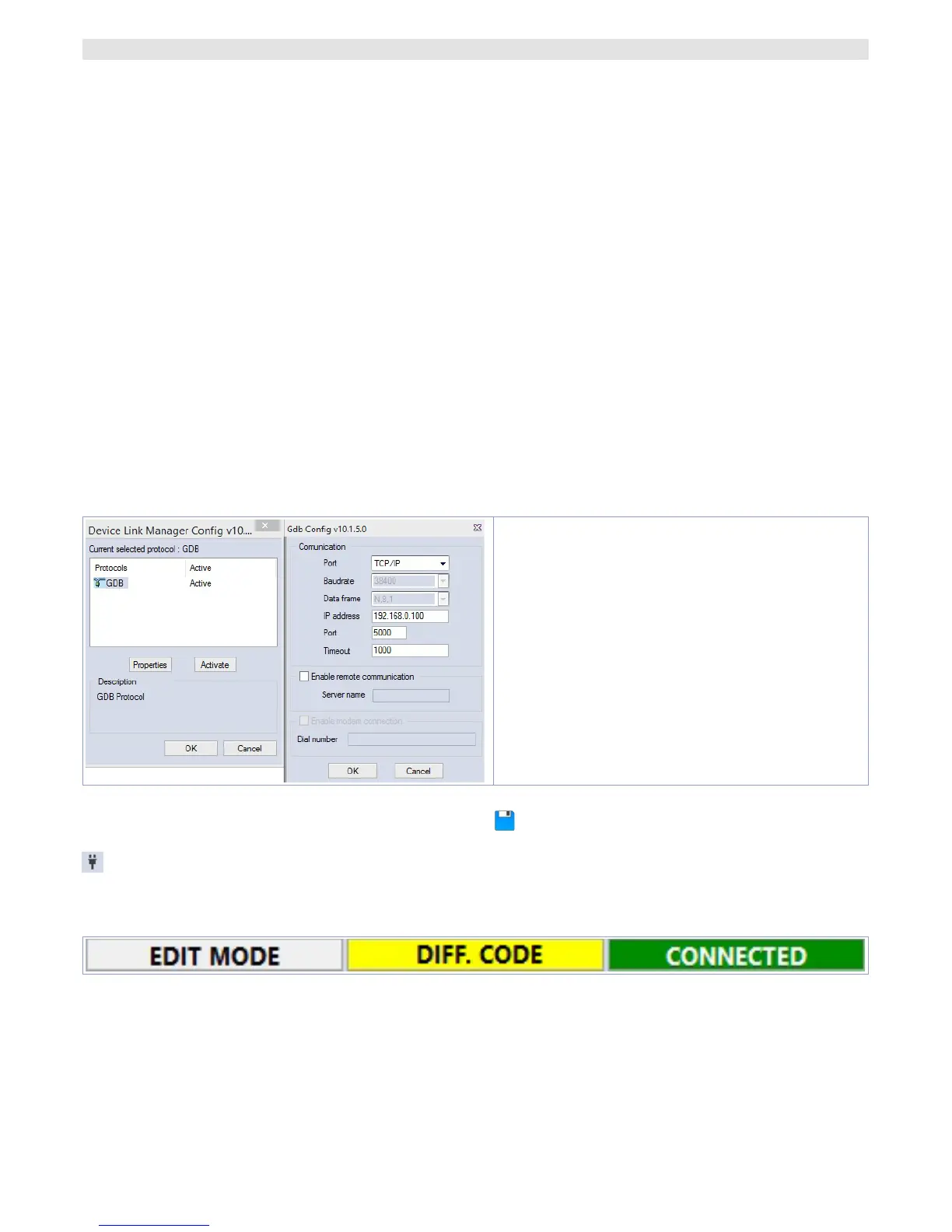14 - HMI Series - User manual
11.c Connection to target
Here below please find the necessary requirements for the correct connection between target (device
to be programmed) and the development environment on PC (LogicLab).
Target requirements:
• device ON and started
• configured with static IP address compatible with the network where there is the PC to which it will
connect. By default, the IP address of the HMI is 192.168.0.100, for PL500 is 192.168.0.99, so the PC
must have the same network and class (in this case 192.168.0.XXX) but different physical address
(the last 3 digits of the IP address, with a number between 1 and 255, different from 100). If it is
necessary to modify the IP address of the terminal, refer to the TD Control Panel configuration,
section “LAN ETH1” on par. 10.d.
• connection with net cable (direct or cross) directly to PC or through a net switch
• SoftPLC in execution (refer to TD Control Panel configuration, section
“PLC LOGICLAB”
on par. 10.c).
PC requirements:
• IP address compatible with the network where it is located and with the IP address configured on
the target (see previous points)
• antivirus/firewall which allows the connection to network devices (normally already correctly
configured)
• LogicLab configured for the connection to the target to be programmed: menu
“On Line”
>
“Select
communication”
, on the window that opens press
“Properties”
and than enter the target IP on
“IP
Address”
, keeping all the rest unaltered. In case of very slow networks or of a network configuration
with different switches, it is possibile to increase the
“Timeout”
value (expressed in mS).
The image represents default configuration
Confirm all windows pressing
“OK”
and save through or from the menu
“file”
>
“SaveProject”
.
To verify the correct LogicLab and Target configurations, it is possible to make the connection pressing
or form the menu
“On Line”
>
“Connect”
. If the connection is correctly done, the status bar at the
lower right side will visualize
“CONNECTED”
and
“NO CODE”
(to indicate that the target is connected
and has no code in it) or
“DIFF CODE”
(to indicate that the code which is being visualized does not
correspond to those who lies in the target).
