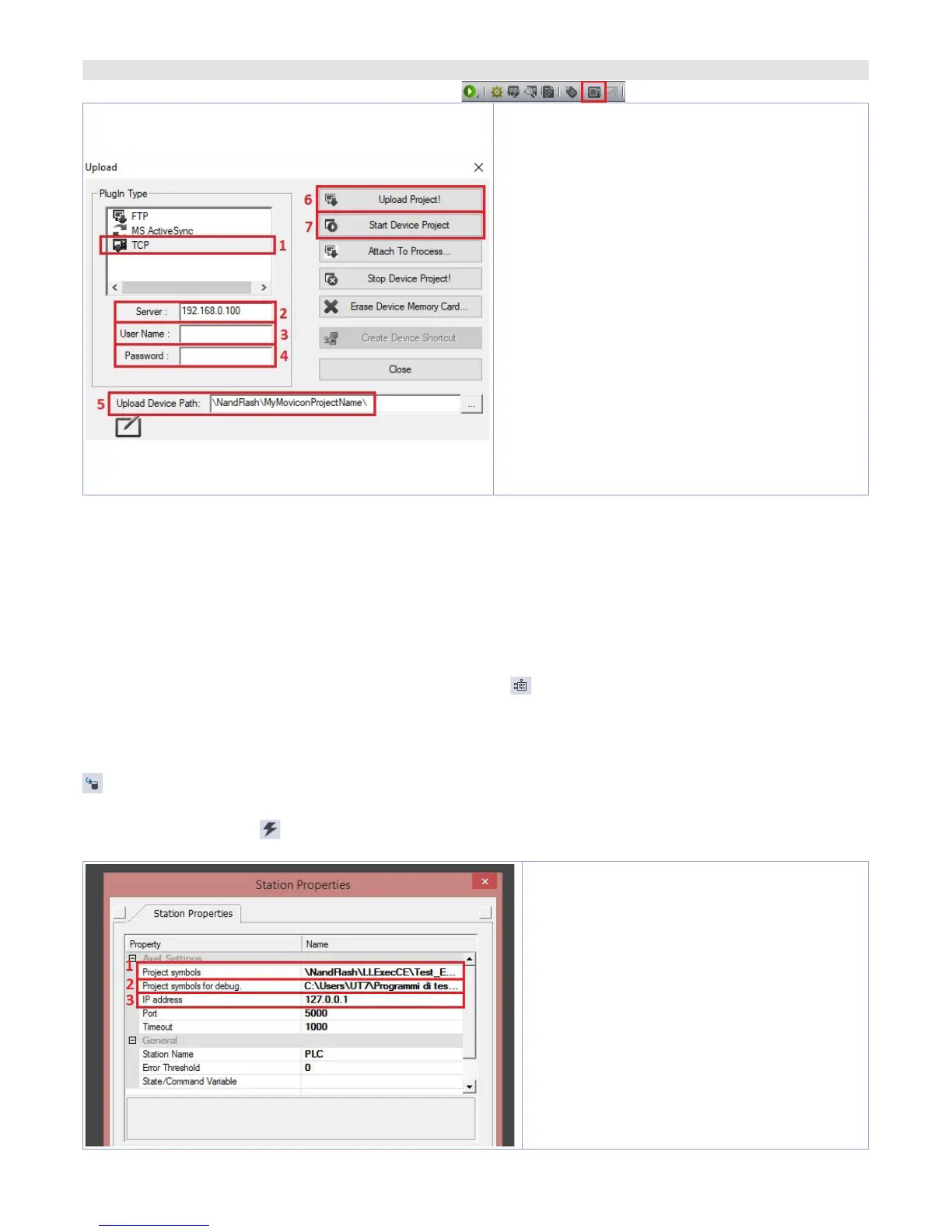18 - HMI Series - User manual
12.c Downloading the Movicon code to the target
To downlaod the Movicon Project, use the icon:
1. Select the protocol used to transfer the code:
TCP
2. Insert the target IP address (default for HMI/
PLC:
192.168.0.100
).
3. If using an HMI/PLC leave the field blank,
if using a Panel-PC insert
user
(or the user
name that is logged on the Panel-PC target).
4. If using an HMI/PLC leave the field blank, if
using a Panel-PC insert
123456
5. If using an HMI/PLC insert \
NandFlash\
MyMoviconProjectName\
, if using a Panel-PC
insert
D:\MyMoviconProjectName\.
In this way
Movicon will create a folder named
MyMovi-
conProjectName
and it will download all the
project files into it.
6. Press “
Upload Project!
“ to download the
project files to the target (press “
Yes to All
“
if a project was already downloaded to
overwrite the old files).
NB: if you need to trasfer different projects/versions to the target, you can change the destination
folder (you must mantain the first part of the address \
NandFlash\
).
Using the TdControlPanel is possible to select which Movicon 11 project will be executed automatically
at starting (see paragraph
10.b
).
7. Once the download is completed, press “
Start Deviec Project
“ to launch the execution of the project
in the target (the project in execution will be closed and the new one will be executed).
13 Simulation of the whole project SoftPLC + SCADA
From LogicLab, launch the simulator through the icon or from menu
“Debug”
>
“Simulation mode”
.
On the window which appears, create a new working area indicating the name and the destination
folder (by default it is selected the folder where the project risiede).
At this point, the simulator will be activated and connected (status window shows
“CONNECTED”
) but
without the code (status window shows
“NO CODE”
), transfer the code pressing F5, through the icon
or from the menu
“Online”
>
“Online download code”
.
Verify that the status bar visualize
“CONNECTED”
and
“SOURCE OK”
. If “NO CODE is still visualized, restart
the simulator pressing
or from the menu “On-line” >
“Target reboot”
.
On Movicon, entering the Pixsys driver configurator and configure as follows:
1. Enter the folder where the simulator is
operating, set as filter “All files (*.*) and
select the file NameMyProject
LogicLab
.
sym.simul. Pay attention to the file
exstension, into the project folder there
are many files with the same name but
different extension.
2. Enter the folder where the LogicLab
project resides and select the file Na-
meMyProjectLogicLab.sym.xml
3. Select the localhost address: 127.0.0.1
