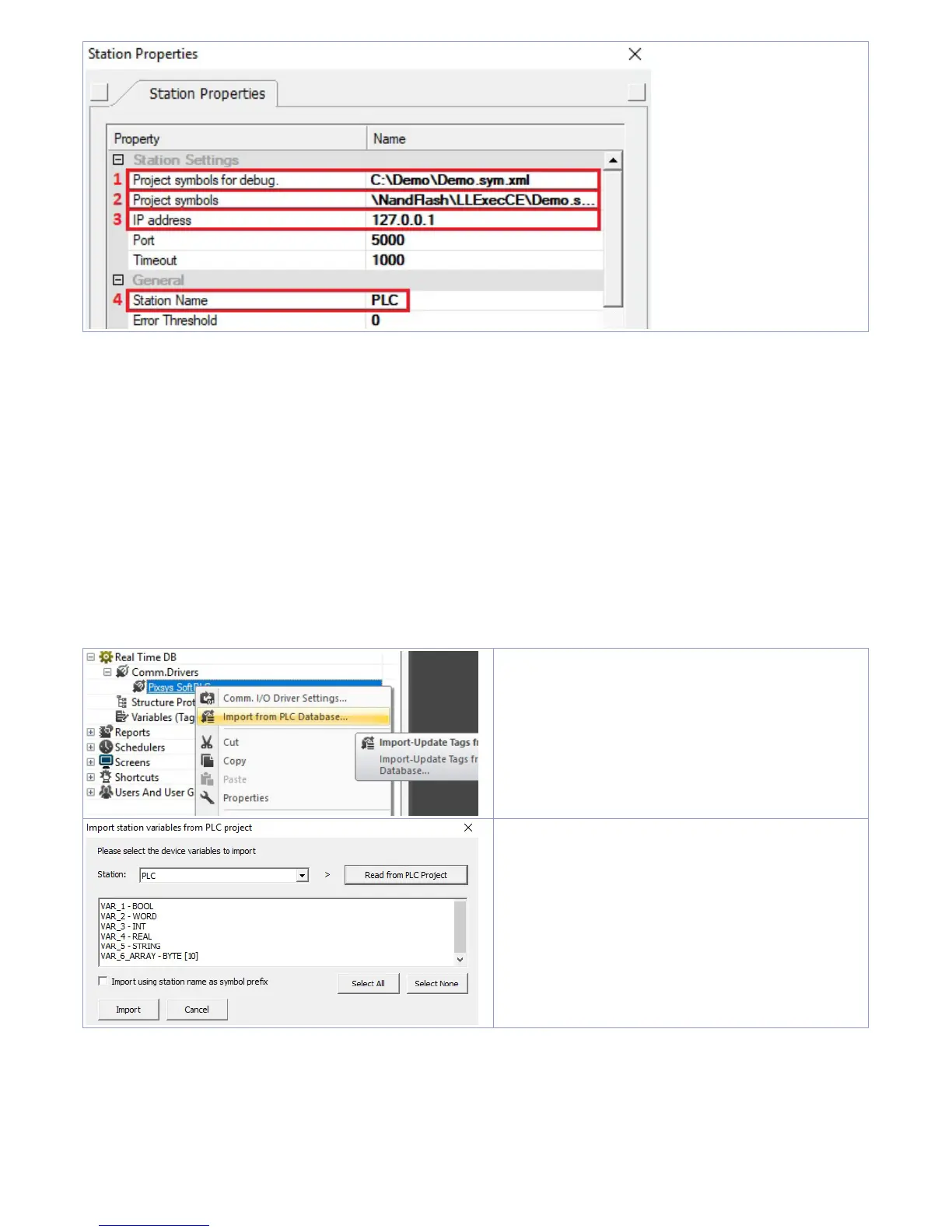User manual - HMI Series - 17
1. Enter source path of the LogicLab project located on the PC used for development. This allows to
import variables, execute Movicon in preview mode on own PC, including communication with
SoftPLC, and perform complete test. Next step is to indicate IP address of the target HMI/PC (only
after completing development it will be necessary to enter localhost address
127.0.0.1
to enable
communication of Movicon project with the softPLC of the panel itself.
2. This field is self-compiling after entering path as described on previous point. If using an HMI/
PL500, do not modify the self-compiling field; if using a Panel PC (TD750, TD850 etc…) enter the
path used for download of the LogicLab project (default
D:\LLExec\ NameMyProjectLogicLab.sym.
xml
).
3. If Movicon project will be executed on the HMI/PC where the softPLC is also installed, then the IP
address will be
127.0.0.1
. If it will be executed on a different HMI/PC, then enter the IP address of the
softPLC.
4. From the section
“General”
assign a name to the station, ex.
“PLC”
.
Press OK to save settings and exit.
Now it is possible to import the LogicLab
project variabiles on Movicon.
Right click on
“SoftPLC Pixsys”
and select
“Import
PLC database”
.
Press
“Read from PLC project”
, the list of all
available variables will be provided.
Select variables to be imported and press
“Import”
.
NB: If importing an array variable, it will be visualized as a structure carrying the array name.
Single array members will be accessible individually with following syntax
NameMyArray:NameMyArray
_X
where
X
is the array index (starting from 0).
Now variables are available on the Movicon project. If it is necessary to import new variables (to modify
LogicLab project), repeat only the reading and import variables procedure.
