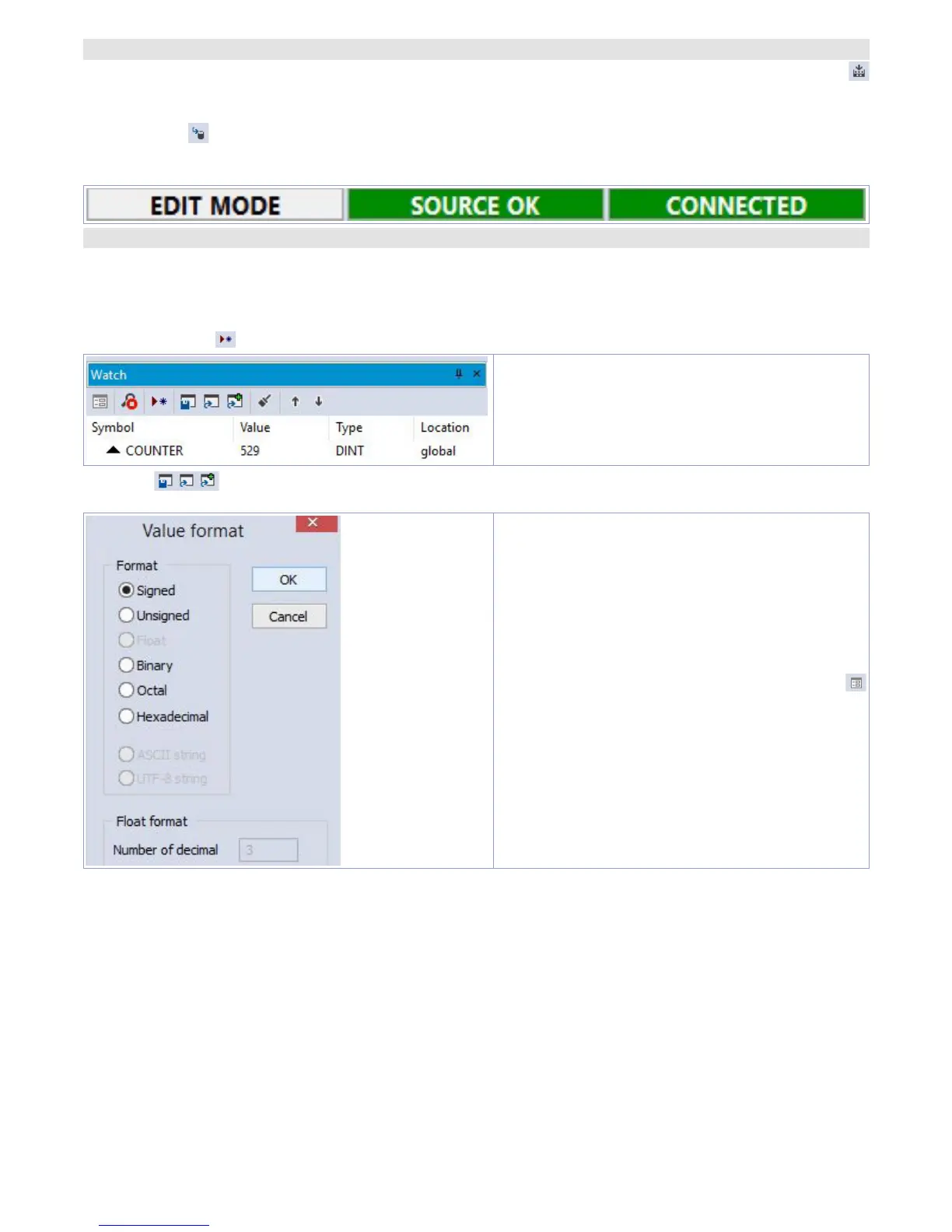User manual - HMI Series - 15
11.d Compiling and downloading the code
Once entered the project code it is necessary to verify eventual errors pressing F7, clicking on icon
or from the menu
“Project”
>
“Fill”
.
If the compilation is correctly done it is possible to transfer the program to the target pressing F5,
through icon
or from the menu
“On Line”
>
“Code transferring”
.
The status bar will show
“CONNECTED”
and
“SOURCE OK”
indicating that the program running on the
target corresponds to that which is visualized on PC.
11.e Watch window
If the program running on the target corresponds to that which is being visualized on PC, the status
bar will show
“CONNECTED”
and
“SOURCE OK”
and it is possible to use the window
“Watch”
to verify
real-time the status of the variables used in the project. To enable the window
“Watch”
, press CTRL+T
or use
“View”
>
“View tool window”
>
“Watch”
. To add a variable to the window
“Watch”
, just drag it inside
or press the icon
and select it manually.
From now on, the window
“Watch”
will visualize
the value of the inserted variable, in real time.
Through
it is possible to save, load and add an exsisting watch-list to the list of variables.
To change the visualization format, it is
necessary to select the variable and press
. On the window that opens, select the chosen
format and confirm pressing
“OK”
.
