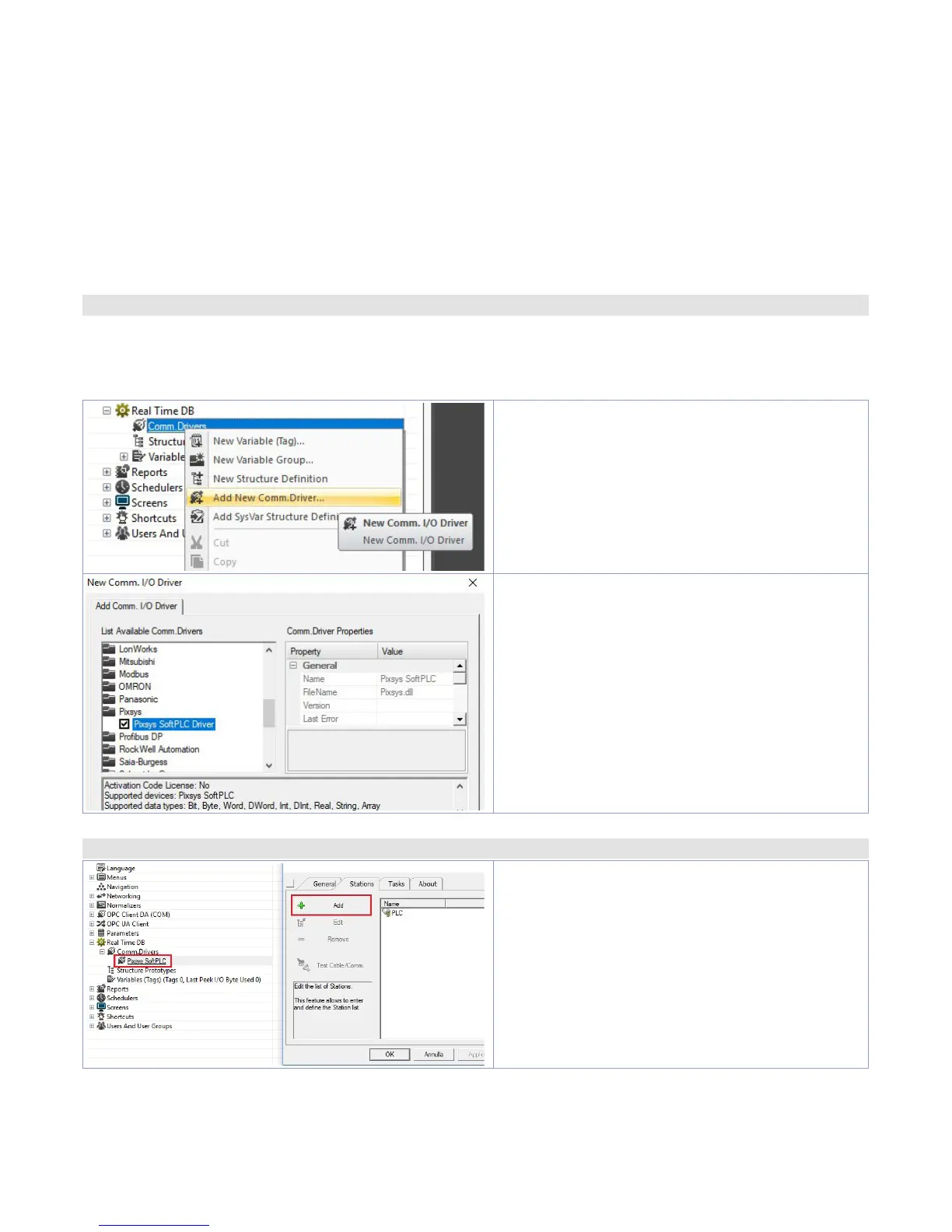16 - HMI Series - User manual
12 Interfacing Movicon 11 with LogicLab
NB: Movicon 11.5 or greater.
To execute only once:
On PC, copy files “Drivers.xml” and “Pixsys.dll” in C:\Program Files (x86)\Progea\Movicon11.5\Drivers
overwriting those already present.
Do the same procedure also if a Panel PC (TD750-TD850-TD900-TD910-TD920) is used.
Note:
With this procedure all PLC system variables and variables created and used in the PLC are imported.
The creation and the updating of the PLC variables list is done only if the LogicLab program is
compiled without errors and downloaded on the target.
12.a Creating a new Movicon project
Start the software and choose the platform “
Windows® X86 / X64
” for Panel-PC or “
Windows® CE
Platform
” for HMI and for
“WEB”
version of PL500. If the new Movicon project is being created following
the Wizard, at the end it will visualize the driver configuration window, switch to the section
“Driver
Configuration”
to par. 12.b. If the driver is being installed manually, proceed as follow:
Add the communication driver with a right click
on
“Real time DB”
and then
“new communication
driver”
.
Select
“Pixsys”
from the manufacturer menu and
then
“SoftPLC Pixsys”
.
Confirm with
“OK”
and double click on the driver
just created to open the configuration window.
12.b Driver configuration
Select
“Station”
and add a new station pressing
“ADD”
.
