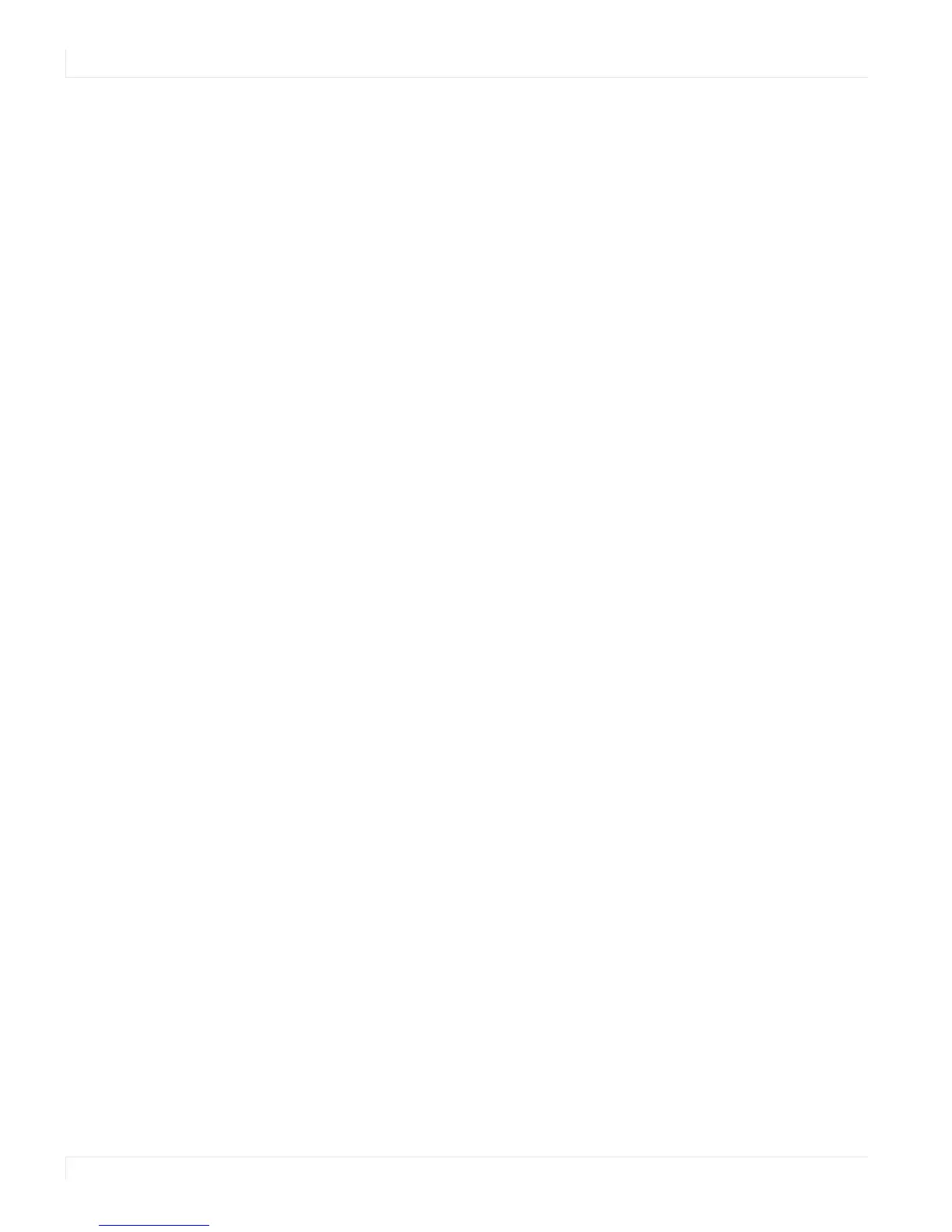Turning the Display On
18 Planar PS Series User Guide
Turning the Display On
1 Insert the power cord into the display and into the power outlet.
2 Ensure the AC switch is set to “—“.
3 Press the power button on the remote or side control panel.
Turning the Display Off
With the power on, press the power button on the remote or side control panel to
put the LCD panel in a standby mode. To turn off power completely, turn the AC
switch to “O” or disconnect the AC power cord from the power outlet.
Note: If there is no signal for a certain period of time, the LCD panel will automatically go into
standby mode.
Adjusting the Volume
1 Using the remote, press the VOLUME - or VOLUME + to increase or decrease the
volume.
2 Press the MUTE button to temporarily turn off all sound. To restore the sound,
press the MUTE button again.
Note: The analog audio out is variable.
Selecting the Input Source
Do one of the following:
• Using the remote, press the desired source button (DP1, HDMI1, HDMI2, VGA).
• Press the source button on the display’s keypad. Use the arrow buttons () to
select one of the following input sources and press ENTER: VGA, HDMI1, HDMI2,
DISPLAYPORT.
Note: When the display cannot find a source, a “No signal” message will appear.
