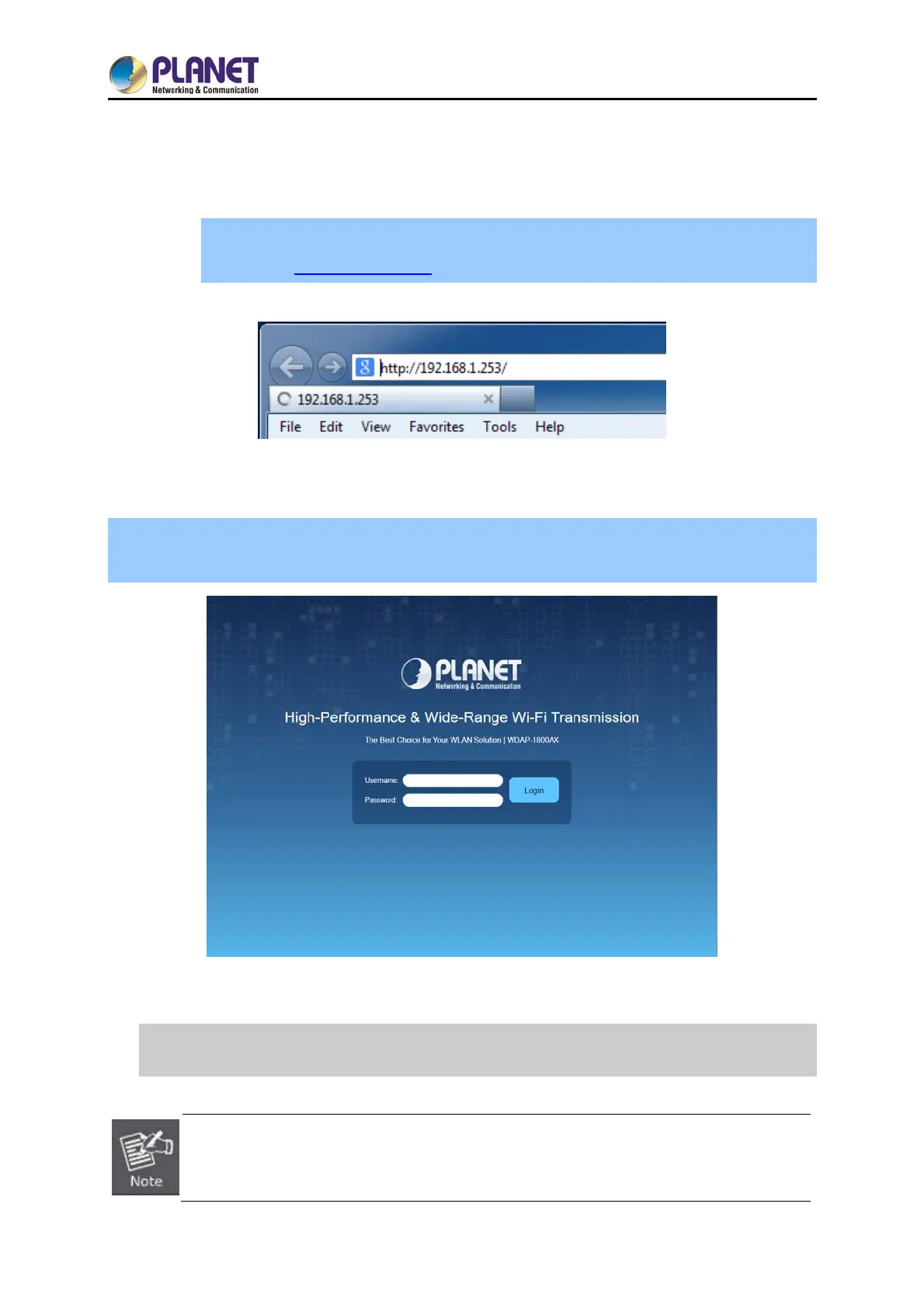User Manual of WDAP-C1800AX &WDAP-1800AX
- 10 -
3.4 Starting Setup in the Web UI
It is easy to configure and manage the AP with the web browser.
Step 1. To access the configuration utility, open a web-browser and enter the default IP
address http://192.168.1.253 in the web address field of the browser.
Figure 3-8 Login by Default IP Address
Step 1. When the login window pops up, please enter username and password. The default
username and password are “admin”. Then click the LOGIN button to continue.
Figure 3-9 Login Window
Default IP Address: 192.168.1.253
Default Password: admin
If the above screen does not pop up, it may mean that your web browser has been set to a
proxy. Go to Tools menu> Internet Options> Connections> LAN Settings on the screen that
appears, uncheck Using Proxy and click OK to finish it.
