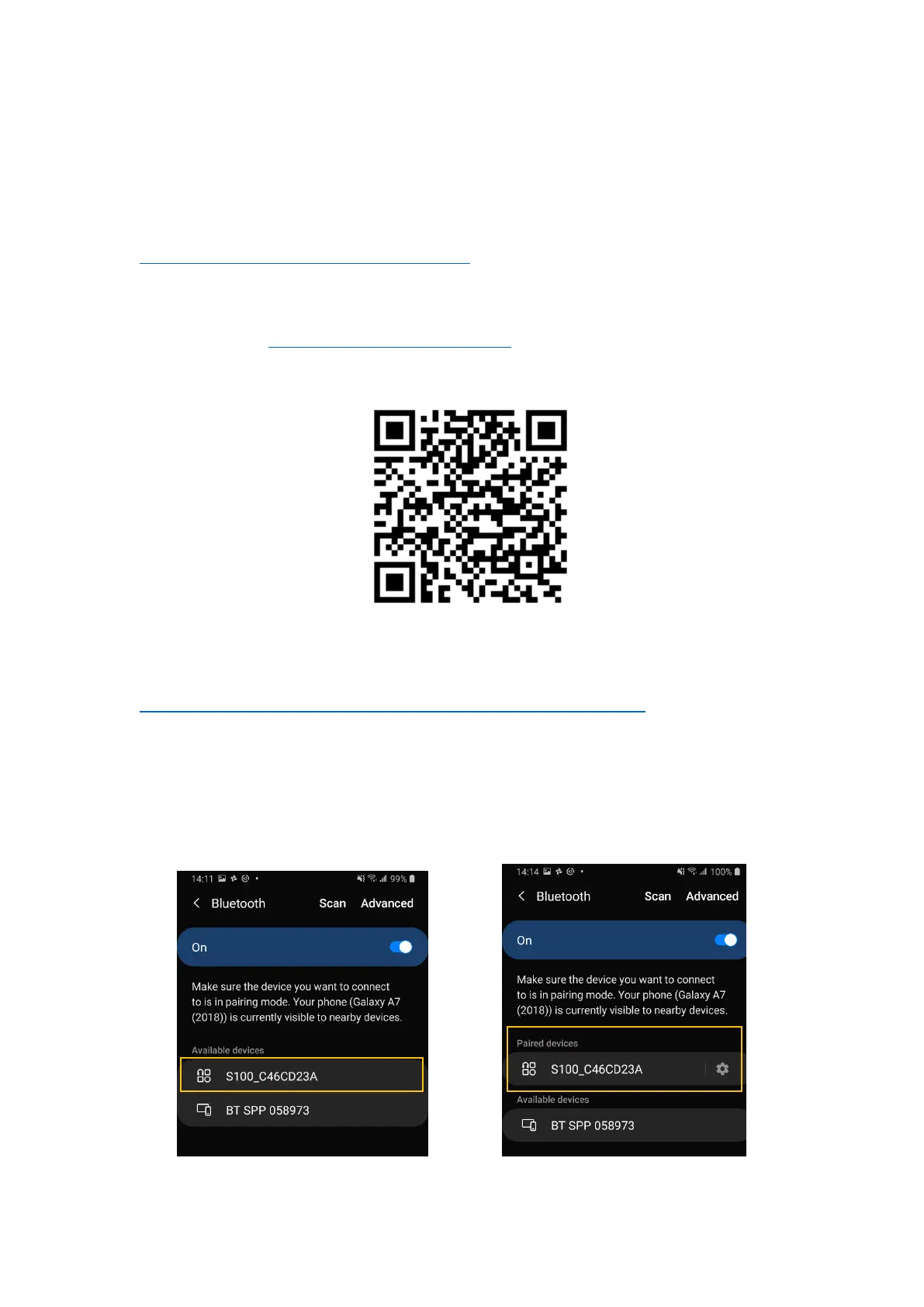7
3 Preparing for First-Time Use
A tutorial video showing the process of setting up S100 to perform RTK surveying with Mobile
Topographer from very beginning can be found here
https://www.youtube.com/watch?v=6FXFHmiqboE
3-1 Install “Polaris Connect” App
Install Android app “Polaris Connect for S100 RTK Receiver” from Google Play. It can be found with this
QR Code.
3-2 Install USB Driver
USB driver needs to be installed before updating S100 Receiver firmware. Download it from:
https://www.silabs.com/developers/usb-to-uart-bridge-vcp-drivers
3-3 Check S100 Receives Satellite Signal
Below steps bring up S100 as a normal USB-interface GNSS receiver to receive satellite signal:
1. Place S100 at a location having good sky view. Connect S100 with PC using the included USB cable.
2. Pair phone with the S100, which has a Bluetooth device name starting with “S100”. See Figure 3-1.
Figure 3-1
