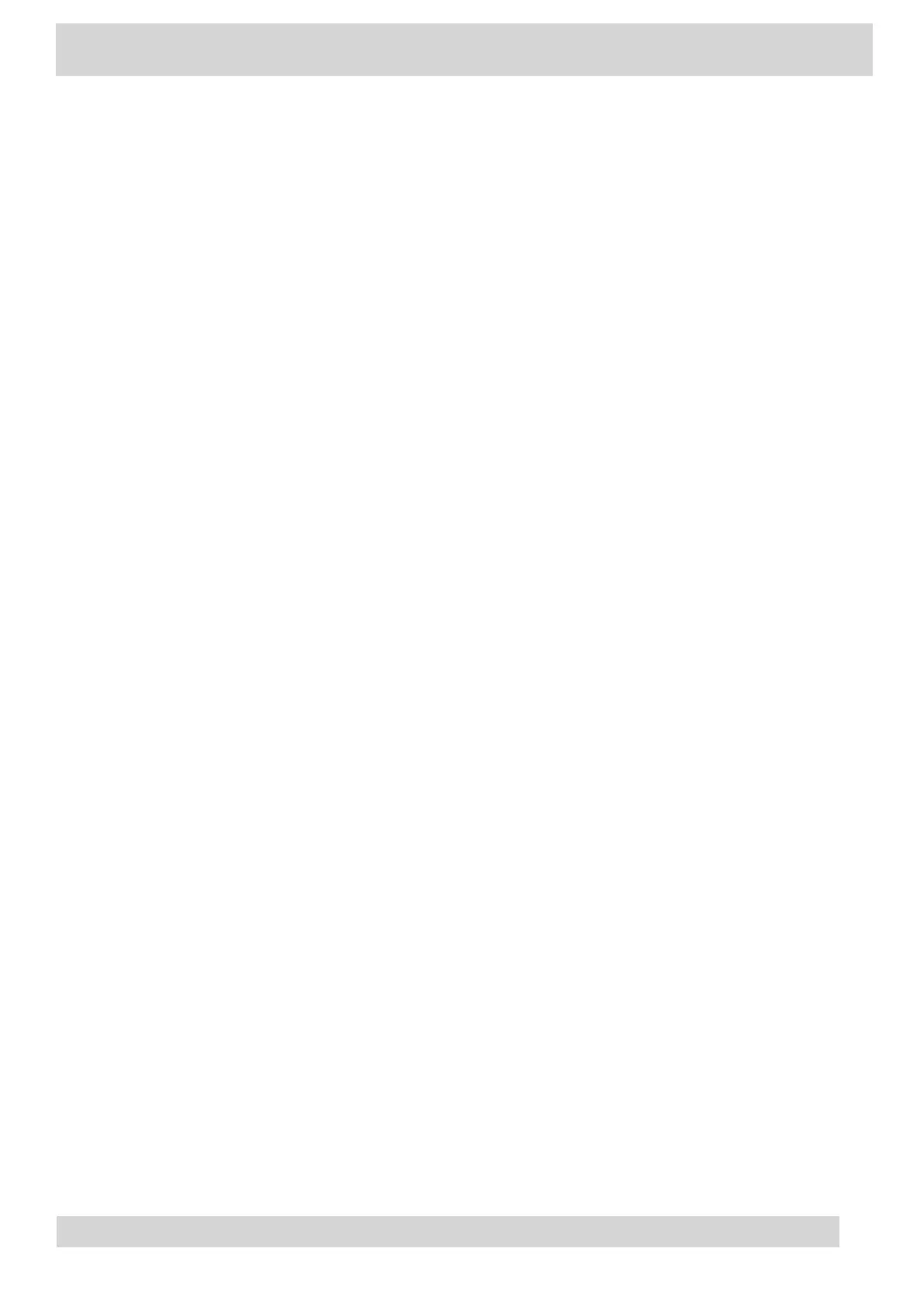Your phone signs in to Teams.
6 On your phone, select Got it.
Sign Out of Your Phone
If you sign in to Microsoft Teams on a public phone, sign out after you finish using the phone.
After you sign out of Microsoft Teams, you can’t make calls or view upcoming meetings. You must sign
back in to Microsoft Teams to use the phone.
Procedure
1 Go to Menu > Settings.
If the phone uses a Common Area Phone (CAP) account, go to Device Settings > Advanced.
2 Select Sign out.
3 Select OK.
Sign In as a Hot Desk User
You can sign in to your account as a hot desk user on an unlocked phone already signed in by another
user.
Procedure
1 Select Menu > Hot Desk.
2 Enter your email address and select Sign in.
3 Enter your password and select Sign in.
4 To sign out, select Menu
> Device Settings > Sign Out.
Poly CCX Phones with Teams
GoMomentum.com/Support | 888.538.3960