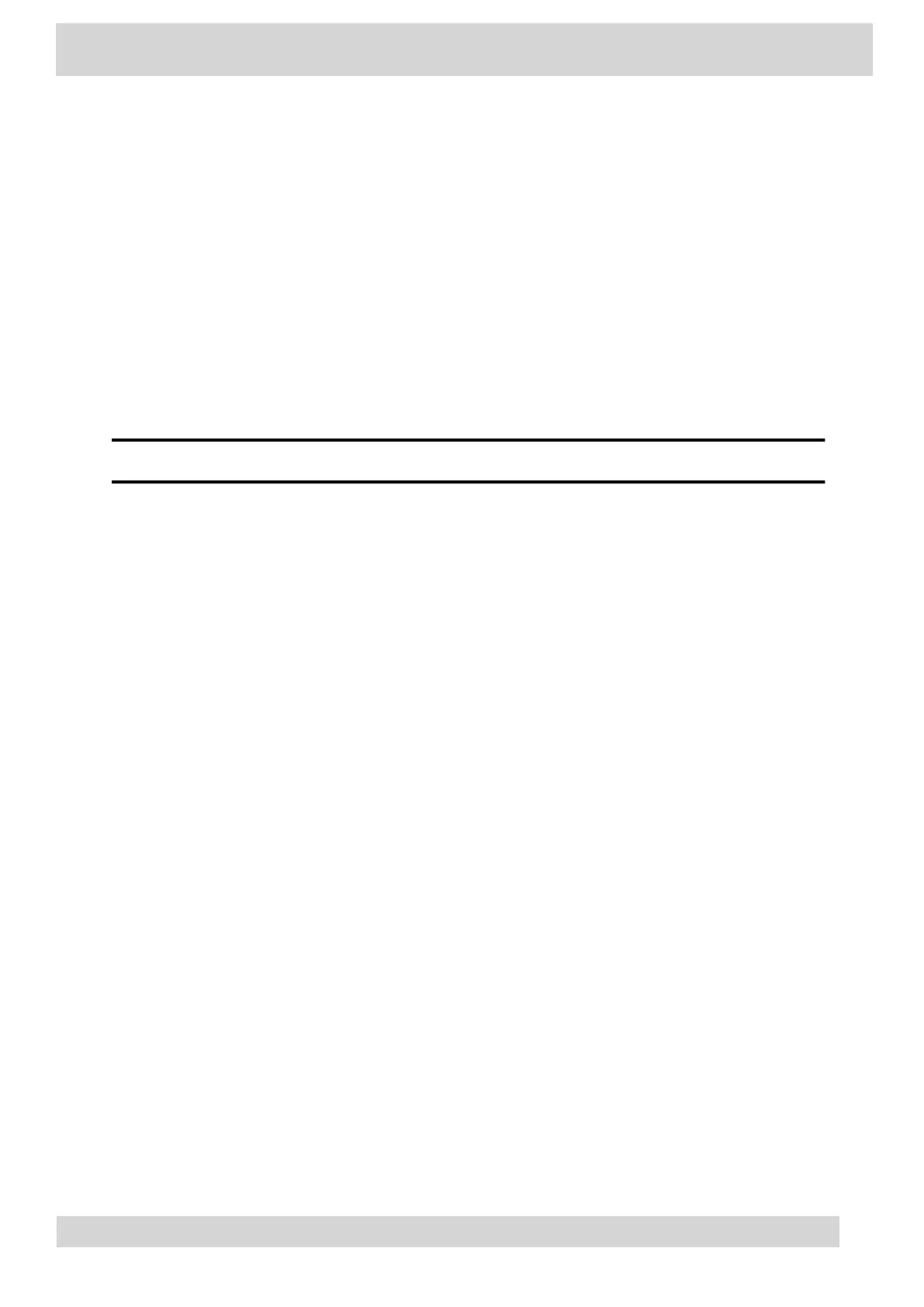Teams Screens
Poly CCX phones with Teams include different screens that provide specific functionality.
You can access the following screens:
•
Home screen: Access other T
eams screens and view notifications for meetings, missed calls,
•
and voicemail messages.
•
Calls screen: Speed dial your favorite contacts and view a list of recent calls.
•
•
Calendar screen: View your schedule and join meetings.
•
•
Voicemail screen: Listen to and manage your voicemail messages.
•
•
People screen: Access and manage your Teams contact lists.
•
Note
You can disable the Home screen display and notifications in the Settings menu.
Wake the Phone
The phone screen turns off after a set amount of idle time. You can wake the phone at any time after
this happens.
If you have phone lock enabled, you are prompted to input the PIN when you wake the system.
Procedure
•
Do one of the following:
◦
Lift the handset.
◦
◦
Tap the screen.
◦
◦
Tap the Bluetooth headset call button.
◦
◦
Tap the USB headset call button.
◦
Accessibility Features
Poly products include a number of features to accommodate users with disabilities.
Poly CCX Phones with Teams
GoMomentum.com/Support | 888.538.3960