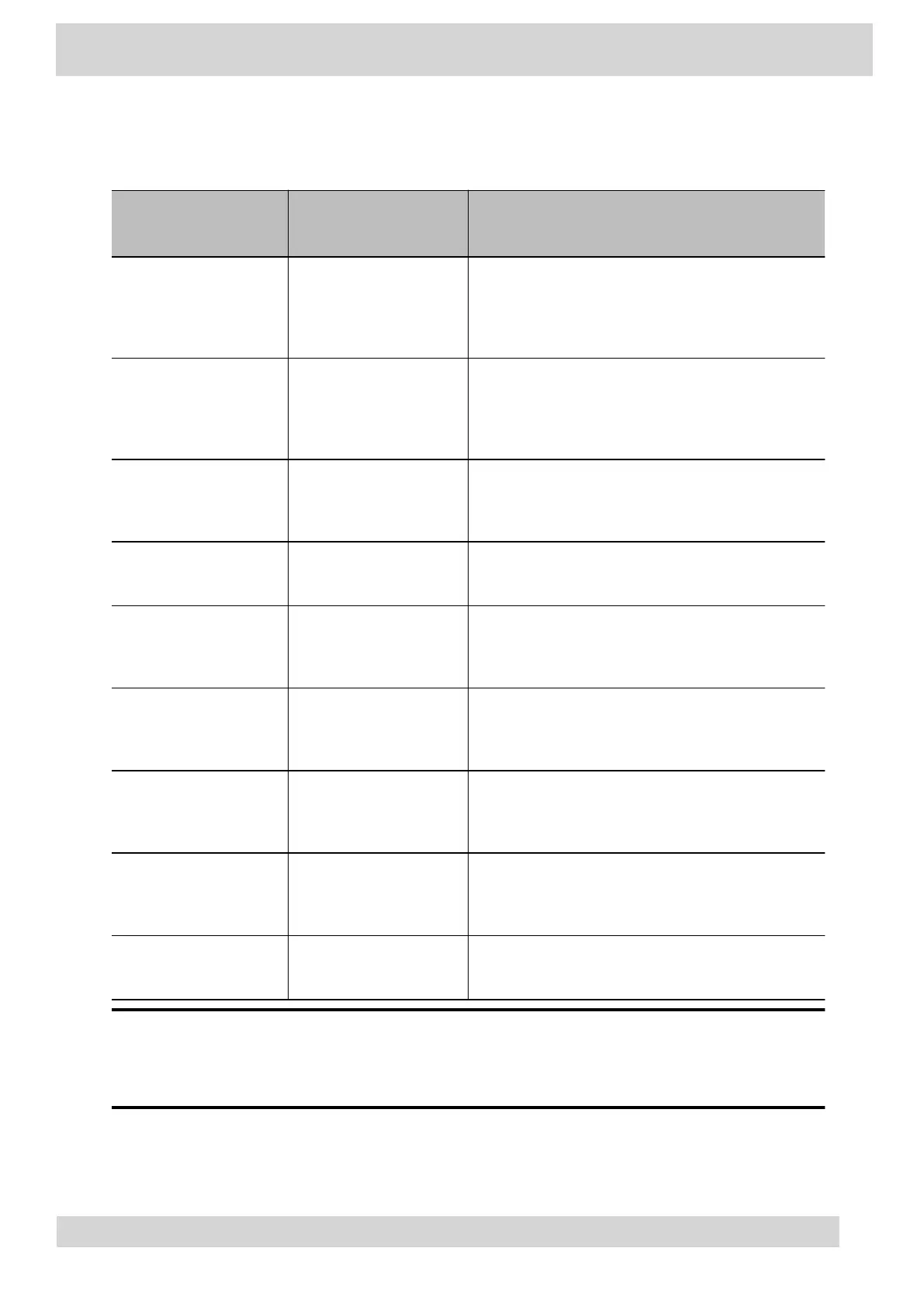Table 1. Poly CCX EM60 hardware features reference callouts
Reference Number Feature Feature Description
1 USB-A plug
Connects the USB-A plug on the expansion
module into the USB-A port on the side of a
CCX phone
2 USB-C plug
Connects the USB-C plug on the expansion
module into the USB-C port on the side of a
CCX phone
3 Locking tab
Connects the expansion module to a CCX
phone
4 Line keys Configured as Teams contacts with presence
5 Color display
A 5" color LCD screen with a backlight to view
contacts and speed dials
6 LED indicators
Illuminate in green or red to provide line status
information
7 USB-C port
The CCX EM60 expansion module includes one
USB-C port reserved for future use
8 USB-A port
The CCX EM60 expansion module includes one
USB-A port reserved for future use
9 Page keys Three page keys to manage contacts
Note
Ensure that you connect the CCX EM60 expansion module to the phone correctly by fully
inserting the USB-A and USB-C plugs into the USB-A and USB-C ports on the phone.
Use the locking tab to secure the expansion module to the phone, and use the correct
stand to match the phone model.
Poly CCX Phones with Teams
GoMomentum.com/Support | 888.538.3960