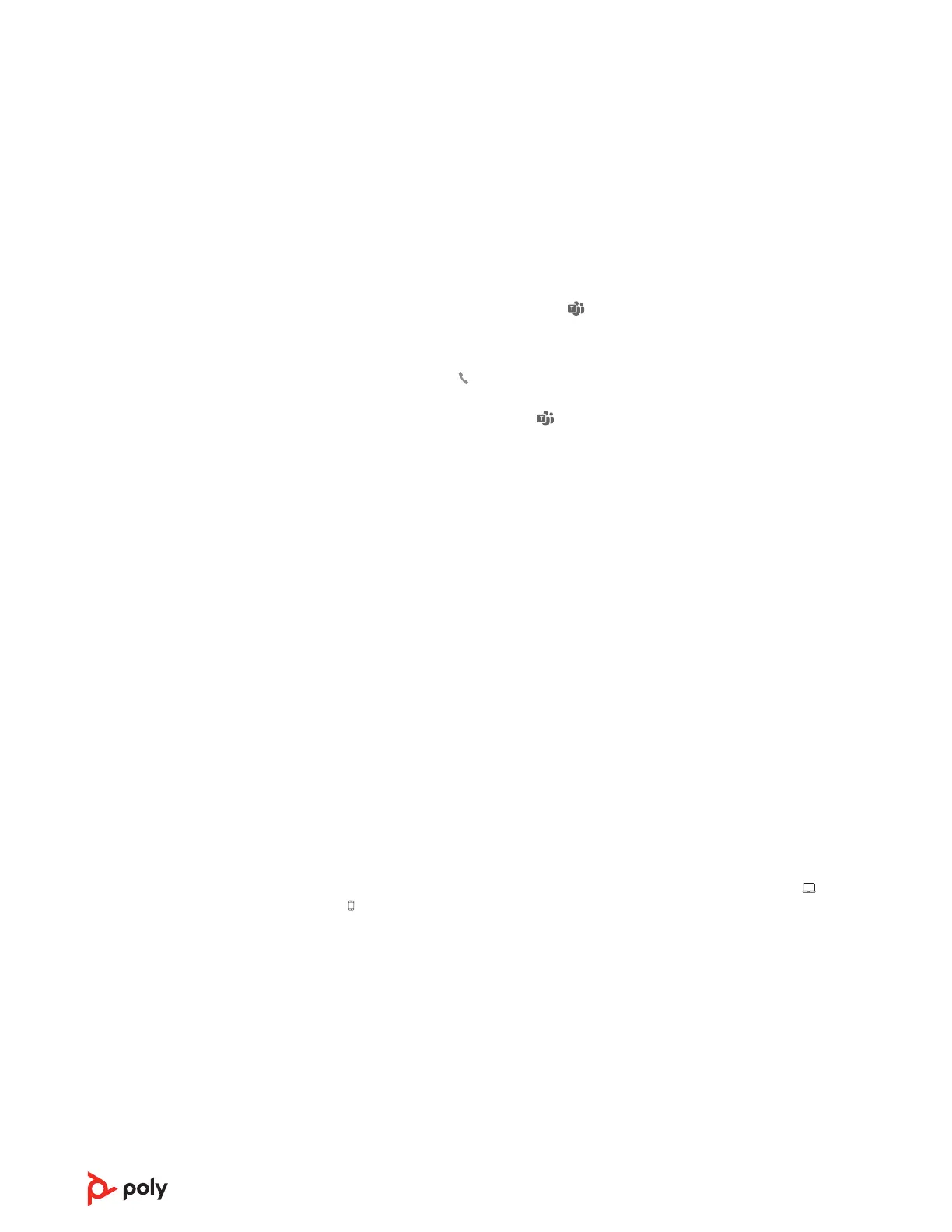Adjust headset microphone volume (desk phone/softphone)
Place a test softphone call and adjust desk phone, softphone volume and PC sound
volume accordingly.
Launch Microsoft Teams (Teams model only)
You can easily open and use your Teams desktop application with your Microsoft Teams-
certified headset system.
Your base and headset each have a Teams button to quickly open and use the
Microsoft Teams desktop app. The base Teams button illuminates when you have a
meeting or notification.
Tip: Your headset's Call button is also a Teams button.
• When not on a call, tap the Teams button to view Microsoft Teams app on your
computer.
• When the base's Teams button LED pulses purple, tap to join your meeting.
• When the base's Teams button LED is solid purple, tap to view your Teams
notifications.
Note: Teams model and Teams desktop application required. Teams mobile
application is not supported.
Change your default line
Change the default outbound phone line/audio channel.
With the system idle, do one of the following:
• On your base, press the desired audio button for 4 seconds until it flashes 4 times.
• Download and open Poly Lens Desktop App on your computer, go to Device Name >
Settings > General > Default Phone Line and choose the desired audio line.
Get a dial tone
To open an audio channel or get a dial tone, press the headset Call button for 1 second
while the system is idle; the default base Audio button turns green.
Stream audio
Listen to streaming media on your headset.
To stream audio from your computer or mobile phone, first press the computer or
mobile base Audio button and then play the audio.
15
