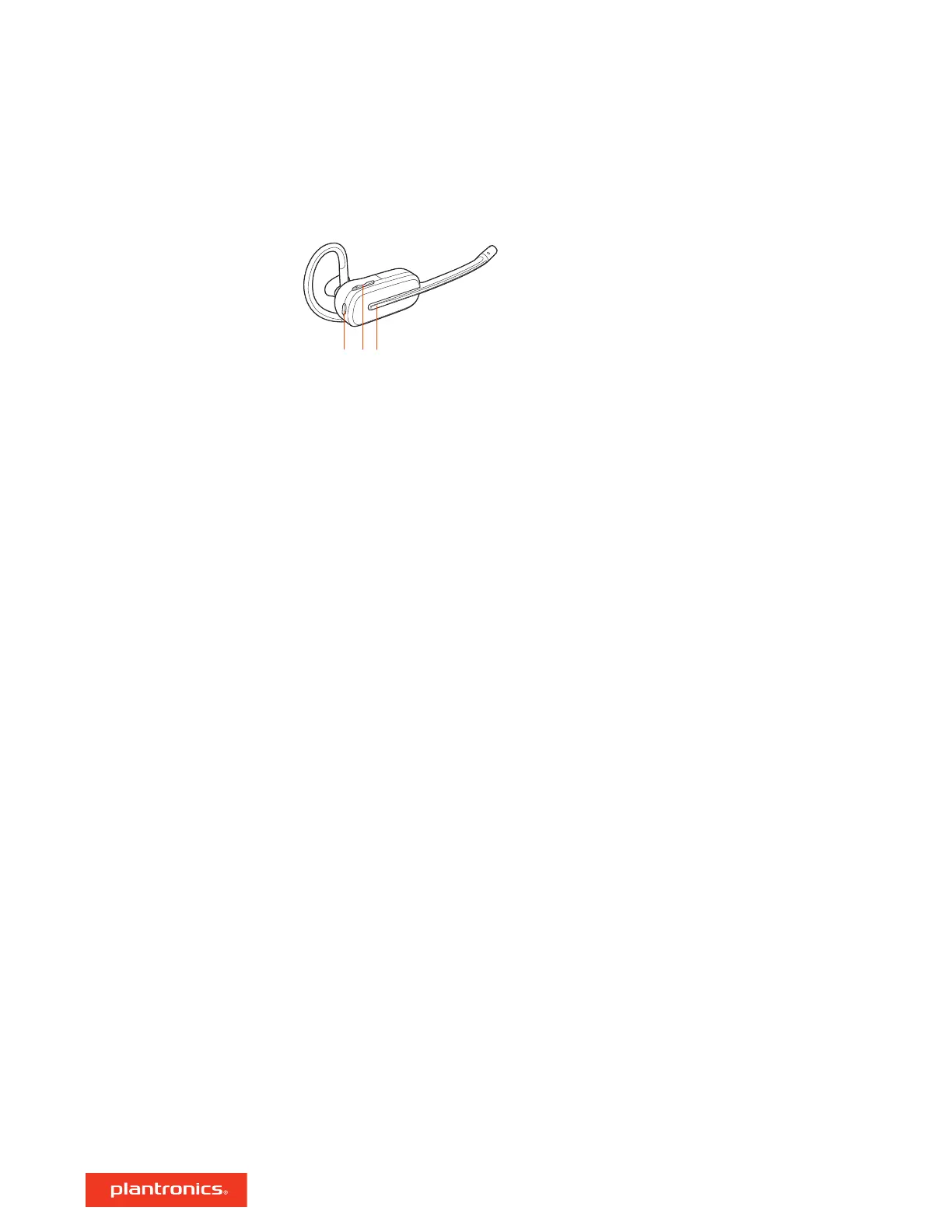1 Mute button During a call, press to mute and unmute
2 Volume
Toggle the Volume button up or down during a call to adjust the volume.
3 Call button Press to place, answer, or end a call
To turn on the headset, slide the Power button to reveal green.
Make a call
Dial from your softphone.
Answer or end a call
Tap the Call button.
Answer a second call
1 While on a call, press the headset Call button for 2 seconds to answer the second call.
This will place the first call on hold.
2 To switch between the calls, press the headset Call button for 2 seconds.
Fine-tune your headset volume by adjusting the volume controls.
Adjust headset microphone volume (softphone)
Place a test softphone call and adjust softphone volume and PC sound volume accordingly.
During a call, tap the headset mute button. Tap again to unmute. When mute is on, the LED is
solid red. Modify your mute settings in Plantronics Hub for Windows/Mac.
You can set up a conference call with 4 additional headsets.
Join Savi headsets manually
1 While on a call, press the USB adapter's recessed subscription button with a pen or paper clip.
The adapter subscription LED flashes red and blue.
1 For Savi 8210/8220 headsets: Press the guest headset Call button for 4 seconds. Upon release,
the headset LED flashes green and red.
1
For Savi 8240/8245 headsets: Press the guest headset Volume up button for 4 seconds. Upon
release, the headset LED turns on.
1
The primary user will hear a request "Conference requested." To accept the request, press the
primary user's headset Call button. Both users hear "Conference accepted." View conference call
status by going to Plantronics Hub About > Connections > Conferenced headsets.
Exit a conference call
The basics
Headset Controls
Power on/off
Make, answer, end calls
Adjust volume
Mute
Set up a conference call
15
