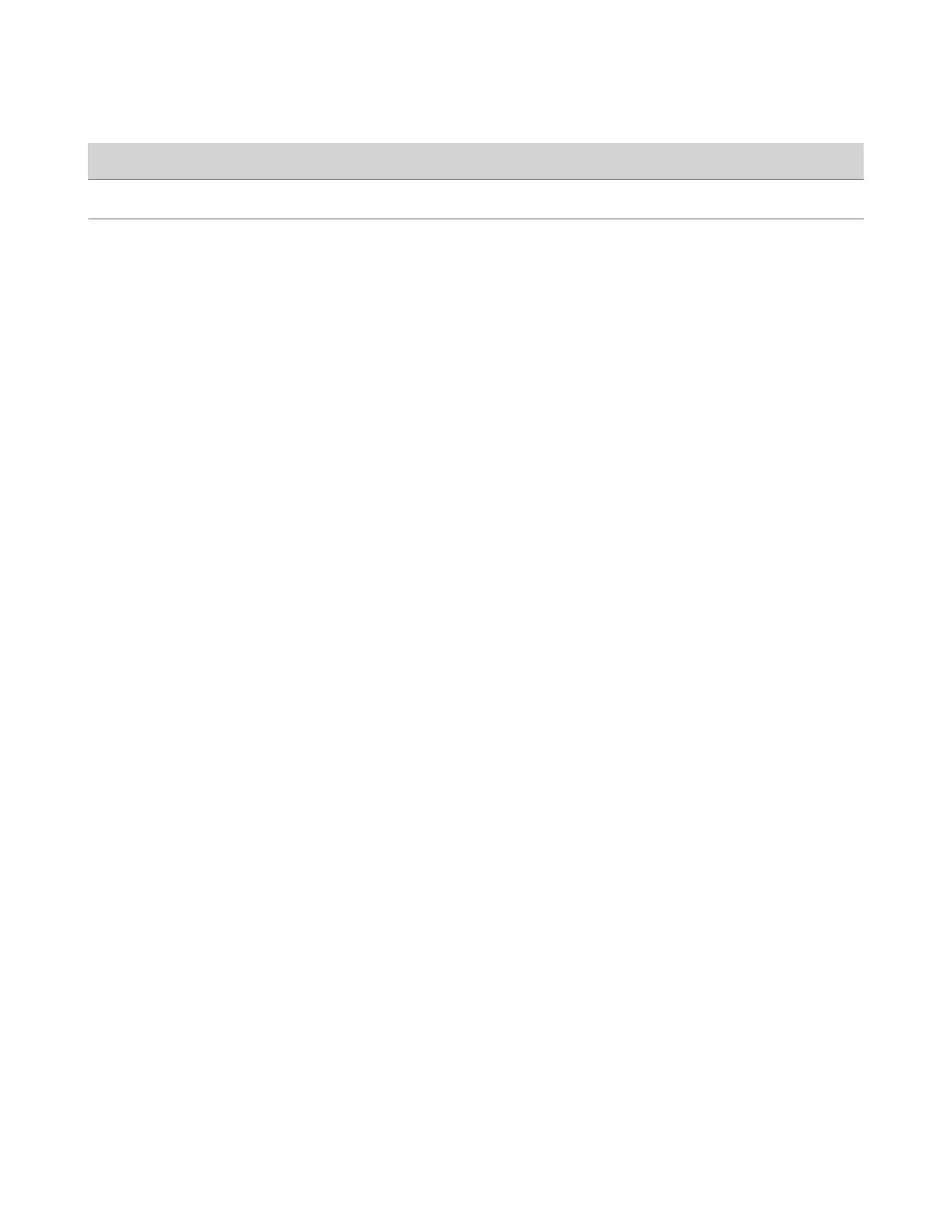Indicator Status
Solid blue Paired successfully
Blinking green and blue Update in progress
Factory restore in progress
Powering the Microphone Adapter On and Off
When plugged in to a power source, the microphone adapter is on. The system doesn’t have a power button, so you must
unplug the power cable to power it off.
Don’t power off the system during maintenance activities (for example, while a software update is in progress).
Connecting Microphones to the Microphone Adapter
To connect a non-IP Polycom microphone to the microphone adapter, use a RealPresence Group Series microphone array
Walta-Walta cable. You can then daisy chain up to three additional microphones to the one directly connected to the
adapter. A maximum of four microphones are supported.
For more information, see the Polycom Microphone IP Adapter Setup Sheet.
Move a Microphone Adapter to Another Location
You might need to move your microphone adapter from a G7500 and Studio X series system in one room to a G7500 and
Studio X series system in another room.
Task
1 In the system web interface, unpair the microphone adapter from the system.
2 Move the microphone adapter to the new location.
3 Use the system web interface to pair the microphone adapter to the new system.
27
