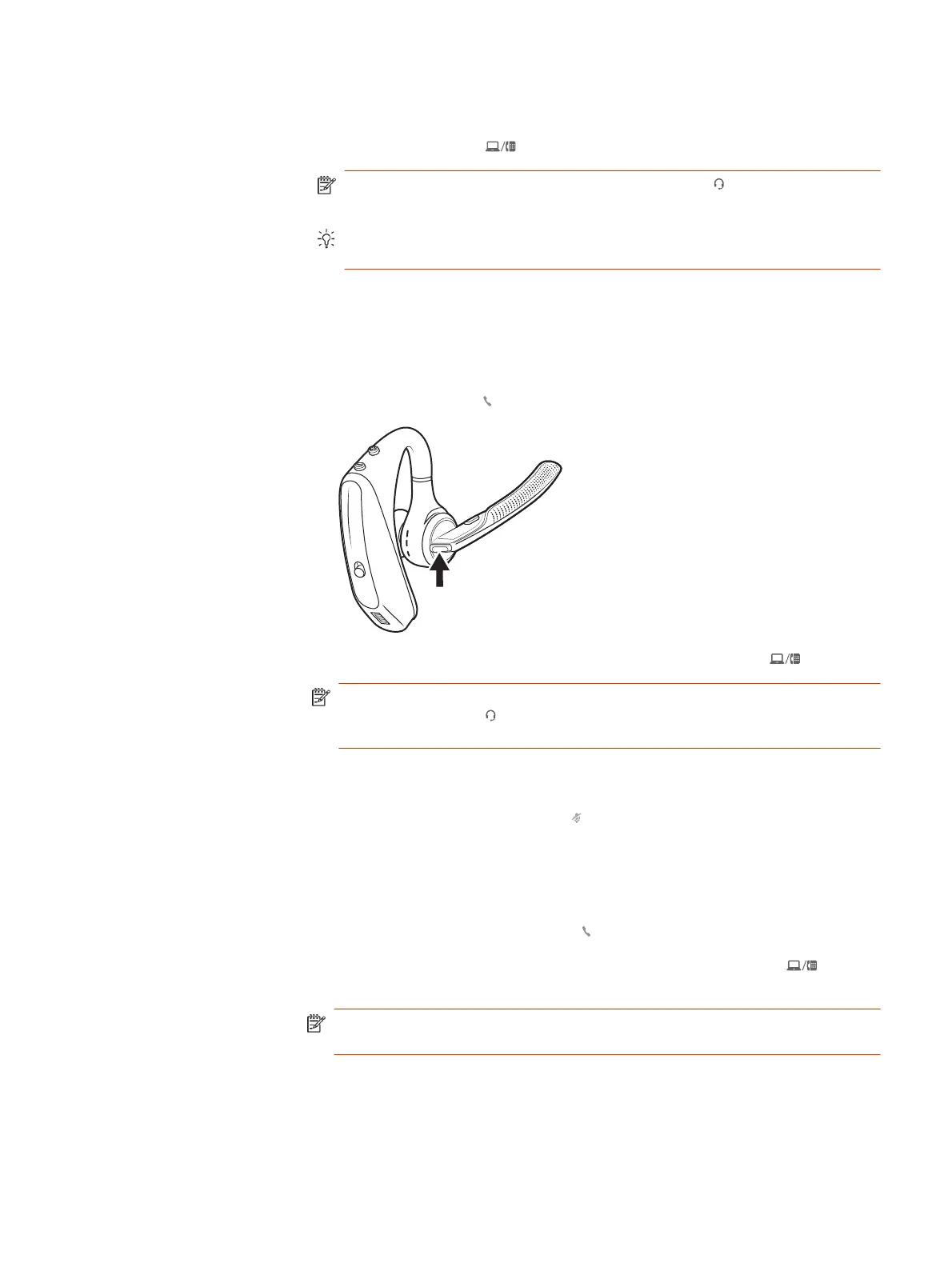Make a call (computer or desk phone)
1. Tap an Audio button on your base display. You hear a dial tone.
NOTE: Desk phone only: Press the phone's Headset button or manually
remove the handset if you don't have an HL10 lifter or EHS cable.
TIP: If you do not hear a dial tone, turn over the base and adjust the switch
(A--G). “A” works for the majority of desk phones. "D" works for Cisco phones.
2. Dial from your softphone or desk phone.
Answer or end a call
To answer or end a call, choose:
● Tap the headset Call button.
● Computer or desk phone: Tap the corresponding Audio button
NOTE: Desk phone only: If you don't have an HL10 lifter or EHS cable, Press
the phone's Headset button or manually remove the handset when
answering a call or hang up the handset when ending a call.
Mute
■
During an active call, tap the Mute button to mute or unmute your headset.
Hold a call
■
To hold an active call or resume a held call:
● Headset: Double-press the Call .
● Base: Tap the corresponding Computer or Desk phone Audio button.
The button flashes red when a call is on hold.
NOTE: Two desk phone calls can be put on hold only from your desk phone.
Check your desk phone user guide.
Switch between calls (flash)
Switch between two calls on your headset. This feature is not available for mobile
phone calls.
Make a call (computer or desk phone)
15
