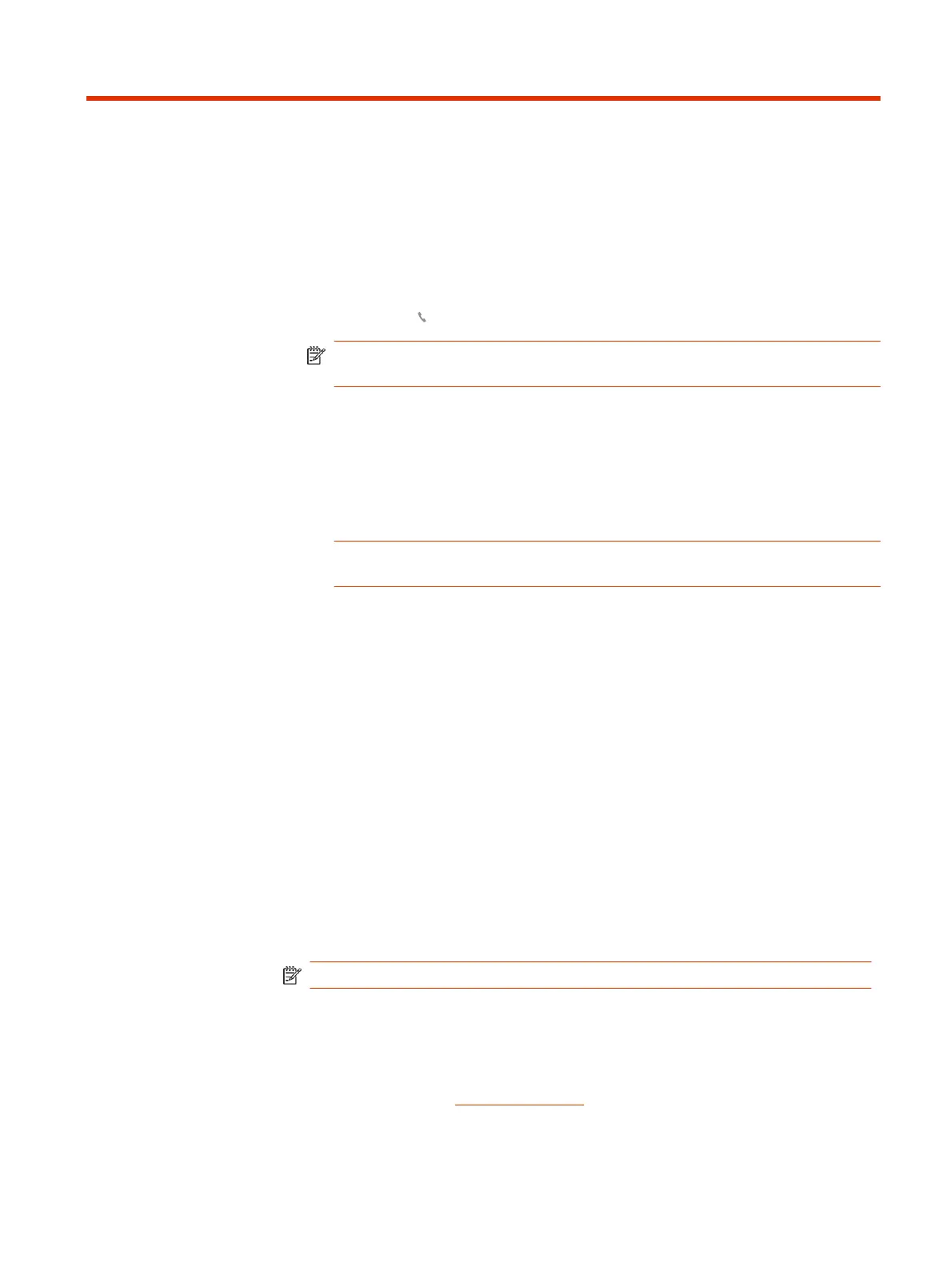More Features
Configure and use additional earbud features.
Play or pause audio
■
Tap the Call button to pause or resume streaming audio.
NOTE: Functionality varies by application. May not function with web-based
apps.
Voice assistant (smartphone feature)
■
Siri, Google Assistant
™
, Cortana Press and hold the Call button for 2 seconds
to activate your smartphone's default voice assistant. Wait for the phone
prompt to activate voice dialing, search, and other smartphone voice controls.
Voice assistant is only active when your headset is out of base range and
paired to a smartphone.
Change your default line
Change the default outbound phone line/audio channel.
■
With the system idle, do one of the following:
● On your base, press the desired audio button for 4 seconds until it flashes
4 times.
● Download and open Poly Lens Desktop App on your computer, go to
Device Name > Settings > General > Default Phone Line and choose the
desired audio line.
Enable and use Amazon Alexa (smartphone feature)
With Alexa enabled on your headset, you can ask for directions, call friends,
access Alexa Skills and more.
NOTE: Amazon Alexa isn't available in all languages and countries.
1. Enable Alexa
a. Pair the headset to your mobile device
b. Download or update your Poly Lens App (software) if necessary.
Download: poly.com/software
18
Chapter 7 More Features
