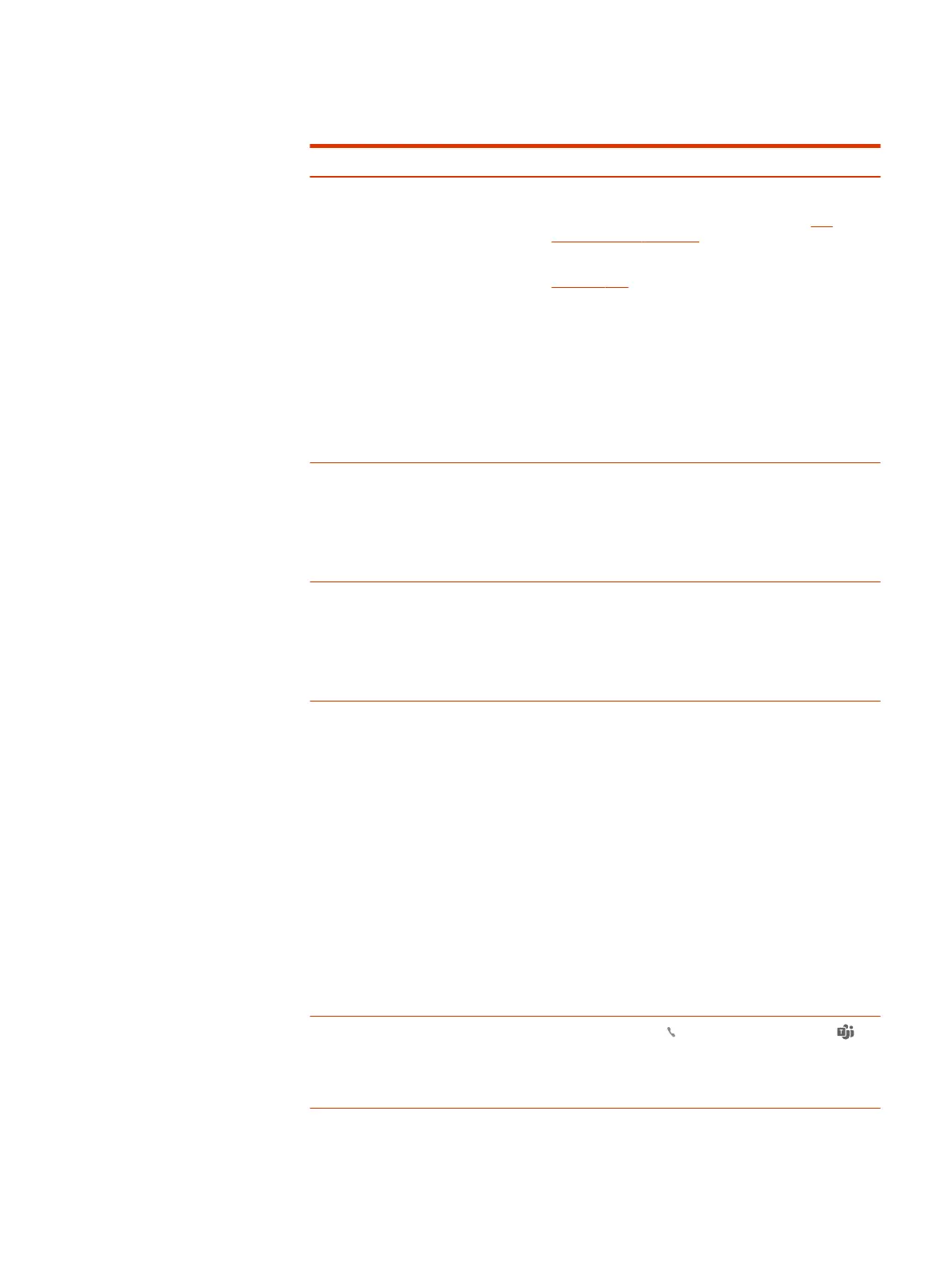Softphone
Issue Resolutions
When I dial from my softphone
application, no
thing happens.
● Ensure your headset is charged.
● Ensure your headset is paired to the base. See
Pair
headset to base on page 8.
● Ensure that Poly Lens Desktop App is installed. Download:
poly.com/lens.
● If Poly Lens Desktop App is not installed and you do not
hav
e a compatible softphone, you must first press the
base's Audio button and then use the softphone interface
to place/answer/end calls.
● Ensure that the headset is the default sound device by
going to your Sound Control Panel (Windows) or your
Sound System Preferences (Mac).
● Restart your computer.
Speaking and/or listening volume
is t
oo low or too high.
● Adjust headset listening volume with volume button.
● Adjust listening/speaking volumes in the computer’s
sound control panel/system preferences.
● Adjust listening/speaking volumes in the softphone
application.
The sound is distorted or I hear an
echo in the headset.
● Reduce speaking and/or listening volume on the
computer using your softphone application.
● Point microphone towards your chin.
● If the distortion is still present, lower the volume on the
headset.
I can no longer hear any audio
through my PC Speakers.
For Windows 10 and Windows 8 systems
● Go to Start > Control Panel > Sounds and Audio Devices >
Audio > Sound Playback and change the default setting
from your headset to your PC speakers. Click “OK” to
confirm your change.
For Windows Vista and Windows 7 systems
● Go to Start > Control Panel > Sounds > Playback and
change the default setting from your headset to your PC
speakers. Click “OK” to confirm your change.
For Mac OS X
● Choose Apple menu > System Preferences and click
Sound.
● Click Output, and then select “Internal Speakers” or your
speaker choice.
(Teams model only) How do I
interact with Microsoft Teams?
● Tap the headset Call button or your base's Teams
button to quickly open and use Microsoft Teams. See
Launch Microsoft Teams.
● Set your target softphone in Poly Lens Desktop App
22 Chapter 8 Troubleshooting
