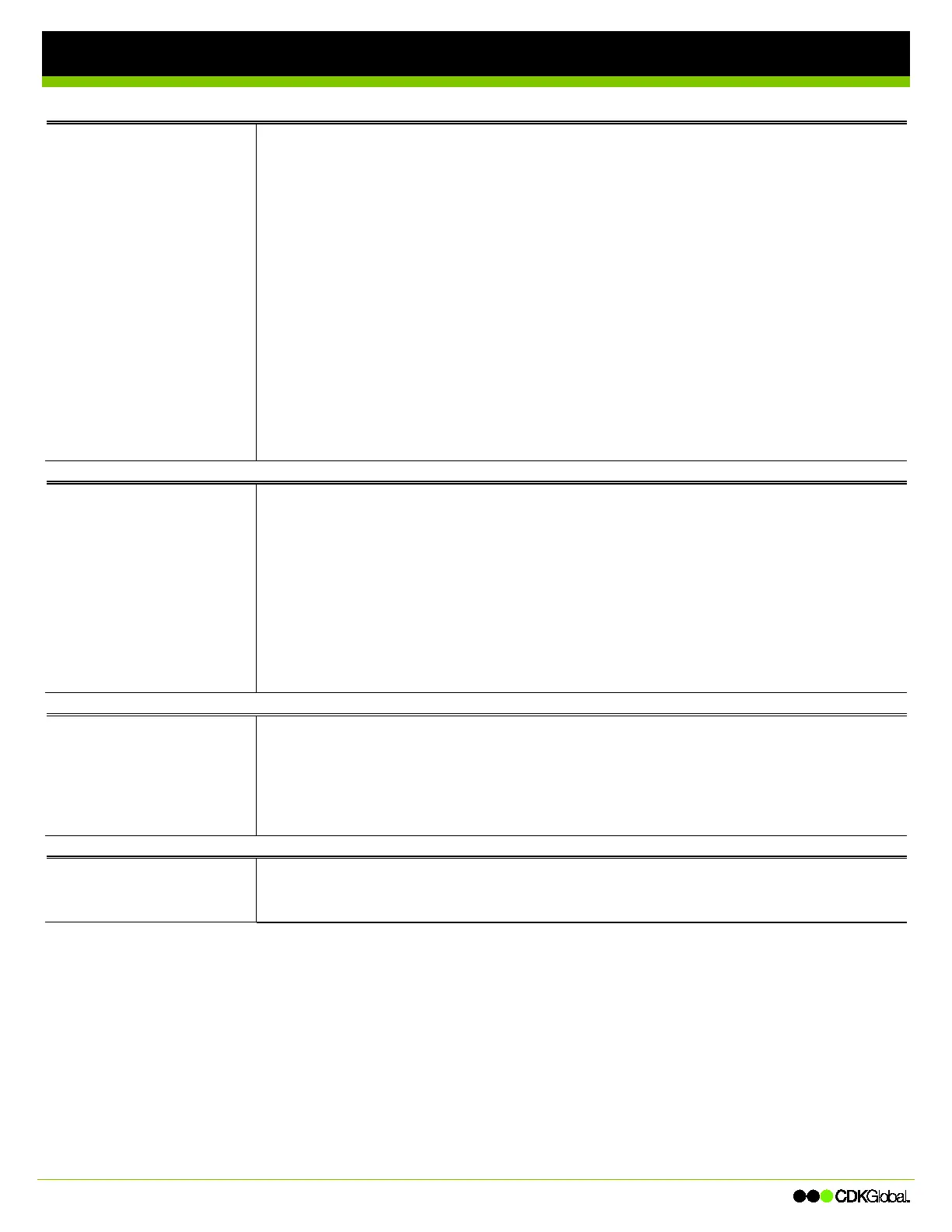Network Phone - Polycom 430 Phone
ntroductory heading if needed
Forwarding All
Note: You cannot set up a
shared line to forward calls.
Note: When activating Call
Forwarding using the Feature
Access Code, the phone’s
graphical display does not
indicate that the line is activated
to forward all calls.
Turning on Call Forwarding
1. Press the More softkey and then the Forwa softkey.
2. If your phone has multiple lines, select the line and press the Select softkey.
3. Select the Fwd option and then press the Select softkey.
4. Select the option to configure, and then press the Select softkey.
Always: Forwards all calls to specified number
No Answer: Forwards calls only when you don’t answer the line within the specified number of rings
Busy: Forwards calls only when the line is busy
5. Dial the number to forward the calls to. If you selected the No Answer option, change the number of
rings until the line forwards to the specified number.
6. Press the Enable softkey to activate the call forwarding.
Turning off Call Forwarding
1. Press the More softkey and then the Forwa softkey.
2. If your phone has multiple lines, select the line to disable forwarding on.
3. Select the Fwd option and then press the Select softkey.
4. Select the appropriate option to disable, and then press the Select softkey.
5. Press the Disable softkey.
Using Do Not
Disturb
When Do Not Disturb is turned
on, incoming
calls will not ring on
your phone and go immediately to
voice mail.
Turning on Do Not Disturb
1. Press the More softkey and then the Forwa softkey.
2. Select Do Not Disturb, and then press the Select softkey.
3. For multi-line phones, select the line to set to DND, then press the Select softkey.
4. Press the Enable softkey to activate the DND feature.
Turning off Do Not Disturb
1. Press the More softkey and then the Forwa softkey.
2. Select Do Not Disturb, and then press the Select softkey.
3. For multi-line phones, select the appropriate line, then press the Select softkey.
4. Press the
softkey to inactivate the DND feature.
Changing the
Default Transfer
Type
The default transfer type is preset to Blind transfer. To change this setting, use the following steps.
Note: The transfer softkey will work differently depending on which default transfer type is selected.
1. Select Settings form the Home menu.
2. Select Basic > Preferences > Default Transfer Type.
3. Select your preferred Default Transfer Type (Consultative/Warm).
4. Back out of the menus by pressing the Home button.
Transferring Calls
1. While on a call, press the More and Transfer softkey.
2. Enter the users extension and press the Enter softkey.
Note. If transferring the call to your own mailbox, press the Enter softkey without entering an extension.
