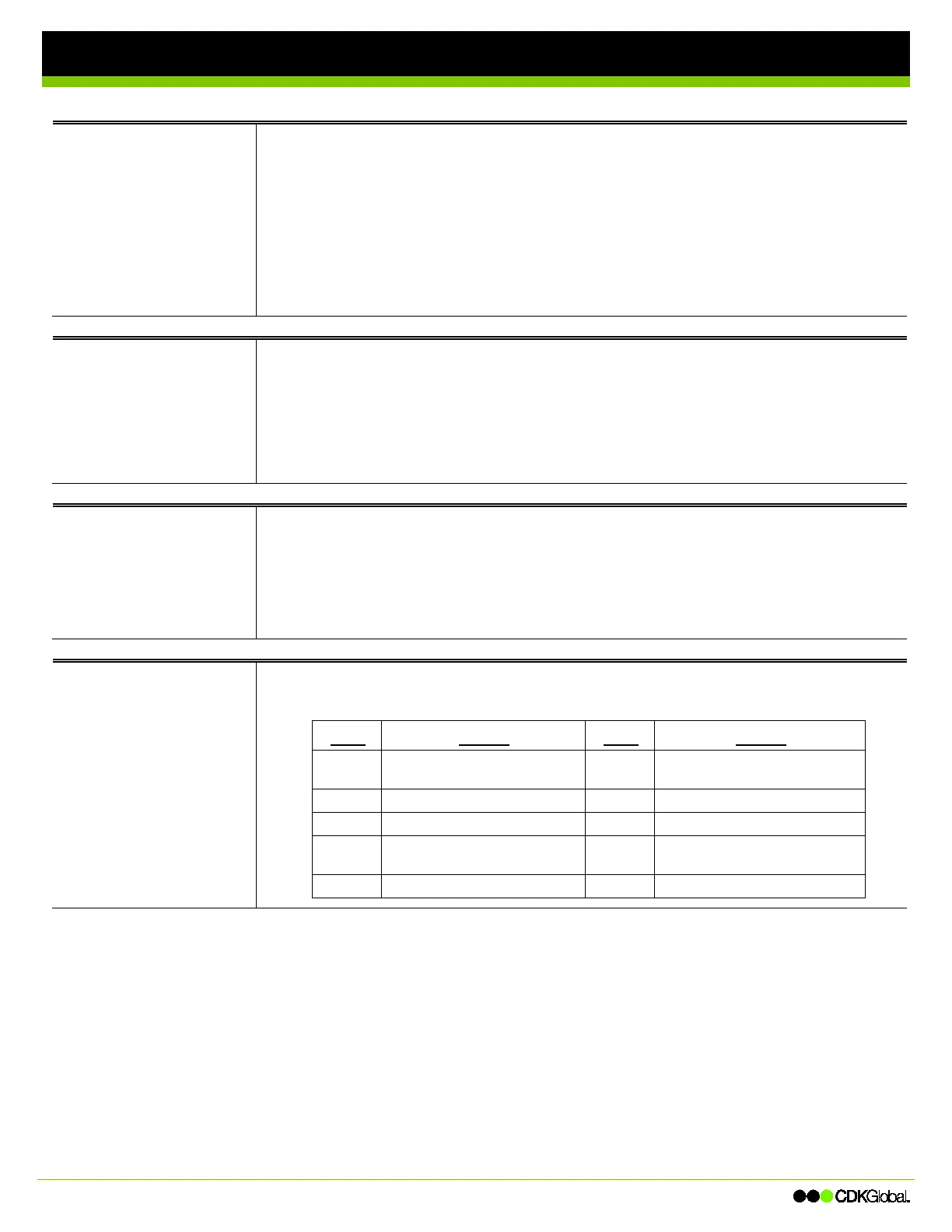Network Phone - Polycom 430 Phone
ntroductory heading if needed
Using Speed Dials
You can assign speed dials to
unused line buttons, which you
can then press to call the
number associated with the
speed dial.
You can also set up eight, one
-
digit speed dial entries (Speed
Dial 8).
Adding Speed Dials
When adding a new entry in your Contact Directory, be sure to specify a valid number in the Speed Dial
Index field for it to be associated with an available line button (e.g., if you have two line buttons available,
enter either 1 or 2).
Calling Speed Dials
Use one of the following to call a speed dial entry:
Press the line button associated with the speed dial entry to call the contact.
Press the up scroll button to view the speed dial entries, select an entry to dial, and then press the
Dial softkey to dial the contact.
Call Lists
You can view lists of received
and placed calls.
You can also
the left arrow key to view
the Received Calls list, and the
right arrow key to view the
Placed Calls list.
1. Press the Menu button.
2. Use the Up and Down arrow keys to select Features, and then press the Select softkey.
3. Use the Up and Down arrow keys to select Call Lists, and then press the Select softkey.
4. Use the Up and Down arrow keys to select the appropriate list, and then press the Select button.
5. To view the details of the call, select the call and then press the Select button.
6. To dial a number on a list, select the number and then press the Dial softkey.
Corporate
Directory
The Corporate Directory lists
your dealership’s employees
and their extensions.
1. Press the Menu button.
2. Use the Down arrow key to select Services, and then press the Select softkey.
3. Use the dialpad to enter a first or last name (or partial name). Use the Up and Down arrow keys to
toggle between the fields.
4. Use the Down arrow key to select Submit, and then press the Select button.
5. Use the Up and Down arrow keys to select an entry, and then press the Select button to dial the
entry.
Feature Access
Codes
You can dial feature access
codes to access a variety of
features and services for your
phone.
To speed up the activation or
deactivation of a feature, press #
immediately after entering the
feature access code.
This table shows the default feature codes set up for your phone system; however, CDK Support or your
system administrator may have changed the codes to better meet your dealership’s needs.
Code Feature Code Feature
*68 / *88
Call Park / Call Retrieve
*78 / *79
Do Not Disturb Activate /
Deactivate
Call Pickup
Last Number Redial
*70
Cancel Call Waiting
*50
Paging
*99
Clear Voice Message Waiting
Indicator (MWI)
*97
Directed Call Pickup
*55
Direct Voice Mail Transfer
