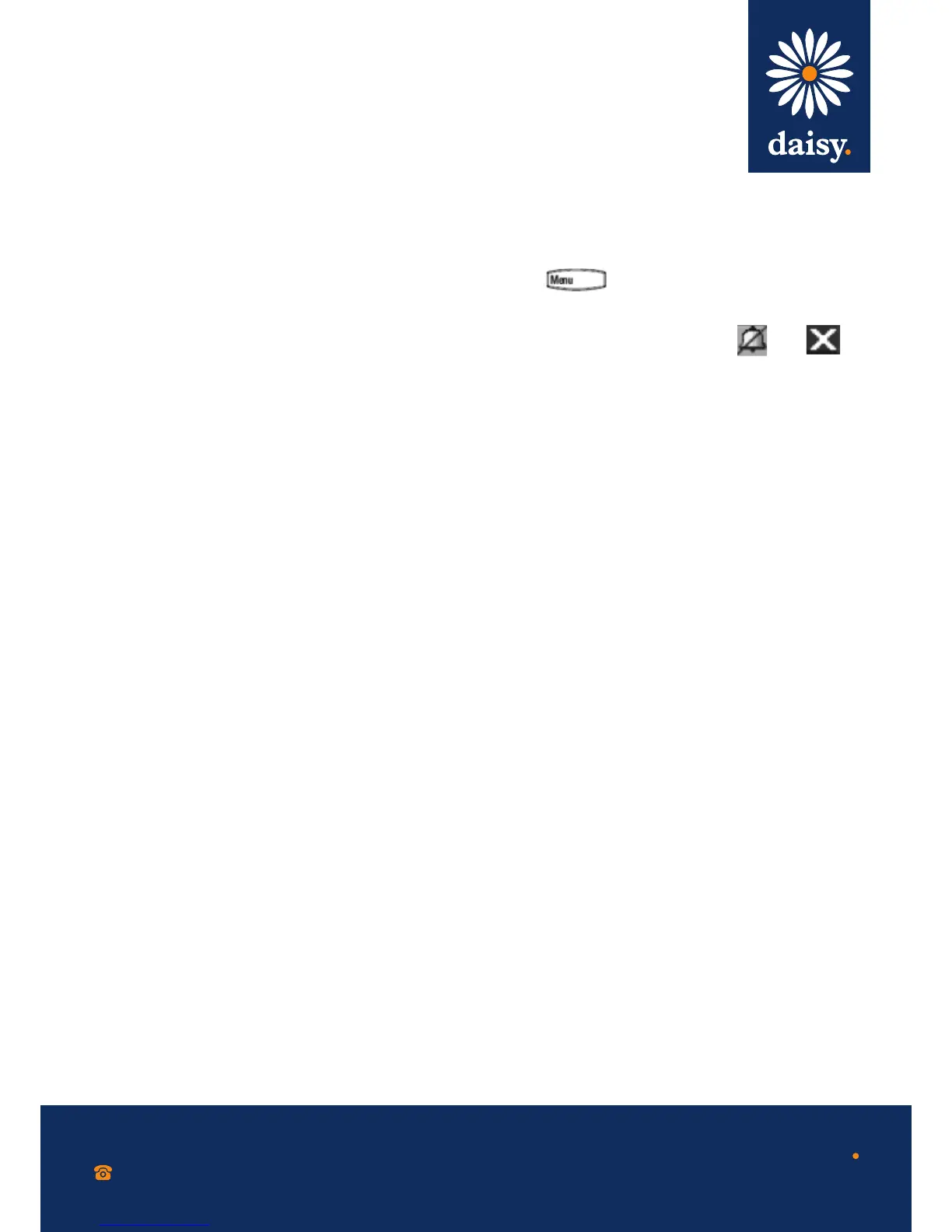0800 040 8888
working with daisy
www.daisygroupplc.com
v1 - 06/13
Forwarding calls
To enable call forwarding:
1. From the idle screen, press the ‘Forward’ soft key
2. Select the forwarding type you want to enable
(Always - to forward all incoming calls; No
Answer - to forward all unanswered incoming
calls; Busy - to forward calls that arrive when you
are already on a call).
3. Enter a number to forward calls to.
4. Press the ‘Enable’ soft key.
To disable call forwarding:
1. From the idle screen, press the ‘Forward’ soft key.
2. Select the forwarding type to disable.
3. Press the ‘Disable’ soft key.
Your company’s settings may override this feature. If you have a shared
line, call forwarding is not available.
If your phone has multiple lines, you will have to select the line for
which to enable or disable call forwarding, after you press the ‘Forward’
soft key.
Speed dialling
To quickly dial a contact, use the contact’s speed dial
index number or press the contact’s speed dial key
(if available).
Using a speed dial key: Press the contact’s speed dial
key on the top-right of the phone.
Using a speed dial index number: Press the up arrow
and then enter the contact’s speed dial index number.
Please note: To assign a speed dial key, press and hold
an unassigned line key. Then, enter the contact information
and press the ‘Save’ soft key. To add or edit a speed dial
index number for a contact, update the contact’s ‘Speed
Dial Index’ fi eld in the contact directory. See ‘Updating
Contact Directory’.
Using Do Not Disturb
To enable or disable Do Not Disturb:
Press and then select‘ Features > Do Not
Disturb’.
When Do Not Disturb is enabled, and fl ash
on the screen.
Your company’s settings may override this feature.
Hosting conference calls
To host a conference:
1. Call the fi rst party.
2. After the fi rst party answers, press the ‘Confrnc’
soft key. The active call is placed on hold.
3. Place a call to the second party.
4. When the second party answers, press the
‘Confrnc’ soft key. All parties are now joined in the
conference.
You can do the following:
• To put the conference on hold, press the ‘Hold’ soft
key. To resume the conference, press the ‘Resume’
soft key.
• To end the conference, press the ‘End Call’ soft key.
The other parties remain connected.
• To split the conference into two calls on hold, press
the ‘Split’ soft key.
Please note: If you have an active call and a call on hold, you
can create a conference by pressing the ‘Join’ soft key.
Conferencing is an optional feature that your system administrator
sets up. Options may vary.
