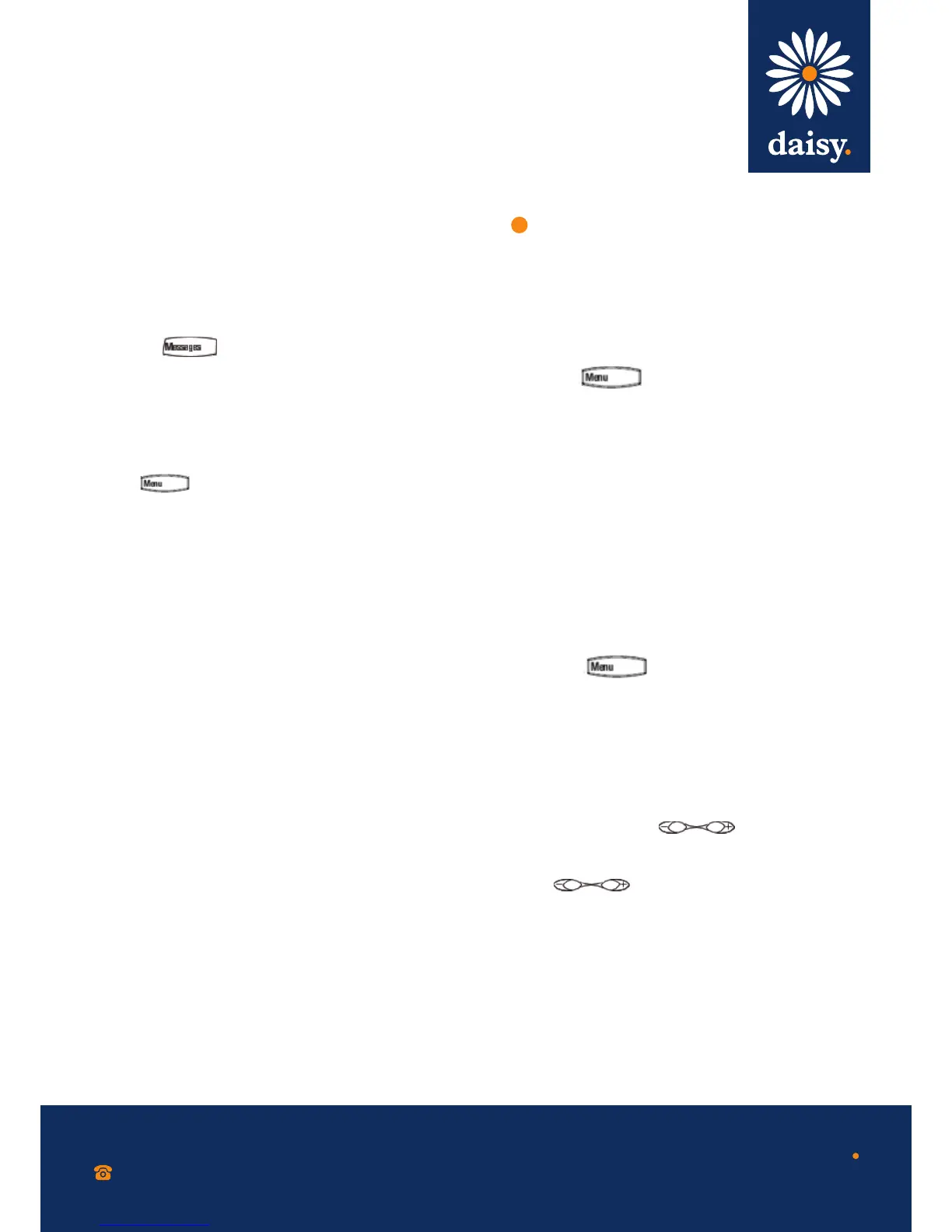0800 040 8888
working with daisy
www.daisygroupplc.com
v1 - 06/13
Listening to voicemail
A voicemail icon on the phone screen, a fl ashing line
key and a stutter dial tone in place of normal dial tone,
indicate one or more new voicemail messages.
To listen to voice messages:
1. Press and then select ‘Message Centre’.
2. Press the ‘Connect’ soft key and then follow the voice
prompts.
Viewing call lists
To view a call list:
Press and then select ‘Features > Call Lists >
Missed Calls, Received Calls’ or ‘Placed Calls’.
You can select a call from any list and do the
following:
• To place a call, press the ‘Dial’ soft key.
• To change the phone number before dialling, press
the ‘Edit’ soft key.
• To remove the call from the list, press the ‘Clear’
soft key.
• To store the contact in your contact directory, press
the ‘Save’ soft key.
• To view information about the call, press the ‘Info’
soft key.
Voicemail is a call platform dependent feature. Options may vary.
Updating contact directory
To add or edit a contact:
1. Press and then select’ Features >
Contact Directory’.
2. To add a contact, press the ‘Add’ soft key.
To edit a contact, scroll to the contact and then
press the ‘Edit’ soft key.
3. Add or edit the contact information. The only
required fi eld is the ‘Contact’ fi eld (the contact’s
phone number).
4. Press the ‘Save’ soft key.
Please note: You can also add contacts to your contact
directory from call lists (see ‘Viewing call lists’).
To search for a contact:
1. Press and then select 'Features >
Contact Directory’.
2. Press the ‘Search’ soft key. Enter search criteria
and then press the ‘Search’ soft key again.
Adjusting speaker and ringer volume
To change the speaker volume:
During a call, press .
To change the ringer volume:
When the phone is in the idle state,
press .
Please note: You can also prevent your phone from
ringing (see ‘Using Do Not Disturb’) or you can
choose a silent ring for your phone (see ‘Updating
ringtones’).
